This 43″ Gaming Monitor Is EPIC! ASUS ROG XG438Q Review

Share:
Eber: Well hello good people. Mike and I just got back from the UPS store and we have something very exciting that just showed up. I’m really excited for this, I’m super excited. Mike, what do we got?
Mike: So this is the ASUS ROG XG438Q that we originally covered this at CES. It comes with FreeSync 2 HDR, 120Hz, and it’s 43″ not curved. So let’s get this thing inside to see what’s up.
Eber: We have the monitors set up Michael, how are you liking it so far?
Mike: There was a couple of challenges. It looks beautiful though. Right now we’re just of course updating a couple of things on Steam.
The Specs
Eber: So I know that Mike mentioned the specs really quickly at the beginning of this article, but let’s actually go over what we’re dealing with because this ROG XG438Q is one of the craziest monitors we’ve ever seen so far. So it features a flat 43″ 120Hz 10-bit 4K panel, which is almost the same size as a small TV and that does cost some space limitations. Now ASUS has also equipped this monitor with AMD’s FreeSync 2 HDR and VESA HDR 600. Now even though this monitor covers 90% of the DCI-P3 color spectrum, which is the minimum for HDR 600. They decided to go with a VA panel instead of IPS, and for all of that specs you’re looking at at around $1,100 USD, which makes this one of the most expensive FreeSync monitors around.
Eber: So other than the size, the first thing that jumped out was the back. It’s all about the ROG look, but entirely made up of plastic. But the stand is well designed with three legs instead of four, so it can be pushed super far back on your desk. And Trust me, that’s exactly what you want to do. Just note that it doesn’t support any height adjustment or pivoting, and only a small amount of angle changes.
Eber: Moving onto the connectors, they’re actually hidden behind a removable panel that also acts as a cable routing channel. So pulling it back shows one DisplayPort 1.2, three HDMI 2.0, and two USB 3.0 ports, as well as a 3.5mm headphone Jack. Oh, and it also comes with this little attachable projector that displays the ROG logo on your desk. It can be controlled and turned off in the menu, so no worries if you don’t like that look.
Eber: ASUS also included a remote, but no batteries. Yep, a $1,000 monitor with a remote and they couldn’t include batteries.
Eber: So with that out of the way I’m gonna invite Mike over here to share his experience after using this monitor for more than a week.
Mike: So it’s been an amazing experience and at the same time I’ve found some very serious limitations. Those limitations have absolutely nothing to do with how powerful your GPU is, but rather it’s ability to accept input signals. So in order for me to show you that, we’re going to have to step over to the monitor. So let’s get to it.
Limitations
Mike: This is the best possible image quality settings that you could probably have on this monitor. The reason for that is both the HDMI and the DisplayPort connectors have limited bandwidth. So you can’t really drive 4K 120Hz at 10-bit color.
Mike: You have to make some sacrifices somewhere. So right now we’re at 60Hz 10-bit color and full RGB, but in order to actually bring it to 120Hz you have to go down to 8-bit. The amount of difference between 120Hz 10-bit and 8-bit isn’t actually that much. So if you’re gaming, this is totally acceptable.
Mike: On the other hand, if you want 120Hz but at 10-bit, there’s where the problem comes in. What you would actually have to do is select the 4:2:2 chromatic sub-sampling. What that ends up doing is causing even bigger problems. All of the text now has this odd halo around it in a mauve or a purple.
So I know some of you guys are going to be asking why on a FreeSync 2 HDR Monitor were you using the NVIDIA control panel? Now that was just because my personal system has the NVIDIA GPU in it right now. We also used the AMD control panel and the settings are exactly the same, so 10-bit and 4:2:2 and everything else you can set that there too.
Image Quality
Mike: Now about FreeSync 2 HDR. Personally, I think it’s more of a marketing point than something that’s going to be worthwhile. Right now there’s very few games that supports HDR. There’s supposed to be more that are coming out, but personally I don’t see much of a difference in most games. In Mass Effect, absolutely, this monitor looks amazing. Now there’s another big burning question that a lot of people have had. Is a flat screen monitor or a curved monitor better? I’m going to say after using both neither is better. Some people like the flat aspect of it. some people like a curved aspect, something like the Predator X34. Either way there is no wrong answer, but I personally like the flat monitor better.
Eber: Speaking of panels, this is a VA panel and not an IPS display. I know that might throw some people off, especially for $1,000. But to be honest it was perfectly fine. I mean just all you need to make sure is that you’re at a proper distance and sitting. And since you’re sitting right in front of the display, it’s really not a big deal. And if you think about this, 4K 120Hz plus IPS on top of that would cost you $2,000 or at least more than $1,000 for sure. And you know the G-SYNC Ultimate panels are definitely proof of that.
Eber: I also want to quickly talk about backlight bleed. I was barely able to notice anything with my naked eye. I had to crank up the ISO on my camera to actually properly see it. So it’s really not a huge thing to consider or worry about. But one issue we both noticed is with the dynamic dimming feature, which is basically a ASUS’s version of local dimming. This is supposed to help improve contrast ratios, but with it enabled there’s a vertical halo around your cursor during darker scenes. Honestly, it was never really apparent in games, but Mike first noticed it when watching a movie.
Eber: Like a lot of large format displays this ROG monitor also includes a Picture-in-Picture and Picture-by-Picture setting, for productivity this is definitely a plus and I really have to appreciate that ASUS allows you to modify the second picture’s location. Lastly, if you do want to VESA mount this monitor that is an option. So with all of that being said, let’s move onto some first-hand gaming impressions.
Opinions
Mike: I really liked this monitor, but there’s a couple of limitations. So let’s get to the limitations first. Right now I’m just way too close. I need to be another half arm length distance away from the screen. What that causes right now is I’m constantly – especially for me I love strategy games and it’s what I predominantly play – I’m constantly looking into the upper right-hand corner to see my mini map and bottom left hand corner to see my special skills and in Battlefleet Gothic: Armada 2 for example. Another thing that you’re probably gonna see is something I’ve had an issue with too is the fact that a lot of the UI doesn’t scale well in the strategy games to 4K. Other than that the sharpness is there, the viewing angles are exactly what I would want, but… one of the other issues that I’ve seen now is because I’m so close to the monitor I’m actually getting some headaches and some of you on Twitter mentioned that I might burn my retinas out… and you know what it might actually be happening. So what I want to know is what Eber thinks about all of this.
Eber: So I’m in the hot seat sitting in front of the 43″ monitor. The one thing that I want to just mention is just how sharp the image looks, especially on 43″ 4K, it looks absolutely gorgeous. I’m playing Overwatch right now, bot match to be honest because I didn’t want to get distracted while having this conversation with you all. The next thing that I want to talk about is color reproduction. And it’s good, certainly not IPS-level grade, but honestly for FPS gaming it’s perfectly fine. While you’re shooting your enemy, it’s perfectly just fine. View angles are also definitely respectable. It’s like I said, for an average gamer you’re not gonna notice a huge impact from contrast shift and whatnot. It’s just perfect. And lastly, I want to talk about the 120Hz refresh rate. First of all, you need hardware capable of driving 4K at 120Hz. But when you have that sorted, it’s absolutely gorgeous. The response time is fast, and it’s just amazing.
Eber: So I guess this ultimately comes down to two questions. One, is this your dream monitor?
Mike: Not right now. The reason for that is I didn’t properly prepare my space for it so I couldn’t fully enjoy it. I’m just too close to it and you really need to be aware of the spacial constraints before actually purchasing something like this for your desk. The other thing is my perfect monitor from a size perspective is probably a 30″ to 32″ high refresh rate 4K monitor. I used to have a Samsung 305T, which was a legendary monitor and I’m looking for something like that. I’ll be really honest with everybody, I don’t like curved monitors. It’s just a personal preference if you like curved monitors, that’s great.
Mike: I guess I will ask you the same question. Is this a dream monitor for you?
Eber: Not really, because I personally have a 32″ 4K display and 43″ is a little bit too big for me. I would love to see a 4K display with that refresh rate with G-SYNC and IPS. That would be amazing, but it’s going to be expensive. Speaking of expensive, is this ROG monitor worth $1,100?
Mike: I think it will be once AMD releases higher-end GPUs. Right now it’s a bleeding shame that you can’t properly get that 120Hz or 120FPS at 4K consistently from what AMD has on the market. In the grand scheme of things also, I think that the $1,100 is certainly worth it. If you’re looking for a large format non-curved 4K high refresh rate gaming monitor.
Eber: Yeah, and provided you actually have the space sorted out. Let us know what you guys think about the ROG XG438Q. I can’t believe I actually remembered that model. Would you actually consider picking this up considering the price and of course it’s trade-offs given that it has a VA panel. I would love to hear your thoughts. I’m Eber and Mike signing off.