Ice Lake’s Secret Weapon External GPU Testing!
Share:
I’m sure you were expecting Eber or Dmitry to be writing this, but today I want to address the Razer Blade Stealth 13 in Mercury White, which has an Ice Lake 25W processor. When we did the review of this notebook a lot of you asked about what would happen if you hooked up this Ice Lake notebook to something like the Razer Core X or any external GPU dock for that matter.
So in my spare time I decided that I was actually going to try that, but honestly I bit off a little bit more than I could chew, but I’m going to talk about that a little bit later. I also wanted to compare it to another notebook, and obviously chose the Blade Stealth 13 with a 25W Whiskey Lake. In this article I’m going to get into the performance and the few hiccups that I encountered.
Let’s talk quickly about the premise behind why somebody would want this type of setup. First of all, you’re not going to be competing with high-end desktops, even though this will be priced very, very similarly to those higher-end systems. This is for somebody who wants the efficiency, the portability, and the battery life of something like the Blade 13 – a thin-and-light notebook – but when they get home they also want the power to be able to game or maybe even do some rendering on the side as well in DaVinci Resolve or Premiere or anything else that takes advantage of a higher scale GPU. I really went into this thinking it was going to be straight forward it’s going to be a weekend project, I can do it whenever I want, but boy was I wrong. Therefore what I want to do is I’m going to sort of complicate this video a little bit more by first going through some troubleshooting that I had to do to get the Razer Core X and the Razer Blade Stealth working together.
Troubleshooting
The first issue is not really an problem but just something that you need to remember, and that’s to plug any external GPU dock into the certified Thunderbolt 3 connector on your notebook. In this case it’s on the right-hand side of both these Blade Stealth notebooks, and if you plug it into just a standard USB-C port it’s going to boot, but you’re not going to get a video signal. This is because you’re average USB-C port is obviously not Thunderbolt certified or compatible. Now after you’ve found the correct connector on your notebook, at least with the Ice Lake system, what I noticed is the best chance of success you have for properly setting up these two devices and them being recognized by one another is only plugging in the Core X after you do the initial boot of the system. Essentially, what you have to do is start up the system, then plug in the Core X, and then what you should is a popup that has the Thunderbolt connectivity utility. What you should choose from here is to Always Connect. If you don’t do that, I did notice a lot of connectivity problems between the Ice Lake system and the Core X. Oddly enough, that didn’t happen on the Whiskey Lake system.
The next step is Windows should technically install the drivers, but it’s probably not going to install the most recent drivers for the GPU that you’ve chosen. What I had to do initially for the Ice Lake system is install the Thunderbolt utility manually.
There were a couple of other pretty major hiccups. One of the ones that I found happened more often than not was stuttering in Windows and massive amounts of CPU usage when I went to either move around Windows or even when I was in a game. The only way that I found to get around that was to disable the Ice Lake GPU. There were a couple of other random crashes and Windows would freeze here and there, but the only way that I found to fix those was a power cycle when it froze. Another thing I wanted to bring up is this doesn’t seem to be an issue with the Thunderbolt connection on the Blade Stealth or the Core X. This is really an inherent Windows issue where devices just aren’t talking to each other, so I’m hoping that with Windows 10 1909 Update that’s coming out right now that they’re going to fix a little bit of this. Right now it’s completely usable you just have to be aware of these small little hiccups that you’re going to encounter if you have Ice Lake and the Core X.
Another thing that I came to realize is some games just aren’t really happy with the setup, and that is also the case with the Whiskey Lake system too. First of all, Red Dead Redemption was a problem, but honestly what does that game work with anyways? It’s already super picky, but it just completely refused the boot. The same thing happened with Star Wars Jedi Fallen Order, which was a little bit of a surprise to me. What ended up happening with that one is it looked like it was going to start, but then it just crashed and nothing ended up happening.
What about DaVinci Resolve and Premiere that I talked about a couple of minutes ago? Well, believe it or not, the Ice Lake system was super easy to setup on both of these. In Adobe Premiere it worked perfectly and balanced all of the workloads across the CPU, the Iris graphics, and the dock. On the other hand, for DaVinci Resolve, it was using the CPU and GPU at basically 100% without the Iris Plus graphics, but that’s completely normal from what I understand.
On the other hand, the Whiskey Lake notebook took a lot more work to set up properly. I think the reason for that is that it has two built-in GPUs. It has a UHD graphics and the NVIDIA MX150. Therefore, the second these programs see the external dock, they get a little bit confused and they have to be told what to do. Let’s go through the troubleshooting for each of those. To start off, in Premiere, one of the problems that I saw is that for whatever reason it defaulted to the software renderer. Now what I ended up having to do for that one is just simply go into the NVIDIA Control Panel and force the discrete GPU or the high-performance GPU to be used in the program. You also have to make sure that Mercury GPU acceleration is enabled, but once that was done all of the GPUs seem to be working and rendering times were improved by a huge amount.
Now DaVinci Resolve took a lot more work to actually function the way I wanted it to. The reason for that is it seemed to always want to emphasize the workloads onto the MX150 and that GPU became a complete bottleneck for the discrete card and the CPU. I needed to go into Resolve and then Preferences and change my default GPU configuration by selecting CUDA and then manually making sure both of the GPUs were selected. I was able to see really good utilization of both the CPU and the GPU and rendering times were massively improved again, just like they were in Premiere.
Notebook Specs & GPUs
Now that we have arrived to this point, let’s talk a little bit about the system specs. Let’s start with the Razer Blade Stealth 13 Mercury White. This notebook has a Ice Lake Core i7-1065G7 quad-core/eight-thread processor and 16GB of DDR4-3733 memory. Another thing to mention about its CPU is operating in 25W TDP spec. Now the same thing can actually be said about the Whiskey Lake notebook that I have here and that’s the Razer Blade Stealth 13 with the NVIDIA MX150. It has a Core i7-8565U processor – again operating at 25W – and 16GB of DDR4-2666 memory. Now what that allows us to do here is really compare apples to apples of an Ice Lake 25W CPU versus a Whiskey Lake 25W CPU, while taking as much other factors as possible out of the equation.
We are going to be using the same GPUs and let’s talk about those GPUs for a second here too. On the more affordable side, I chose the ASUS GTX 1660 Super, while on the higher-end it’s an RTX 2070 Super Founder’s Edition. What I’m really interested to see is will either of these CPUs end up bottlenecking the GPUs, at least on the high-end, and is it really worth jumping up from a more affordable GPU to something like the RTX 2070 Super.
Benchmarks
Jumping into the benchmarks, let’s start things off with Apex Legends. Ice Lake is out front, which sort of surprised me because it operates consistently at a much lower clock speed than the Whiskey Lake processor. In Call of Duty: Modern Warfare the average frame rates look almost identical, but check out those 1% lows, especially with the RTX 2070. Basically the Ice Lake i7-1065G7 delivers a smoother all-around gaming experience and that trend continues into The Outer World, even at 1080DP and 1440P. However, something else is interesting with these results too. If you’re gaming on a 1080P monitor with an external GPU dock, the RTX 2070 really isn’t worth it. It looks like it’s being bottlenecked by both of the CPUs. At higher resolutions it does provide a whole lot more performance, so that’s something to take into account too if you are using a higher-end monitor.
The only exception to all of this is Tomb Raider, in which we discovered an odd bottleneck somewhere for Ice Lake and even with Whiskey Lake. This game just doesn’t play well at 1080P and it has some serious limitations too at 1440P. Warhammer 2: Total War has things jumping back to normal with the Ice Lake Blade Stealth leading by a pretty good margin at both 1080P and 1440P.
Moving on to productivity and the Ice Lake system can really start to stretch its legs in Premiere, beating out the Whiskey Lake notebook by a huge amount. Personally, I think that’s because the system’s MX150 GPU is still bottlenecking the external GPUs. Another interesting thing you will notice is there’s basically no difference in rendering times between the GTX 1660 Super and the RTX 2070 Super. And how about a different perspective without the external dock in action. This is what performance looks like, that’s a pretty significant difference. As for DaVinci Resolve, the results are pretty much the same as with Premiere, with the Ice Lake system winning, but the gap has narrowed a lot in this case. Having said that, if you look a little bit closer the Ice Lake/GTX 1660 Super combo is actually able to beat the Whiskey Lake/RTX 2070 Super combo. Again, adding in the original non-dock results and it’s pretty obvious that the external GPUs turn both of these thin-and-light notebooks into pretty good rendering stations.
Conclusion
Now we have been ragging on Ice Lake quite a bit here, especially when it came to certain devices that it’s used in. However, in this case in particular, it offered really impressive performance at least in comparison to Whiskey Lake. This is especially true when it came to the 1% lows or the smoothness that was delivered across every game. I’m not going to debate whether that’s because of the insanely high memory speeds, whether it’s an architecture thing, or if it’s something else altogether, but what I did see is definitely something that gives me hope for what Intel is bringing in the future to the desktop side. If we are looking at between 10%, 15%, and sometimes even 20% increases from Whiskey Lake to Ice Lake when all things are equal I’m wondering what that could actually translate to on the desktop side.
Let’s also talk about pricing very, very quickly. If you’re playing a 1080P, I really wouldn’t recommend going with something like the RTX 2070 Super because these low voltage CPUs, they end up bottlenecking that GPU quite a bit. On the flip side of that coin, the GTX 1660 Super when paired up with something like the Core X can give you some amazing performance for your thin and light notebook in a package that costs about $550 for the external GPU dock and the GPU. That combination, at least with Ice Lake and to lesser extent, Whiskey Lake is a pretty interesting option for people who just want that thin enlighten notebook and want to upgrade their gaming experience. And with that, I think this video was come to an end. So I’m Mike with hardware Canucks. I hope that you enjoyed this first video that I’ve been in from start to finish. You can find some more, uh, relevant content over here. You can subscribe up here and, uh, I will see you, or maybe not in the next one. Hopefully even we’re will show his face at some point in time, but until the next one guys.