The ULTIMATE Ryzen Gaming Laptop has Landed!

Share:
Table of contents
This is the ROG Zephyrus Duo SE by ASUS and it’s by far the most unique laptop that I’ve ever taken a look at, let me explain why. Laptops are generally portable devices that enable you to take your work with you anywhere you go, and we have covered numerous laptops before. While many of them have surprised us by their amazing performance, especially with AMD’s new Ryzen 5000H series processors, not a single one of them gave me that WOW factor because laptops are generally just laptops. Manufacturers were just going with the whole “if it ain’t broke, don’t fix it” approach until ASUS announced the Dual Series.
Now this isn’t the first dual screen laptop, you may recall the Zenbook Duo, which was launched back in 2019, and ever since then customers have been giving valuable feedback to see what improvements could be made to refine the user experience, and here we are with another dual screen laptop from ROG.
This model also happens to have the Ryzen 9 5900HX and an RTX 3080, which is just incredible, it’s the best specs you can find right now on a laptop. Allow me to share my experience with the ROG Zephyrus Duo SE because there is a whole lot of new things to check out with this unique laptop.
Size & Weight
Let’s start with that second screen, which ASUS is calling ROG ScreenPad Plus. I’m sure you have a lot of questions like “How does it work?” and “Does it affect the way you traditionally use a laptop for productivity and gaming tasks?”, and most importantly “Is it a practical solution these days?”. Well the screen opens up at a 13 degree angle when you open the primary display and it’s integrated really well. What really surprised me was how they were able to maintain a relatively slim profile at just 0.82 inches, roughly 20mm. This will easily fit your backpack, just like any other 15-inch laptop. To give you a little bit of context it’s only 0.04 inches thicker than the ROG Zephyrus G15 that I checked out recently. However, you will have to compromise on the weight of this laptop because it’s around 2.5KG, which is 600 grams heavier than the G15, and I felt that right away when I started handling this machine.
The Displays
The screen itself is pretty amazing, the resolution is 3840×1100, which is aligned perfectly with the 3840×2160 resolution on the primary screen. It’s really sharp, so when you move apps between 2 displays you won’t notice any weird scaling issues, it’s seamless and I absolutely love it. I also appreciate the matte texture, which cuts off a lot of the reflections, plus it features touch support so you can interact with your content in a more lively manner.
There are a few configurations that you can go for the primary display in terms of resolution. The first option is 1080P at 300Hz, but keep in mind that it only covers 100% sRGB. The sample that I have over here runs 4K at 120Hz, and from my display analysis test it covers 100% sRGB, 99% Adobe RGB, and 93% DCI-P3, so it’s an incredibly color accurate display with stunning visuals. If you are a content creator and a gamer this is probably the best of both worlds that you can ask for. Now I do wish it got brighter, because from my test it was only able to hit 380 nits of peak level. By default when you unplug this laptop the screen switches automatically to 60Hz to preserve battery, but you can actually change it back to 120Hz through the settings. If you want to run it full time at 120Hz that’s obviously going to drain battery life.
Now if you are wondering about the color accuracy of that second screen, I did run my test, but it’s actually not as good as the primary display. As you can see it only covers 100% sRGB, 76% Adobe RGB, and 79% DCI-P3, which is still respectable in my opinion. Brightness levels are pretty much on par with the main display, I got around 380 nits at its peak setting, so it’s pretty consistent and that’s awesome.
Dual Screen Demo
What I’m going to do right now is jump into a quick demo for you to show some of the optimizations that ASUS has done with the second display and some creative applications. The first app that I want to showcase is Adobe Premiere Pro. Now ASUS’s Screen Expert utility, which is this control center that you’re seeing right over here, does support some of Adobe’s applications. The first thing I can do is adjust the time axis, so if I want precise control over where I want to make my cut I can certainly do that by just simply playing around with the knobs. Or if I want to zoom into my timeline or zoom out to out of my timeline, I can use this screen knob to do so in a really nice and seamless way, which works really well.
You can actually customize and rearrange these by just going through the control panel. You can adjust the volume playback level, which is pretty awesome, and of course you have undo/redo. It’s handy and quite frankly it is a new workflow that you have to get used to, especially because with Adobe Premiere Pro you can actually program a lot of these keys on the keyboard itself to do a lot of these functions, but now you have that extra sort of versatility. Unfortunately, with this control panel you can’t necessarily map this to a specific command that you like for this particular program. It’s very limited, so that’s something to keep note of.
Now I want to switch gears into Adobe Photoshop. As you can see I have a thumbnail project ready to go, and the layout has actually changed on the control panel. You can zoom in to the actual frame if you want to do that, it’s not necessarily as smooth, there is a little bit of delay so that’s something that you will have to get used to. You can change a few things like your brush size, your brush flow, and undo/redo, and reprogram, and you can map all of these things. I actually prefer having these buttons because if I want to quickly choose the hand tool I can quickly tap and then use the knobs to simply move around the image. If I want to quickly erase something I can just click a layer and then start erasing certain things off the image, so it’s very simple.
Next step we have Adobe Lightroom, and as you can see the layout has changed once again, but it honestly works really well with this application. I can zoom into the frame and zoom out and it works pretty well, but the cool thing is I can actually adjust the contrast, the exposure, the black levels, the level of saturation. I can also play around with the highlights, the shadows, white levels, and of course increase the clarity to just make things pop out. It all can be done on-the-fly, and it’s so seamless instead of fiddling around with these things using our mouse. This is honestly my favorite thing about this particular application. The only thing to watch out for is if you want adjust color temperature, there is no real-time adjustments, once you play around with this your image is going to look like trash so I would highly stay away from that temperature slider. I think the same thing goes for tint as well.
This last application I want to showcase is DaVinci Resolve. I have enabled the dual screen layout by default, just because with DaVinci Resolve it actually spans across your secondary display. If you want to go through your imported footage you can simply do that on the second screen. You get a nice live preview and then you can drag-and-drop it right away into your main timeline, which is awesome. You also have your video transitions and your audio effects, and you can simply just drag-and-drop this into your timeline. It all works really, really well, it’s very seamless and I love this sort of integration.
I also want to quickly showcase what you can do with a Window management. If you have a bunch of windows in your main display and you want to maximize or snap them onto your secondary display, you can simply grab your window from the main display and then a pop-up menu will easily allow you can simply snap it onto your secondary display. Or you can span it across both screens. I should also mention that that pop-up menu that I just mentioned earlier will allow you to snap this into 3 different windows, so you can have 3 separate windows side-by-side and that allows you to multi-task in a neat way.
Dual Screen Design
Now that you are aware of some of the ins and outs of the second screen, I just want to go over a few things. The first thing being the durability of the second screen and that hinge. It’s actually pretty strong and it doesn’t flex when you are interacting with the display. Underneath that there are a few intake fans for cool air to get to the components inside, and then it exhausts out the back and the sides. Just keep in mind that when you are closing the display keep clear of anything that might get in the way of the second screen and the body.
There are a few things that I also want to point out regarding the second screen. The first thing being that 13 degree angle, I wish it was able to elevate just a little bit more because when I’m looking down at the screen I actually noticed some real fatigue on my neck because I’m constantly looking down, so that’s certainly something to keep note of. If you can find a laptop stand that can elevate the laptop, then it will be pretty nice because you now have both screens within your peripheral vision so it’s easier to switch back and forth.
Keyboard
With all of that out of the way, I think it’s time to discuss the other areas that get affected by this second screen implementation. The first one is obviously the keyboard, ASUS had to shift it all the way at the bottom to make room for the display and that instantly affects the typing experience. This is especially true if you take it everywhere you go. There isn’t any room for your palms to rest, so when you have this on your lap it’s certainly going to cause a great level of discomfort. Not only but the trackpad is positioned to the bottom right-hand side, and it’s really small to a point where you are just forced to use a dedicated mouse. Now they do include a palmrest in the box for a better typing position, but it’s only practical if you use this thing on a desk 90% of the time. By the way, this layout will take up a larger portion of your desk so if you are working within compact spaces then this whole thing is going to be a problem.
The keys themselves are pretty good, the travel distance is shorter compared to the ROG Zephyrus G15, but it gets the job done. They keyboard features AURA RGB lighting, and you can adjust the lighting effects through the Armoury Crate software. There is a numpad integrated within the trackpad, and you can enable that by simply holding the integrated button in the top-left corner. The keys above that can be used to activate Armoury Crate, disable the second display, and of course powering on the laptop.
Design
Now if you look at the overall design of the Duo SE I really like how stealth it looks. The top lid is wrapped with a combination of magnesium and aluminium compound, and it does a really good job of resisting fingerprints. This is honestly by far the best finish that I’ve ever come across on a laptop. I think ASUS just knocked it out of the park.
Connectivity
Port selection is pretty respectable for the Duo SE. On the left-hand side you have power-in, audio jack, and a microSD card reader, which honestly doesn’t make any sense for a laptop in this price range, especially if it’s geared towards creators because a lot of them shoot with cameras that take regular SD cards, including myself. Switching over to the right-hand side, you get a USB 3.2 Gen2 Type-C port, which also supports PD charging up to 100W and DisplayPort output. You also have two USB 3.2 Gen2 Type-A ports. Interestingly enough, there are a few more ports at the back, like an RJ45 jack, another USB 3.2 Gen2 Type-A port, and an HDMI 2.0b port. I just wish that ASUS relocated the power connector over to the back, because it would have made cable management a lot easier and you wouldn’t have to sort of extend the cable all along the side, which does get a little frustrating at times.
As for gaming on dual screens, I didn’t really find anything beneficial about having both on at the same time, other than having a messenger app enabled that actually ended up being distracting to be honest. I wish the games I played a lot put player stats and other info on the lower screen, but I’m hoping that ASUS can work with some developers to make that happen. I should also mention that this laptop does not come with a webcam, for me that is kind of unacceptable considering how expensive this thing costs, but I’m going to let you make the call on whether or not it’s a deal breaker or not, that’s totally up to you.
Upgradability
In terms of upgradability, you have quick access to one memory slot, which as you can see is already populated. Maximum supported memory is only up to 32GB. There are two M.2 slots, which are also populated on my sample, and ASUS has configured these drives in a RAID-0 setup.
Battery Life
The Duo SE has a 90Wh battery, and it does face some challenges when it comes to battery life. The extra power overhead needed for 2 screens and the GPU resources to run them means pretty poor battery life with both turned on. However, if you turn the secondary screen off things do improve a bit for web browsing. Switching to a heavier load, and you can see the negative effects of ASUS using a higher wattage Ryzen CPU. Even with the screen off and the processor being throttled into a lower performance mode it won’t even hit 2 hours. If you are looking for a combination of battery life, portability, and performance, the G15 is a much better option. The Duo SE really just focuses on raw performance.
Models & Price
Before I get into the performance results of the Duo SE, I do want to quickly talk about pricing. Now obviously given how feature rich this laptop expect a very hefty price tag. It starts at $2,200 USD, and for that you get a Ryzen 7 5800H, 16GB of RAM, a 1TB SSD, a 1080P 300Hz display, and an RTX 3060. The sample that I have is fully loaded and it comes with a Ryzen 9 5900HX, 32GB of RAM, 2TB of SSD storage, a 4K screen, an RTX 3080, and it goes for $3,700 USD. And you know what’s really disappointing? Even if you had that kind of money burning in your pocket you can’t physically buy one, at least at the time I’m making this video because it’s out of stock everywhere. We did reach out to ASUS to see what this whole situation is all about, and they did tell us that they are planning on restocking some of these samples, but right now this thing is just really hard to find.
Now there could be a few reasons behind this, either AMD is scrambling trying to produce enough of these processors, or since people can’t buy components for their gaming desktops they are leaning towards buying gaming laptops. And I hate to say this but crypto miners are buying these laptops too because the Duo SE has a super fast GPU, and that means excellent profitable hashrates. It’s all really frustrating, I totally get it, but we are living in a very sad reality, especially when it comes to the crazy component shortages.
Power / Frequency / Temps
With all of that taken into account, let’s take a look at performance. At first glance these results might not look all that impressive, but we do have to remember 2 things. First, the Duo SE is packing a higher wattage Ryzen 5000 series CPU than any other laptop we have seen so far. Secondly, Zen 3 and even Zen 2 were always designed to operate at higher temperatures than Intel chips, so what might look like a worrying temperature actually isn’t. Clock speeds and performance in Turbo Modes are pretty crazy with both leveling out above 4GHz under an all-core load. Performance does have a bit of a wave-like profile, but there is nothing concerning here at all. The power profiles run from just 20W in Silent Mode all the way up to a constant 87W in Turbo Mode, which is basically as much as desktop CPUs suck down these days. Performance Mode has the best of both worlds, which is why we use it in all of our testing, so let’s see how that leads into performance.
Benchmarks
As I go through these results, it’s pretty obvious that running the CPU at such high clock speeds has some serious benefits for performance. in most apps this is simply the fastest laptop we have ever tested. Sure, there are some situations where it doesn’t come out on top, but it’s still very much near desktop level performance. The only real areas where the flagship last-gen Intel CPU win out are in Premiere Pro and DaVinci Resolve. Both of those seem to really like the way Intel’s cores handle lightly threaded workloads.
GPU Power / Frequency / Temps
Switching things over to the RTX 3080, and it looks like we will finally see what happens with this GPU when it’s pushed to over 115W. I mean just look at this thing, an average of 117W in Performance Mode and 124W in Turbo Mode all in a pretty slim chassis is amazing. Silent Mode cuts power to just 90W. Now that higher input power leads to clock speeds that are right near the top of NVIDIA’s RTX 3080 specs. What is more interesting to me is how these silent setting eats down about 90W, but only hits 990MHz. I would have expected at least a bit higher speeds for that kind of power. When you look at temperatures, Performance Mode gets pretty toasty around 96°C, but it is also obvious ASUS is sacrificing thermals for frequencies here, and Silent Mode remains pretty cool too. Even though Turbo Mode has the highest speeds and power input it also gets the lowest temps, and that is because in Performance Mode the system actually allows temperatures to go higher, but that also means lower fan speeds. While in Turbo Mode it just goes all the way out and it gets really loud to be honest. Silent Mode is pretty much whisper quiet, which is what you would expect for that mode.
Gaming Benchmarks
Gaming performance shows what we have come to expect from the Zephyrus Duo SE, it’s the fastest thing on the block in most situations, but it’s still amazing to see the last generation RTX 2080 Super keeping up so well. Personally, I think this might be due to the CPU bottlenecking at 1080P, but we will just have to see what happens as time goes on and as we test more laptops with high resolution displays. Speaking of which, the Duo SE still delivers super playable frame rates at 1440P, which is good news for anyone who wants to push the internal display a bit further. This is the first gaming laptop we have tested with a native 4K display and these results are almost desktop level numbers. Right across the board this thing doesn’t have a hard time playing games at 4K.
Conclusion
So the Duo SE has pretty much everything, insane performance, a super unique screen layout, good connectivity, and some really interesting features as well. But are there sacrifices to get that super cool design? Absolutely, I mean the keyboard and trackpad are in a super awkward position, the secondary screen never hits an optimal angle for viewing, and the price is just really, really expensive. The benefits of a dual screen laptop really aren’t that great for gaming, but if you are a content creator it definitely comes in handy. Like I mentioned in the beginning of this review, I think the Zephyrus Duo SE is one of the most unique laptops that I have ever taken a look at. I think it applies to a pretty niche market and there is nothing wrong with that provided that you can actually find one. On that note, let us know what you think about the ROG Zephyrus Duo SE, are you impressed by its performance and also what do you think about that second screen? Is there a particular workflow that you might consider really beneficial?