I’M FINALLY WATER COOLING! Threadripper PC Build Update!

Share:
After many years of not venturing into water cooling adventures, I am finally here with the help of Corsair and the entire Hydro X Series. This will be my second water cooling build and we’re going all out.
In case I had any questions Hans helped out, who is the product marketing manager for the Hydro series and a water cooling enthusiast himself for 12 or 13 years in the last year built around 7 to 9 systems.
I decided to water cool my Threadripper system, the 2950X with RTX 2080 Ti. I promised to give you an update on the system and it’s finally happening. I didn’t want to simply pop in the regular CPU cooler in there but really wanted to go over the top. Their 680X was my choice of case from Corsair. This thing is large enough that when we were building inside and bending all the tubes, it’s not too crammed, but it’s not too large of a case either. I love that second compartment in the back where we can fit the reservoir pump combo. With all the cables messes out of sight, hopefully I’ll just be left with this beautiful machine: raw, silent and cool for many years to come.
PC Water Cooling Beginner Advice?
The best beginner advice you can give to someone who’s building that first water cooling system? Preparation. It takes so much more than just selecting a few hardware components and putting everything together. When doing water cooling, you have to make sure that you have enough fittings, the right type of tubing. Definitely preparation is the whole game when doing water cooling. The Corsair Configurator is a great baseline to understand how many radiators you can fit inside a particular enclosure.
Obviously we did go with a little bit of an upgrade with bigger radiators and more fittings so that we could have a bit more comfortable loop in terms of bending all the hard line tubing – This is something that I know everyone talks about is very challenging when it comes to water cooling, but we have the Hans here, so he’s going to definitely help me. He has warned me that I’m going not do so well with the first few tubes, but we’ll see how we do at these broad heat gun and I’m really happy to bring you guys along on this journey.
Water Cooling Parts Breakdown
Here’s the entire water clean parts list and it is quite intimidating in the beginning to think about everything you’d need. That’s why the configurator exists to give you a baseline. Starting with the basics, the cooling blocks, this is the XC9 RGB CPU water block compatible with LGA 2066 and sTR4. It’s transparent for illumination purposes and you can see the cooling plate in there to the top. The top housing is aluminum, despite that looking like plastic, and we already have the thermal paste pre-applied in the honeycomb pattern. You can rotate the mounting plate to fit your loop design and direction.
For the GPU block, we got the XG7 RGB for my 2080 Ti Strix. I love the design of the aluminum and again we have more transparency for lighting, plus a visible flow indicator. Thermal pads are pre-applied the kind that is only sticky on one side so they are reusable with thermal paste on the die area. The included backplate this clean with cutouts to reveal more of the PCB and the finish assembly is just so gorgeous. The Corsair branding is minimal and I appreciate that. The card does now take one and a half slots instead of almost three, and it is very heavy now and I have to hide the lighting cable somehow.
I am using dual XR5 280 mil radiators, one at the top and the one that the bottom is said to exhaust. The front of the case is just tasked with delivering fresh air and I initially wanted the 360 right at the front, but that would dump all the heat into the case, and that’s why we went with dual 280’s instead in exhaust.
Since the case already has three LL120 fans at the front, we are using the LL140mm on the radiators to keep things consistent. They are only 1300 RPM but are fairly quiet at 25 dBA.
Here’s the collection of hard-line fittings we’ll be using. Standard 14mm OD fittings that come in a set of four. Ninety degree rotary adapters for the GPU blog and these other 90 degree fittings for the reservoir CPU blog and the GPU block too. If I want to cheat a little bit, a 90 degree adapter lets me connect to tubes in a 90 degree bend instead of me doing the bending of the tube itself. Another very crucial adapter known as the drain port that is installed in the bottom of the case so you can flush the liquid when needed. I have all these fittings in black, but silver ones are also available if that fits your color style.
The reservoir/pump combo is the XD5 RGB. It is high-performance, PWM controlled and powered by a molex. A few cool accessories include a G1/4 inch temperature sensor that you just screw into one of the fittings. There’s an ATX jumper for the 24 pins so you can fill the loop, and finally the 120 and 140mm fan brackets. The XD5 has good flexibility, with mounting either on top of the fan or somewhere inside the case.
I decided to go with 14 millimeter hard line tubing so it is clear, and if I use colored coolant in the future it will pop nicely. But I’m lighting the system with hardware instead, which is why we get the clear XL five coolant and this one bottle is enough to fill this entire loop. If you love pieces include this insane RAM kit, the Dominator Platinum RGB, 128GB perfect for Chrome at 3000MHz, and 16GB per DIMM. They include Corsair’s new Capellix LEDs, which are super bright and I’m told have awesome lighting effects.
I also have two MP510 drives for 4TB of NVMe storage in this system – I still can’t believe that’s happening. Everything is powered by the Corsair AX1000, a titanium efficiency, fully modular PSU that completes this crazy AMD Threadripper system. If you’re after brand loyalty, it’s not that hard with Corsair.
Water Cooling Preparation
Now for the preparation, the process includes installing everything onto the motherboard. For instance, the RAM, the NVMe drives, the CPU block. Then we’re going to mount the radiators inside the enclosure, one of the top, one in the bottom, mount the motherboard inside the case, do all the cable management because that’s the easiest way to organize everything. Then install the GPU block, which will be something because I’ve never disassembled the graphics card in my life, and even Hans was surprised by that. Then do all the hard line tubing, which should be fun.
I had weird flags going on during the build. First of all, I’ve never held such a heavy motherboard in my life. We have all the RAM populated, and SSDs installed. This motherboard, by the way, is insanity. Value-wise, we’re close to $3,000. That’s for 128GB of RAM, four terabytes of NVMe storage, we have the water block and the motherboard itself, and of course the 16-core 2950X, but it’s time to install this thing and begin cable management.
Mounting the GPU Water Block
The bulk of the built that’s completed – the motherboard’s in, the radiators are in. Now the exciting part comes to have to mount my first ever GPU block.
The first disassembly I’ve done of a GPU was a success, and was very simple, taking no longer than 10 minutes. I’m thankful it was not a Founder’s Edition card because I know those can be quite tricky. Now I just have to put back the cooler together, including all the screws because that is a good practice when you water cool.
Hans gave a perfect verdict, so it was pretty much time to get this hardware into the case.
To Be Continued
Thank you so much for coming along this journey. Please be patient with the part two that is coming up. It’s going to be super epic where we finish up the rest of the hard line tubing. We’ll do cable management and my experience of using this machine on a day to day basis for video production and wait until you see the temperatures I’m getting on the GPU when it’s overclocked and this CPU as well, it is mind boggling. It is exactly what I wanted from the very beginning, exceeding my expectations to a whole new level and I’m very happy with this upgrade. Thanks much for reading, and stay tuned for an epic part two coming soon.
Buy items in this review from Amazon at the links below:
AMD Threadripper 2950X: https://geni.us/2950X
ASUS Zenith Alpha: https://geni.us/zenith
Dominator Platinum: https://geni.us/DOMPLAT
RoG RTX 2080 Ti STRIX: https://geni.us/2080TISTRIX
MP510 2TB: https://geni.us/MP5102TB
Corsair 680X: https://geni.us/680XB
LL140 Fans: https://geni.us/LL140RGB
AX1000 PSU: https://geni.us/AX1000
As an Amazon Associate we earn from qualifying purchases.