The ULTIMATE Ultrabook ASUS Zenbook 15 (2020) Review

Share:
This is the brand new ASUS Zenbook 15, and it’s one of the most compact 15-inch notebooks that I’ve ever come across. It is also one of the very first notebooks to hit the studio featuring an Intel Comet Lake processor. Not only that, but it has a few cool features like a discrete graphics card and a built-in secondary display that also acts as a trackpad. Most surprisingly, it’s well-priced considering the specs it has.
Now I was really curious to test out a few things on this notebook. The first one being whether or not Comet Lake offers any benefits over Ice Lake, because Intel is selling both those processors in similar notebooks and that definitely causes confusion among customers. The next thing is that second screen, is it any beneficial to my workflow? Finally, ASUS is claiming some crazy battery life on this notebook, and if that checks out then this might be one of the best ultrabooks around. So let’s take a deep dive on this interesting new Zenbook 15.
Before I get into the details I do want to preface something very important, ASUS isn’t targeting the Zenbook 15 at gamers, but rather people who appreciate having a fairly large screen with really good battery life and adequate performance to boost heavy tasks like video editing, photo editing, 3D work, or just anything that would benefit from an additional discrete graphics card. Now if you’re wondering about the differences between Ice Lake and Comet Lake here’s a quick breakdown, Ice Lake features a high-end iGPU but less x86 performance because it’s a new 10nm architecture, while Comet Lake on the other hand is a continuation of 14nm Whiskey Lake but with enhanced a x86 performance that definitely helps with multi-core tasks. If you’re interested in learning more about these processors, make sure to check out our Ice Lake explained article.
Taking a look at the specs on the Zenbook 15, it’s actually really impressive for a slim thin and light notebook. Basically, this is an updated version of last year’s Zenbook 15, but with refreshed internals. It features a Core i7-10510U processor – Yes, Intel’s naming scheme is ridiculous – it’s a quad-core chip with eight threads, 16GB of RAM in dual-channel mode, a 1TB NVMe SSD, and a GTX 1650 Max-Q. You get all of this for about $1,400 USD, which is a pretty good price to be honest, especially if you compare it to the competition.
ASUS is planning to launch a lower-tier version of the Zenbook 15 with a Core i5 and a higher-end model with a 4K display with similar specs to the model I have. If you drill down into things, these are pretty much the same specs as the newest Razer Blade Stealth with the GTX 1650 Max-Q graphics card that I tested a while back. However, the ASUS has more storage space and of course it’s a larger 15-inch notebook.
Let’s start with the exterior of the Zenbook 15, and I’ve got to admit that this is one of the most unique designs that I’ve ever come across on a notebook. The royal blue metal finish along with the rose gold accents really make this thing stand out from the competition. That trend continues on the inside as well, so props to ASUS for keeping the colors came consistent.
Build quality is superb on the Zenbook 15. The chassis is mostly made out of aluminium, so there’s barely any flex on the screen and the base. The hinge is really strong and it automatically tilts the keyboard at a three degree angle to optimize your typing experience, plus it also helps a notebook breathe a little better.
Now for size comparison, here’s a shot compared to the Razer Blade Stealth 13 and the Razer Blade 15 Advanced. The Zenbook 15 offers a good balance of size and portability, so this shouldn’t be a huge deal breaker to carry around if you’re in school or if you’re a business professional. It’s fairly thin and light, so you can easily throw this in a backpack or messenger bag.
Moving on to the interior, ASUS has managed to fit a full-size keyboard and the keys themselves are excellent. They feature an adequate amount of travel distance and there’s less wobbling around the keys, which is awesome. Seriously, this is miles better than my Razer Blade 15. However, I’m not a fan of the tiny arrow keys. It’s an absolute nightmare navigating through spreadsheets and other tasks. You would need baby fingers to them efficiently. I should mention that the keyboard is backlit, but unfortunately it’s not very bright. Also keep note that since the accent color on the fonts are rose gold, the final output is a bit on the warmer side, and I also noticed that the lighting wasn’t consistent on some keys.
For those of you wondering this is what the webcam quality looks like on this ZenBook 15. The one thing that I do want to explicitly point out is that the audio has a high pitch sound. It’s definitely bad, and I would certainly not use this for Skype conference calls or anything remotely close to that because it’s just sounds awful.
Now typically on any other notebook review, I dive right into the trackpad, but it’s a bit of a different story on the Zenbook 15. You see ASUS decided to integrate a 5.7-inch display that also functions as a trackpad. Think of it as a secondary display to compliment your primary screen. I remember taking a look at something like this from HP on their Omen 2S, but I didn’t have the best experience with it, and unfortunately I have to say the same thing about this laptop.
Let me quickly walk you through what comes out of the box here. You’re essentially greeted with what ASUS calls ScreenPad OS, and it’s clear that they have taken inspiration from Android. As you can see you have quick access to number key, which is sort of pointless since you have a dedicated numpad pad in the first place. Next up is the handwriting tab for natural text input, but ironically it took me longer to compose sentences since it doesn’t automatically register what you write. That’s a fail in my opinion. Then there’s the Quick Key app that displays hotkeys that are frequently used like copy, paste, select, but these are things that I can quickly perform on a physical keyboard so I don’t understand the purpose of this feature. Now you can create quick shortcuts for specific apps that use various key combinations, but ASUS only allows 2 to 4 hotkeys in total. I do see this being useful for applications like AutoCAD, but that takes a while to set up and you have to give yourself some time to get used to this because you’re introducing something new to your workflow. It could increase or decrease your productivity. I personally didn’t find it that useful because I found myself constantly stressing my neck because I was looking down for the most part just trying to figure which area to touch. That was definitely something that I thought was worth bringing up, because you are looking down to view the trackpad, it doesn’t really come into your peripheral vision. Overall, it was definitely a little bit odd but it could be a different story for someone who potentially uses various complex key combinations.
The remaining apps are basically extensions from Microsoft Office suite. You only get basic formatting controls, which may or may not benefit you. Here comes the worst part though, a lot of these ScreenPad optimized apps like calculator, Adobe sign in, and the online video player that works cohesively with YouTube, but they all just straight up don’t work. Even after installing them manually, it just ended up launching the Microsoft Store, which was really frustrating. It actually turns out that some of these apps are not optimized to run on this version of ScreenPad, which really goes to show how incomplete this ecosystem is.
The trackpad can be enabled by simply swiping from the bottom of the display and tapping on this icon, but that’s also broken because sometimes when I boot into Windows the trackpad just doesn’t work. This means I won’t be able to navigate through the windows UI, so the only solution for that was to disable ScreenPad and then enable it through the function command. That was a little bit frustrating. I’m a little bit skeptical about this whole screen implementation, because I’m not sure how durable it’s going to be. You can permanently disable ScreenPad and just use it as a standalone trackpad, since that seems to solve most of the issues. However, it also defeats the purpose of getting this laptop because that ScreenPad is the most unique feature.
The speakers are bottom facing and they sound okay, but there’s no base and therefore the sound definitely lacks body. Port selection is pretty decent. On the left-hand side, you get a USB 3.1 Gen1 port and an audio Jack. Switching over to the right side, you will find the power jack, HDMI, USB Type-A and Type-C ports, both of which support the USB 3.1 Gen2 standard, and surprisingly a full-size SD card slot. That was very thoughtful ASUS, keep in mind that it’s not UHS-II certified for faster cards. The lack of a Thunderbolt 3 port is definitely disappointing. It would have been nice if ASUS had included that on this notebook, but that’s not the case.
The Zenbook 15 comes with a 15.6-inch 1080P display. ASUS doesn’t quite mention if they’re using an IPS panel, but they claim that it covers 100% of the sRGB colour space. However, from our tests that wasn’t the case, as our sample only covers 92%, so I wouldn’t rely on this screen for professional colour work. It also doesn’t get that bright, so outdoor visibility is completely out of the question. It does come with a glossy finish which doesn’t help with light reflections, but there will be a matte version later on. I also noticed a little bit of backlight bleed around the top portion of the display, but the rest of the screen is just fine. Overall, for casual content consumption and maybe a little bit of gaming this screen will get the job done.
If you’re looking to upgrade the Zenbook 15 there’s not a lot that can be done. When you open up the notebook you’re only greeted with a single M.2 slot that’s already populated with the 1TB NVMe SSD. Storage is only thing that is upgradable since the memory is soldered onto the PCB. Interestingly enough, I found that that thermal pad that they added onto the SSD is actually attached to a plastic cover, so I’m not sure if that was really a smart move by ASUS cause there’s no thermal dissipation happening through the plastic material.
The Zenbook 15 comes with a 71Wh battery and its endurance was outstanding. ASUS claims up to 15 hours of battery life, but I was only able to get a little over 9 hours from our standard light load test. This is really amazing compared to the Blade Stealth 13 and the XPS 13 2-in-1, especially considering that it packs a discrete graphics card. Under heavy load battery life was lower than most other thin and lights, but that could be due to the fact that it has a 15-inch screen and a discrete graphics card.
Finally, let’s talk about performance, and honestly this is what really got me excited. The Comet Lake CPU is no slouch, it performs really well in our single core tests. When I compare it to something like the Core i7-1065G7 Ice Lake processor found in the XPS 13 2-in-1 it gives us an additional 5% to 10% more performance. Looking at the Blender results you can clearly tell that those sustained higher clock speeds on the Zenbook really helped lower those render times. The same story applies to our Corona benchmark. Moving on to Premiere Pro, the GTX 1650 Max-Q comes in handy to accelerate exports and it’s on par to the Blade Stealth GTX featuring that same GPU. If you look at the XPS 13 2-in-1 featuring the Ice Lake processor and the integrated iGPU the results definitely fall apart because Adobe loves CUDA acceleration, so the effect of a lack of a discrete graphics card can be seen here. DaVinci Resolve Studio ran flawlessly on the Zenbook. I had no issue scrolling through the timeline, it actually managed to render our 10 minute project without any hiccups unlike the XPS 13 with the Ice Lake processor and the integrated Iris Plus graphics.
While it performs well, the CPU does run really hot. Initially it spikes up to 94°C at 3.5GHz to 3.7GHz under a full multi-core workload, but over time it throttles the clock speeds down to 3.2GHz on all four cores with temperatures hovering around 84°C. I should also mention that the 1TB SSD is one of the fastest drives that I’ve ever come across on a thin and light notebook.
What about gaming? Well you shouldn’t have any issues pushing 100FPS at 1080P in most titles with settings from low to medium. When compared to the Blade Stealth 13 GTX, it looks like the Ice Lake processor does come in clutch for gaming when you pair it with a discrete GPU. I think that’s where the architecture refinements come into play, but it’s still very playable. Fan noise is respectable on the Zenbook 15, I’m glad that it doesn’t sound like a jet fan under a full multi-core workload. It’s very quiet when idle, so you shouldn’t have any issues in terms of acoustics with this laptop.
So what’s the final story with the ASUS Zenbook 15? First of all, I like the fact that ASUS went out-of-the-box and designed something that looks unique compared to the competition. I love the design of this thing with the royal blue finish, it’s definitely a conversation piece when you have something like this with you. The second thing is the CPU performance, I was absolutely amazed at how well that Comet Lake processor was able to sustain those higher clock speeds and outperform Ice Lake. It really goes to show how Intel’s older supercharged Whiskey Lake architecture is still superior in terms of CPU performance compared to the 10nm Ice Lake processor. It’s kind of ironic.
What really surprised me was the battery life. For a 15-inch notebook with a discrete graphics card getting over 9 hours is just absolutely insane, and that was certainly not possible in the last few years. I’m glad that we are getting to a point where you can actually carry something like this throughout the day without having to worry about plugging it in. That being said, the integration of the secondary display within the trackpad looks like a gimmick to me, because I don’t see myself using it. I also want to touch base on the price of this laptop. At $1,400 USD it’s actually a steal because you are getting a really good 15-inch thin and light notebook with some really good CPU performance and good graphics performance. This is especially true compared to the competition like the Blade Stealth 13 GTX, which can easily go for around $1,700-1,800. Let me know what you all think about the Zenbook 15!