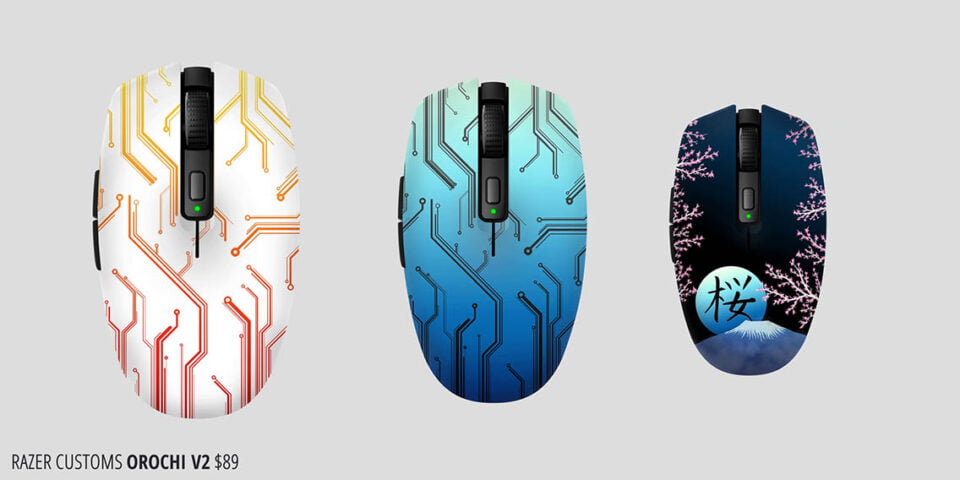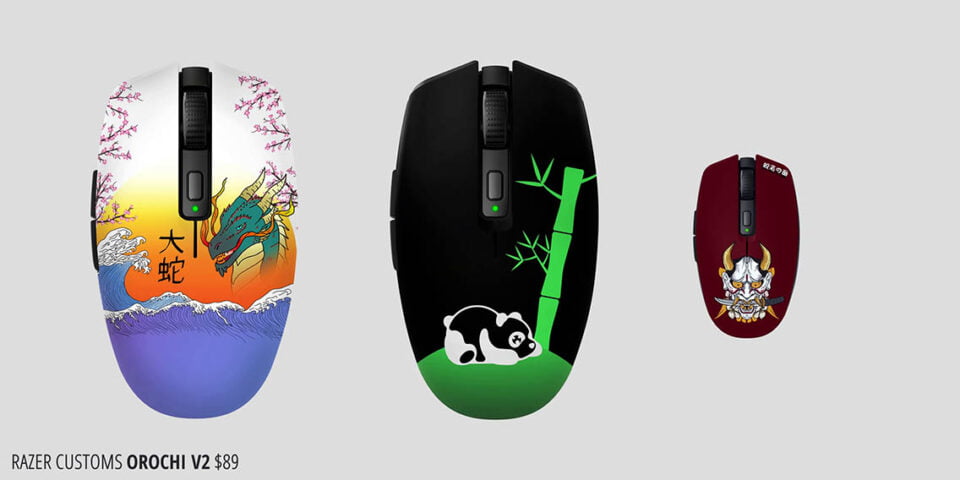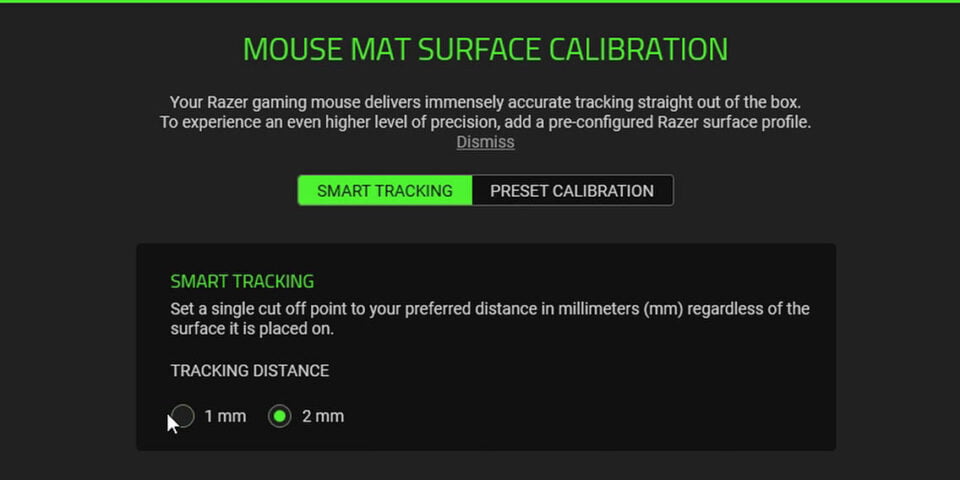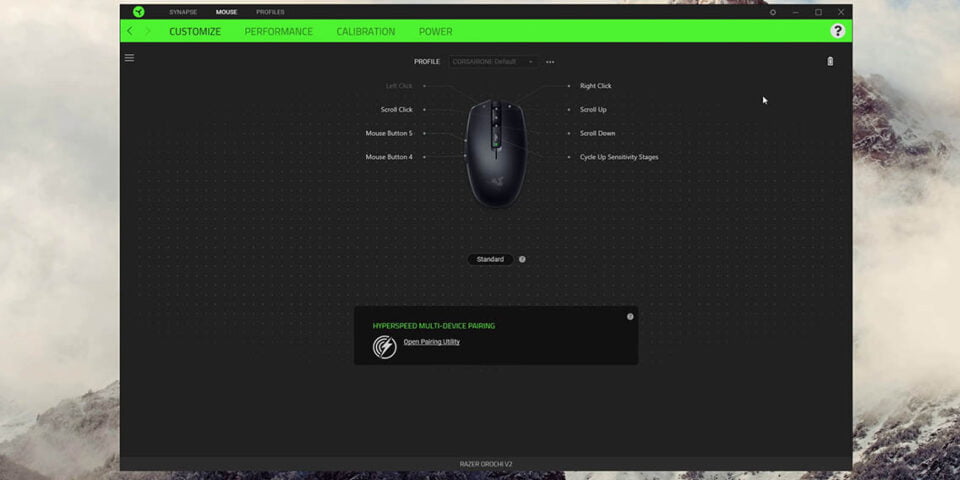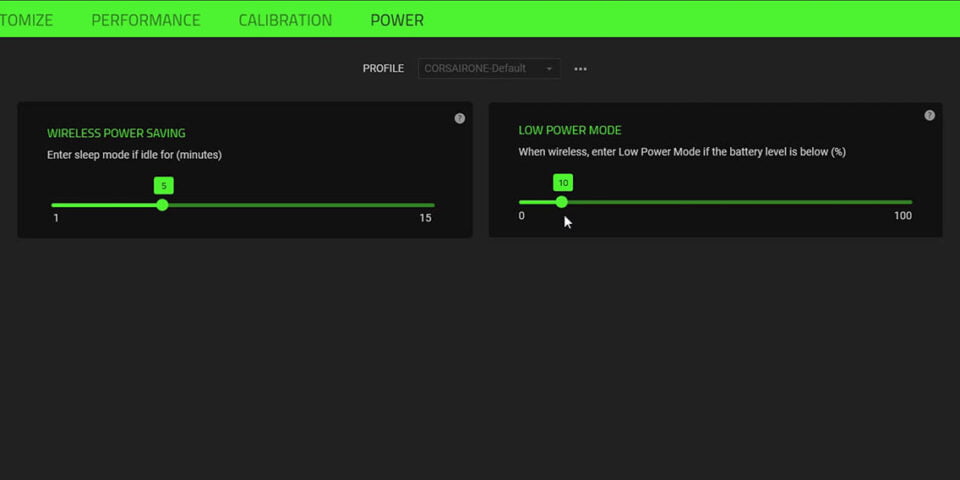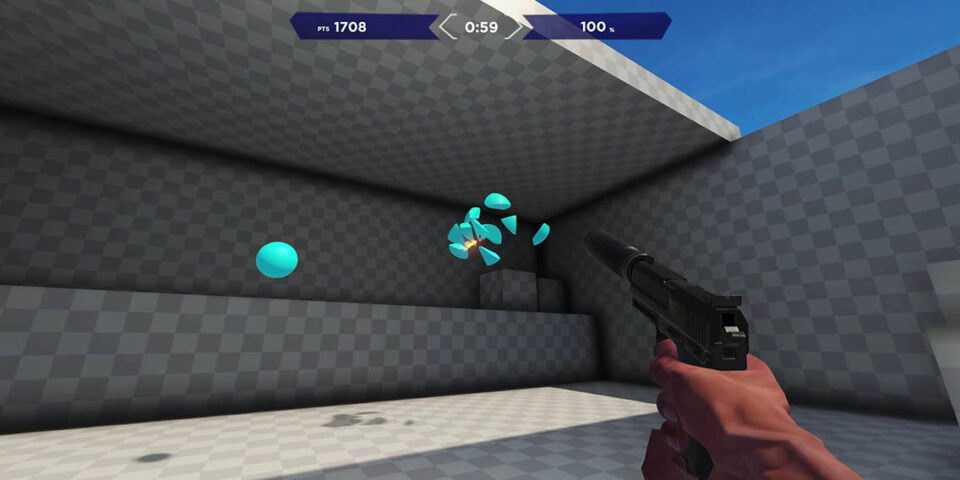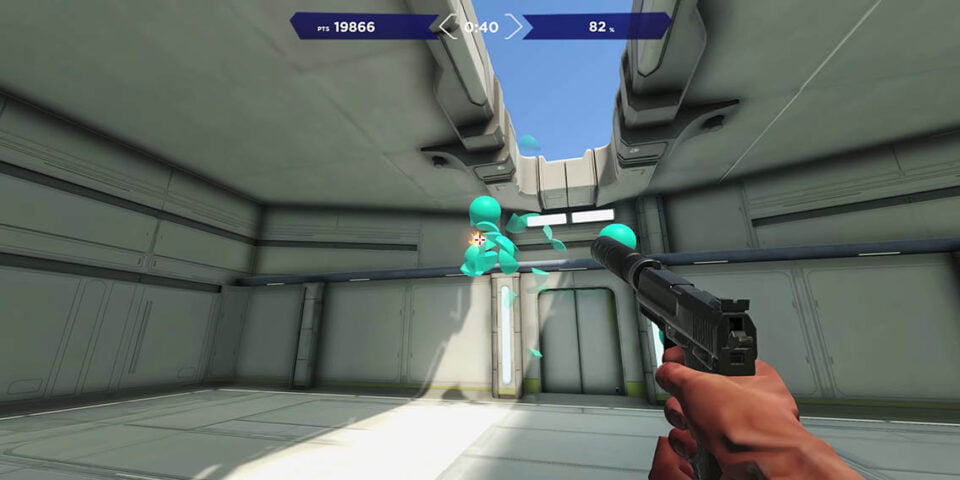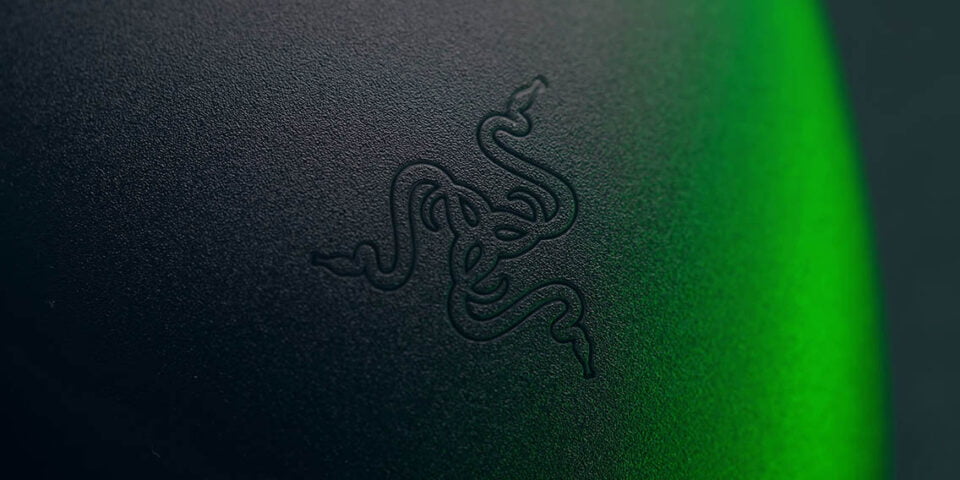Razer Orochi V2 Review – The PERFECT Wireless Gaming Mouse

Share:
Table of contents
The Razer Orochi V2 is going to be a really exciting mouse, especially for people who wants something that will last forever is different than a Logitech G305 or SteelSeries Rival 3/ Aerox 3. This new mouse is Razer’s approach to something thing that is mobile, has fantastic performance, and is in that affordable realm as well.
The Orochi V2 not a name that I can pronounce very comfortably, but still this is a fantastic performer and it should probably be your next wireless mouse. Razer has been on the ball when it comes to releasing something that is both competitive, affordable, feature packed, and future-proof in 2021. I never thought I would say this, but it will be replacing my G305’s around the office. I use one on my desktop for editing, so now we will be using the Orochi V2, and I also have the G305 in black from my notebook, and yes it will also be replacing that. Basically, if you are looking for a lighter, slightly smaller G305 with much better battery life you have come to the right place.
First of all, let’s get the price out of the way $69 USD. I would say it’s pretty competitive versus G305, versus the Rival 3 Wireless, and versus the Aerox 3 Wireless as well. In my eyes, having that dual connectivity, both 2.4GHz and Bluetooth is fantastic. Having a dongle plugged into your main PC and using Bluetooth with a notebook is awesome for that seamless connectivity.
Customization
Now for $20 premium at $89 USD you can pick up the Orochi V2 with a Razer custom design that you design yourself. Because the top plate is removable you will get a standard black base of the mouse, but with your own custom top plate, which is so cool. Not only do you get to configure the colours, but also having these pre-built stock designs, all of which are actually pretty unique and interesting. You can skin your mouse directly from Razer for only $20 without having to go to a third party, so that’s pretty unique.
Design
Now let’s get the basics out of the way. As you can see there are no honeycomb shells, no perforations whatsoever, and I am really happy that Razer is continuing the whole solid shell approach without sacrificing on build quality. This mouse is built very well, there is nothing creaking, and even though we have this removable shell at the top it still pops in nicely. From the sides and top to bottom there is no creaking, which I really appreciate. As you can see below the top cover we have that USB compartment, we have 2 battery compartments as well, one for AAA and one for AA, which is so cool because now you can swap out the battery and have the option to switch between a slightly smaller one for lighter weight or the slightly bigger ones for better capacity and better battery life.
Weight
You now also have a way to customize the weight balance of the mouse. For me I prefer the included AA battery right in the middle, because it gives me the best balance, while with a slightly smaller battery it does give me a slightly back heavy mouse, which I don’t like. For this mouse I feel like the default configuration out of the box provides the most ideal balance and weight distribution. You might notice the batteries are slightly angled both to support the shape, but also it is to support the overall balance of the mouse and Razer has definitely nailed that.
In terms of weight, you are looking at a 58 gram body without any batteries, 73 gram body with the included AA battery by itself, and if using a slightly smaller AAA battery, you can see it’s about 69 grams. In comparison, the G305 with the same AA lithium battery is about 89 grams versus the Aerox 3 Wireless at 68 grams and the Model O Wireless at around 71 grams. So yes, Razer’s $69 mouse is very competitive weight-wise.
Connectivity
The dongle stashes inside the body, so we can always have the dongle with you when you travel. You can see it’s clearly labeled, which is fantastic in case you have other Razer peripherals. And this dongle has multi-device support, which means you can use other Razer wireless peripherals off a single USB dongle. That is huge news, and Razer is one of the first companies to actually implement something that is a bit more standardized and more mainstream. The supported device list is still pretty short, but it’s pretty cool how you can run your keyboard and mouse off a single USB dongle, thus saving a USB port. Now Razer Synapse will detect supported devices and automatically connect them to the single USB dongle, but a Razer does tell me that it might introduce some interference depending on the setup. This interference might be in the form of signal loss, or like stuttering that you normally find with 2.4GHz wireless peripherals. It’s not something I would use for competitive stuff, but it’s definitely the right way forward for multi-wireless device compatibility.
Shape
It is because of the shape I will be switching all my G305’s for the Orochi V2. The slight curvature for your thumb, the proper body shape on the right side for my pinky and my ring fingers, and his back hump is very familiar to me, especially coming from the G305. I am really happy this is the shape we got instead of something like the Viper Mini, because the Mini is way too small for me and the Orochi V2 is just perfect. We also have large PTFE feet at the bottom, and that switch for dual wireless connectivity.
Sensor & Switches
The sensor here is the Razer 5G Advanced up to 18,000 DPI. I have absolutely no complaints, it’s a super performer. I really appreciate the fact that you can also lower the liftoff distance in the software to 1mm from the default 2mm, just to give me a little bit more control because I do lift the mouse quite often when flicking and when readjusting the mouse back into my like stock position.
As for the switches, this is the second generation Razer mechanical switch. You can see they are green Kale GM4, which are rated at 60 million clicks. The reason I am told they didn’t choose optical switches for this mouse like we see with all their other high-end mice is because optical switches consume more power and they want to have best possible battery life in this wireless edition.
Battery Life
By the way, as far as battery life, you can see it says 950 hours on the box, but that is 950 hours in Bluetooth mode. You cut that in half when you go into 2.4GHz mode with the default battery, so around 425 hours which is still plenty. The battery indicator still has just the 4 bars inside Razer Synapse, but you can configure when you get the notifications for the low battery in the software, which is great. This should give you plenty of time to swap out the battery if you are running low.
Performance
These Kale GM4’s are one of those switches that the community loves, they are super crispy, tactile, and they have a good sound profile. The scroll wheel is another reason I am switching all my G305’s, because it is incredibly precise and I love having so much control when zooming into my timeline and just doing anything with the scroll wheel. Fantastic work Razer!
Lastly, there is no RGB, I appreciate that. There is only a RGB LED beside the DPI switch so you know which DPI you select. As for gaming this mouse is incredible. Not only is it super lightweight and quite small, but at 600 DPI I have really good control. Flicking, finding targets, tracking targets is all easy. Normally with other mice I have disadvantages in my tracking abilities in the 4 quadrants of the screen, I’m either really good on the left side or the right side or the top or the bottom. With this one I’m very balanced throughout. Also because of the small shape and my hand size I tend to control those last few pixels after a flick with my pinky, so that I can really refine my aim and find target.
I was really impressed using the Orochi V2 in one particular shooting exercise when I’m supposed to find targets as fast as possible as they appear on screen. I had just absolutely no issues because the perfect balance of the mouse. I had no issues finding targets above and below the cursor.
Grip Tape
Now you are probably wondering what is this grip tape you have been seeing throughout this review? And that my friend is another game changer. Razer is launching universal grip tapes for $10. They come in different shapes and sizes that you can not only apply to a particular mouse, but also maybe on your keyboard or a controller. I find myself playing so much better when I have some grip tape on the right trigger, not on the left one for some reason. On the Orochi V2 I applied a little bit grip tape below the browser buttons and also on the right side at the back hump just to give me a little bit more security when I’m flicking the mouse. That tape is incredible, and they are not one use things, you can peel them off, apply them to something else, but also because you have those different shapes and sizes you can basically apply them on any mouse and other products as well.
Conclusion
There is a lot to like here, from an awesome mouse, really cool customization with the Razer customs, and a really handy universal grip tape. I feel like the Orochi V2 is one of those full 2021 ready releases that isn’t just all bling, it’s performance focused, it’s lightweight, it’s well built. I would highly recommend the Razer Orochi V2 if you want to try something different outside of the Aerox 3, the Rival 3 Wireless or the G305.