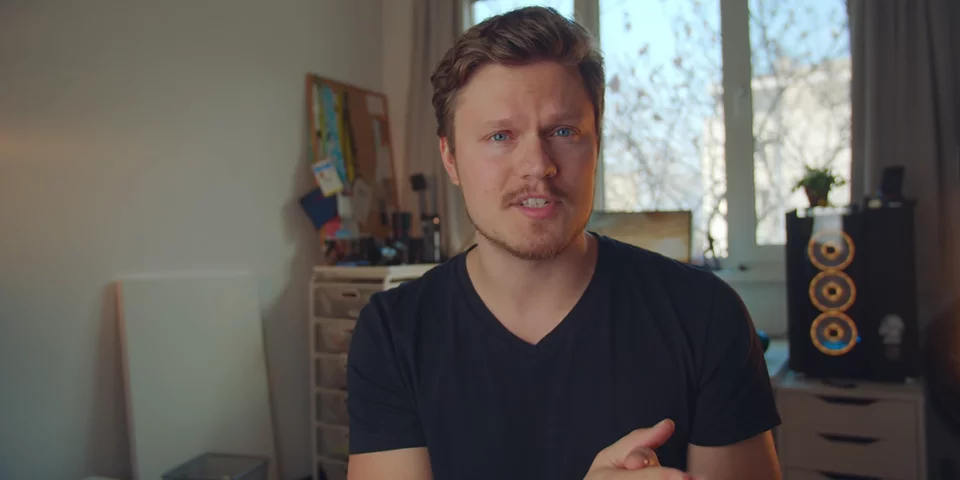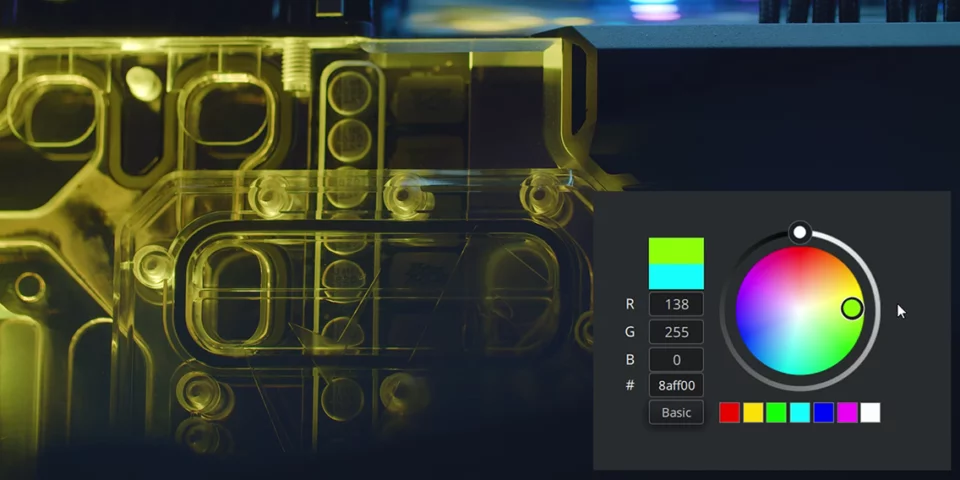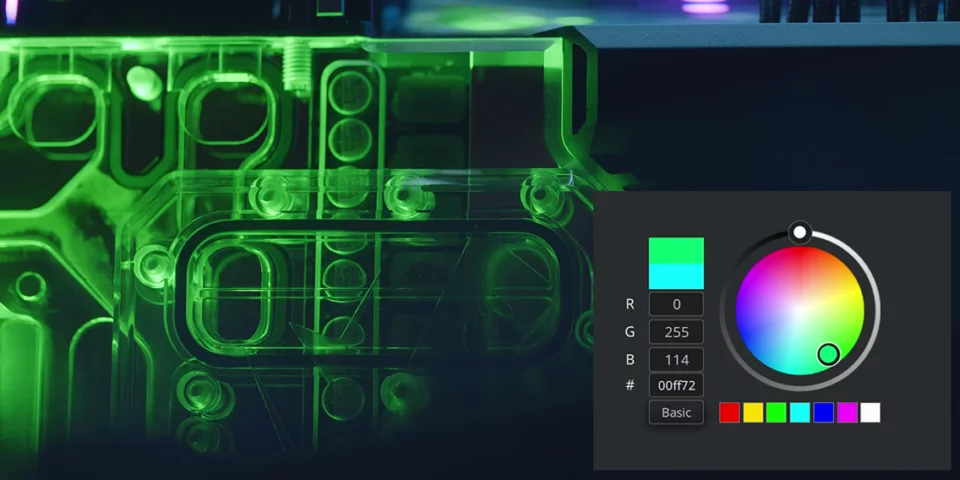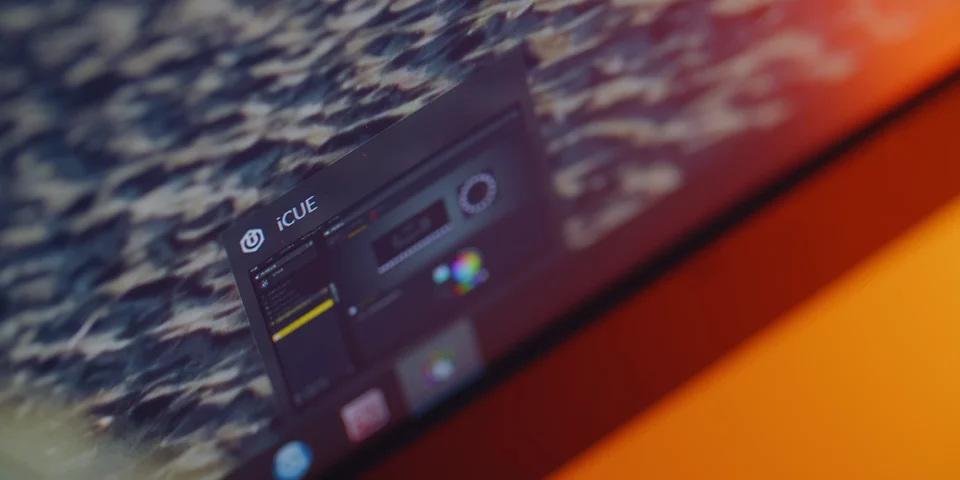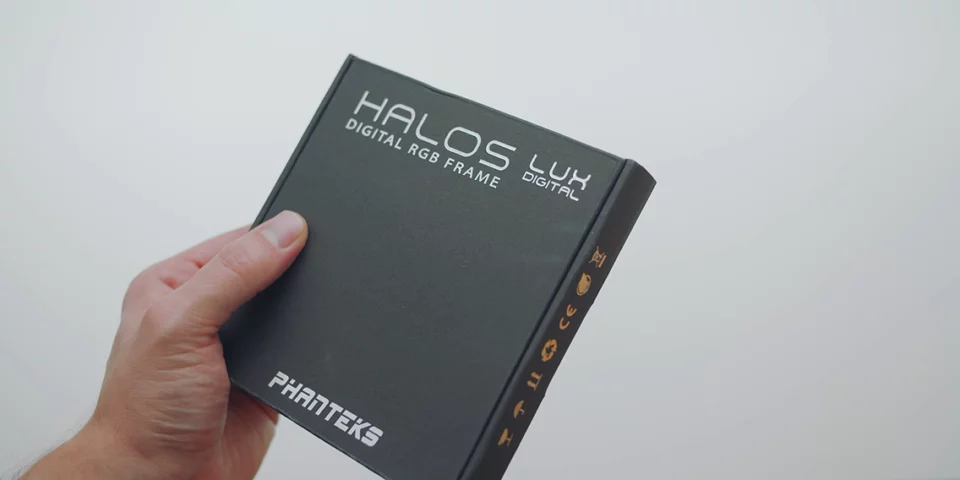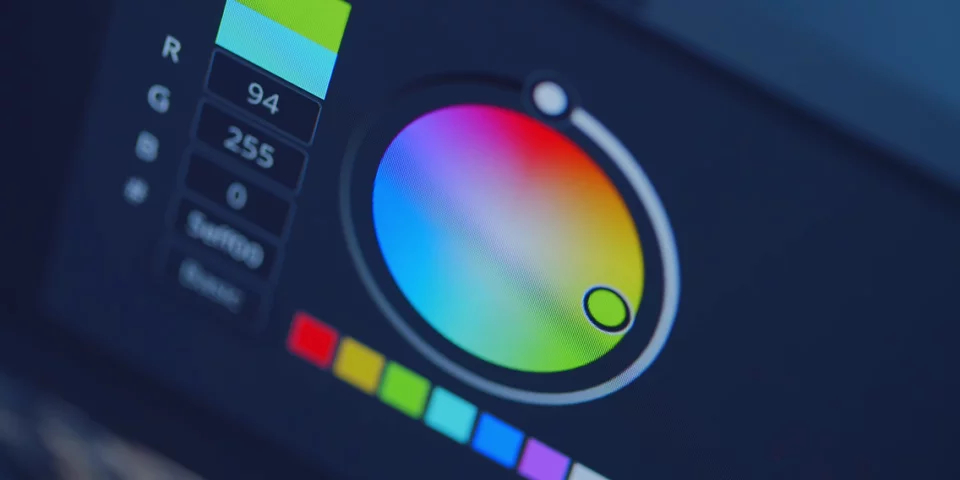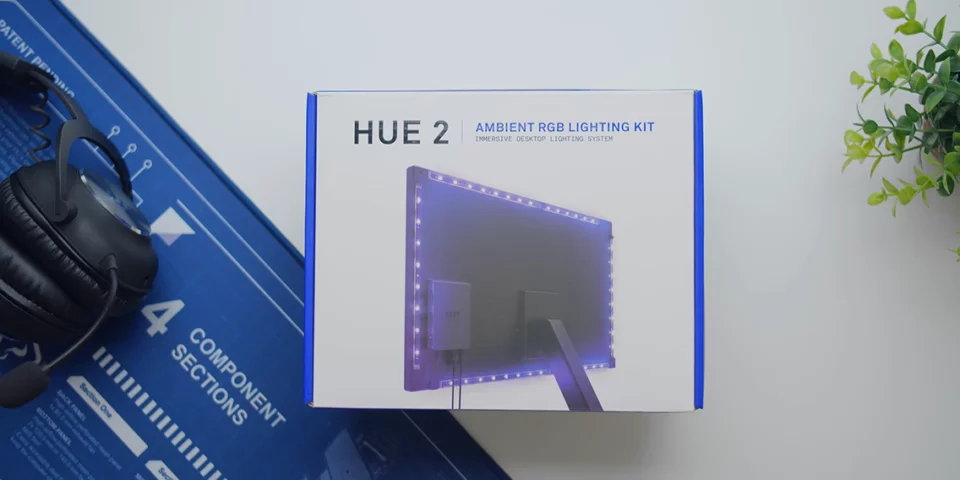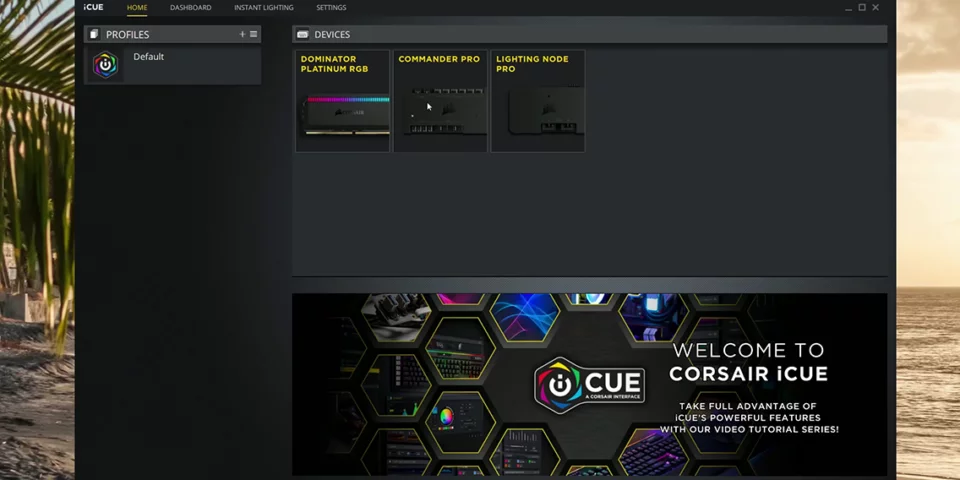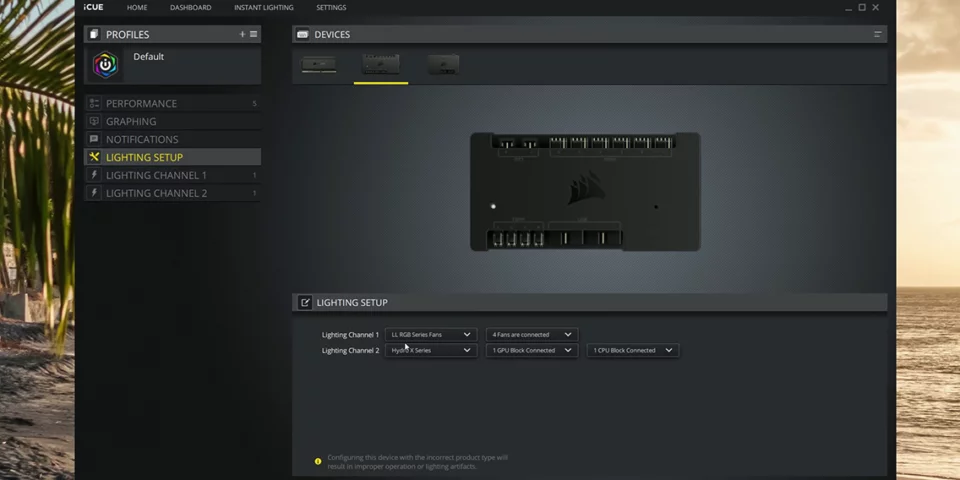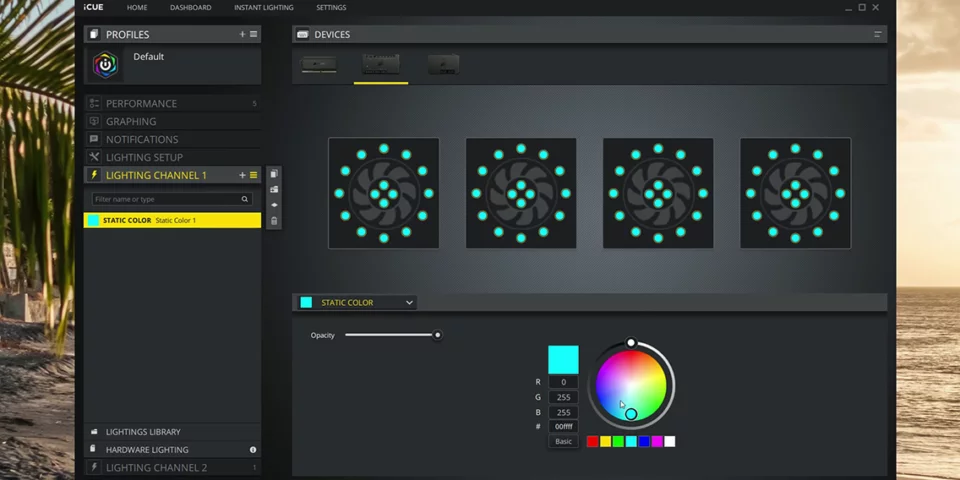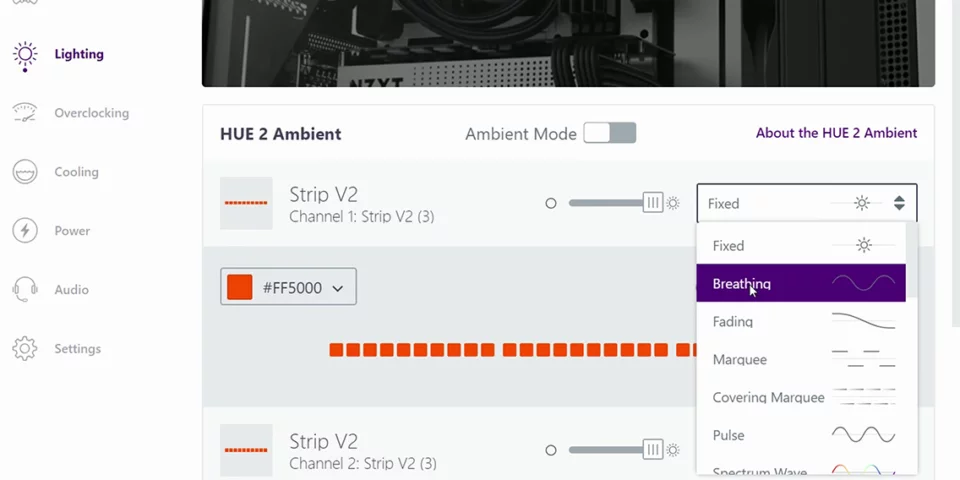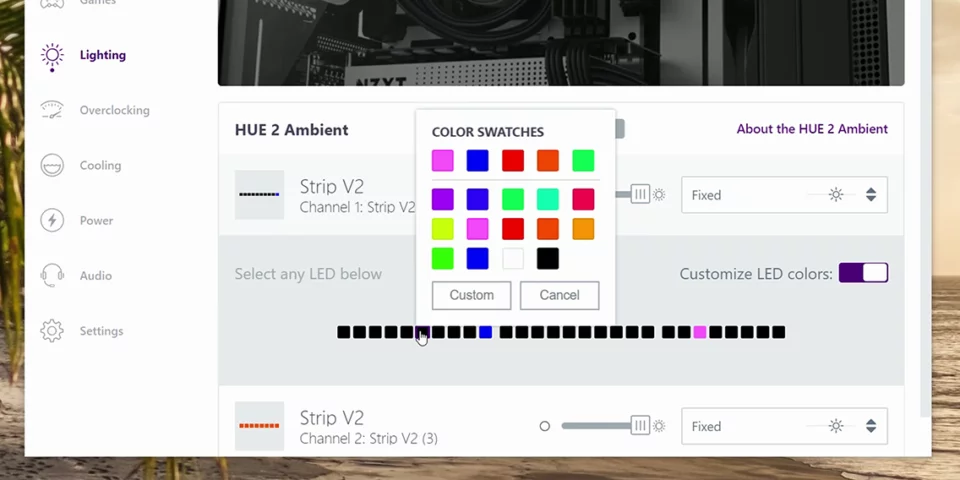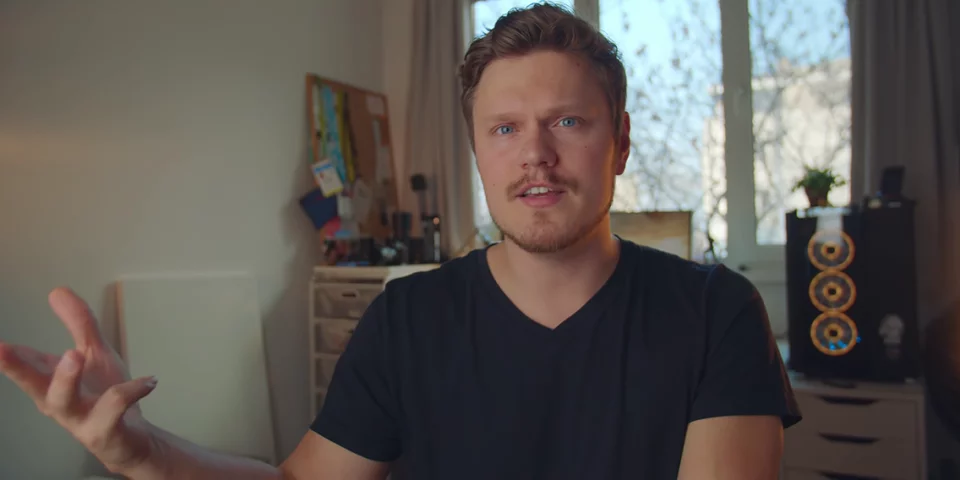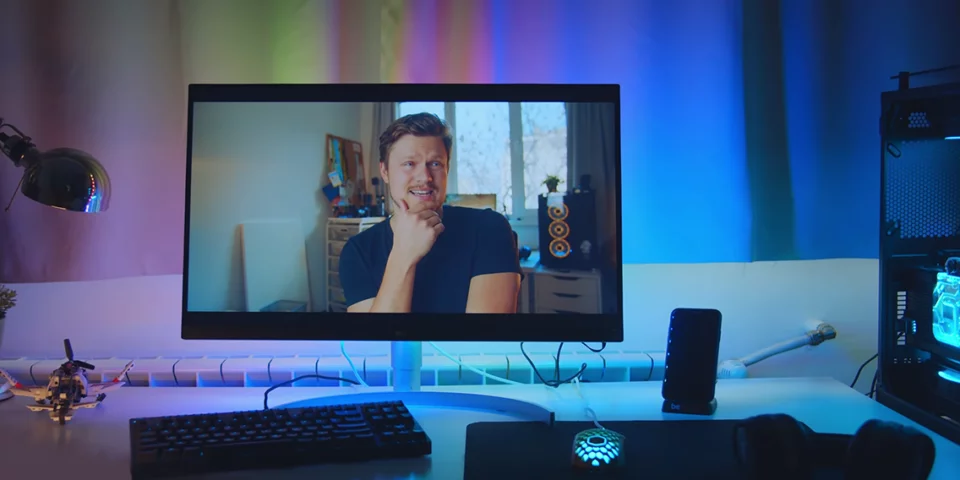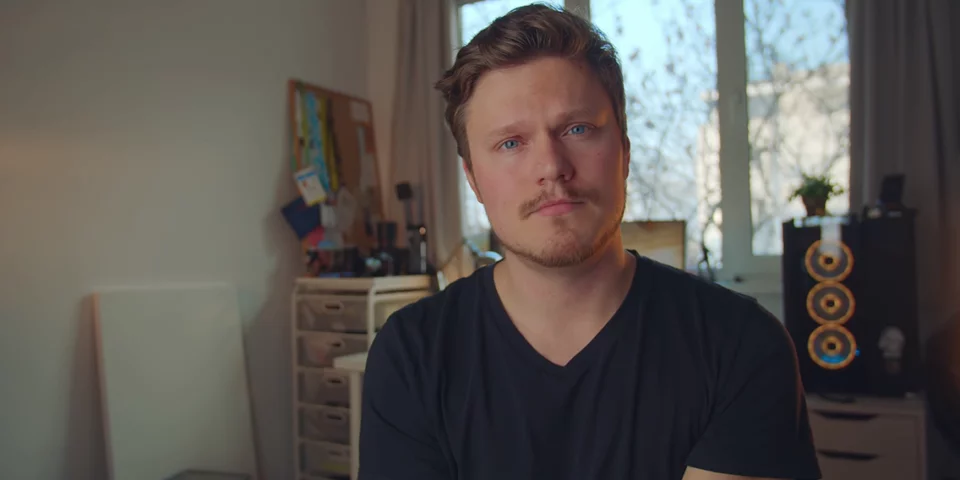How To PROPERLY Add RGB To Your PC!

Share:
If your system looks like rainbow puke, you are doing it wrong. Sometimes less is more and by the time you realize it it might be too late. In this guide, I wanted to go over everything you can RGB in your system, plus some really cool lighting accessories, some actually interesting lighting effects, and some things to be aware of when RGB gets out of hand. This is how to properly RGB your PC.
Since we are stuck at home anyway due to COVID-19, might as well make it worthwhile and improve our PC’s. However, if RGB isn’t your thing a simple RGB light bulb is a fantastic way to add colour to any space. We are going to discuss a ton of products in this guide, and if you are interested you can find the Amazon links below.
My first tip revolves around colour coordination and complimenting colours. Above you can see the colour scheme that I have on settled for my water-cooled machine, all soft blue lighting with a hint of purple. I’m trying to make sure there is colour harmony in here, where colours compliment each other and don’t clash. I referred to the colour wheel to see what opposite colours work together or stuck to neighboring colours for a more monochrome look.
Unfortunately, light colours on any RGB hardware looks pretty terrible, like this light yellow or light green or even getting pure white is almost never possible. Vibrant colours always look much better if you stick to the edge of the colour wheel. Now some LED strips have a white channel too, which is great, and they are identified as RGBW. They give you pure white, but they also require an almost proprietary 5-pin RGBW connector on the motherboards, which is not very common and currently only found on some GIGABYTE motherboards.
Bonus tip: Since all my water cooling components and all the lighting accessories are from Corsair, everything is controlled via iCUE software, which is pretty easy to use. However, did you know it have a Hardware Lighting option? That means all the lighting accessories will default to the colour you choose, even if iCUE isn’t running. In situations where Windows is booting or you’re in the BIOS you can still display the colour you want without it needing to load iCUE software.
My favourite effects for memory are rain, alternating colours, and sequential. I really love the dual coloured dynamic animations on these Dominator Platinum modules, thanks to the Capellix LEDs. To me this is the best RGB illumination on any RAM, while more traditional lighting like on G.Skill Trident Z is best kept static. I really appreciate the softness and uniformity of that Trident Z RGB illumination, it’s nicely done.
And now let’s move on to some awesome lighting accessories. I really appreciate Phanteks doing ambient lighting right with neon LED strips. These are cool because they are completely flexible, so you can guide them around the motherboard or particular sections of your case and highlight certain pieces of the hardware. They are available in different lengths and can daisy-chain with each other or Phanteks other accessories like the Halos Lux fan frames. I simply love the softness of the glow, which is possible thanks to that massive diffusion layer. Colour vibrancy is a bonus because it is absolutely gorgeous. The installation adapters are low profile and are easy to install either with adhesive or screwed into the motherboard standoffs.
Next up, one of my favourite ways to add simple colour to a build is to use Lux fan frames from Phanteks. I have used these many times on my favourite performance fans to add some tasteful bling without the need to buy an actual RGB fan. On white blades we get the most illumination, but black or brown blades look sweet too. It is awesome for the rear exhaust fan as that’s guaranteed to be in the view. The aluminium frames add a little bit luxury, but also costs a bit more, while the cheaper plastic frames work just as good from a lighting perspective. Bonus tip: They can be installed on either side of the fan and controlled via the 5V ARGB connector or through Phanteks’ own case hub lighting. Bonus tip #2: If you combine the Lux frames with an actual RGB fan you can create some really cool dual-tone colour variations, especially if the actual Lux fan frame is behind the fan. I think it creates a really effect.
What happens when RGB hardware does not match in colour? Like none of the colours on this Lian Li fan match those of my neon strip. Well this is the perfect time to introduce a colour accent. Again, referring to the colour wheel and making the most sense of this bling situation. For example, you can go for a more monochrome-style lighting and keeping to the same family of colour, or adjusting the hue on the accessory with the most options to find something that works together. Even the accessories that come from the same brand might sometimes still have variations in colour presets, like in my water cooled build. The RAM’s yellow does not match the yellow on the fans or the actual pump or the GPU block, so I have to play around with the wheel to give me an exact visual match. Use the colour wheel to your advantage.
Now I’m a strong believer in less is more when it comes to RGB, and I really like NZXT’s latest pump design. It has a cool built-in display that show off some hardware temps or full coloured GIFs, which is very unique. I wouldn’t run solid colours on here because I feel like that’s kind of wasteful, but it displays beautiful gradients that you can easily customize and match to the overall colour palette. Bonus tip: You can actually flip the image on the pump to match the orientation of the tubes.
Another cool lighting product is the Hue 2, also from NZXT. This kit is designed to be installed behind the monitor for this cool ambient spill that in real-time compliments the colours on the screen. This can also be installed behind your desk if you’re going for that full under glow effect. I will say that the CAM software has been a lot more stable for me with these products than it has in the past. It actually boots up when I launch the system and it recognizes all the accessories. However, it is a lot to handle when it comes to wiring.
Bonus tip: You can install a set of underglow strips below your case for some extra shine on the exterior, but I don’t particularly like these because the LEDs are not diffused and are quite harsh, and that is why I really appreciate the neon strips from Phanteks. Bonus tip #2: I will repeat this again, an ambient RGB light bulb goes a long way to add some beautiful colour to a space. You don’t have to fully bling out your PC if you want the little bit of RGB.
Unfortunately all this bling comes with various challenges. First of all, cable management is an absolute nightmare with RGB fans in particular, because they have two cables per fan and sometimes they don’t even plug into the same area. However, if they are going into a hub, I like to zip tie the cables in three sections and then collect them together to eliminate even more bulk. When routing something like the neon strips, I like to place the end of the strip where the cable can exit through a cutout so the connector doesn’t have to cross any hardware. When I was installing the Hue 2 set there was no great way to do cable management, and that is just something you have to accept.
The next big challenge when it comes to RGB is definitely software. If you stick to one brand it’s simple. I prefer Corsair’s iCUE, because it connects all my Corsair hubs, which are the Commander Pro and the Lighting Node Pro. I can change the lighting of my Corsair fans, the memory, and whatever lighting strips I plug into the Commander Pro. It’s the same story with CAM software, either detecting the Hue strips or configuring the Kraken cooler. Pretty much everything else must be plugged into the RGB headers on the motherboard, either the 5V addressable header or the 12V RGB. With the 5V headers each individual LED on the strip can display a different colour with more interesting effects like you see with ambient lighting on this Hue 2. While the more traditional 12V RGB strip can display a single colour at the same time. These are not interchangeable, you will destroy the RGB hardware if the 12V is plugged into the 5V and the vice versa.
And the next crappy thing is that RGB software across brands from ASUS, MSI, GIGABYTE, ASRock isn’t exactly stable. My RGB SSD lights up perfectly fine on ASUS motherboards, but doesn’t work with ASRock. Why? Theoretically they share the same 5V addressable connector, but something in the software isn’t communicating to the other RGB hardware properly. This is why I like Corsair’s approach with the Commander Pro, because everything plugs into that and it has not failed me once. I really like Phanteks approach too, where you can connect all the lighting accessories to the case and not rely on software. Maybe your motherboard doesn’t even have the proper 5V addressable connectors. Luckily I have not had any issues with RGB memory on any of my motherboards. They simply light up and are easily controllable through the motherboards own RGB software: AURA Sync, Mystic Light, Fusion RGB, and PolyChrome, but still not having the confidence of one RGB peripheral working with ASUS but not working with another brand is extremely annoying. I think we need to move into a direction where there’s a standard and all the software and components work together.
Alright, so those are all my RGB tips. I would love to hear how you handle both lighting and colour for your personal system, or let me know if you’re keeping it old school and foregoing RGB lighting altogether.
Buy items in this article from Amazon at the links below:
Phanteks Neon Strips – https://geni.us/PHANEON
Corsair Dominator Platinum RGB RAM – https://geni.us/DOMPLAT
G.Skill Trident Z – https://geni.us/TRIDENT3000
Halos Lux Frames – https://geni.us/HALOSLX
Phanteks RGB Controller – https://geni.us/PHANHUB
Lian Li Bora 120 Fans – https://geni.us/BORA120
NZXT Kraken Z63 – https://shrsl.com/271xq
NZXT Hue 2 – https://shrsl.com/271xx
RGB Light Bulbs – https://geni.us/RGBBULB
Smart RGB Bulbs – https://geni.us/SMARTBULB
Tomons Desk Lamp – https://geni.us/TOMONSLAMP