One AMAZING Streaming Mic – HyperX Quadcast Review

Share:
The HyperX Quadcast has received a lot of hype because of its looks and I think it is one of the better looking microphones to have come out from a gaming company. Even though it’s not necessarily a gaming microphone, it is targeted toward streamers, so kind of like a two in one. In terms of sound quality, it’s great, the feature set is fantastic, but at $139 is it worth it?
I have a few microphones around that particular price range, the Blue Yeti and the Blue Yeti Nano. We’ll see how it compares in terms of sound quality to those and also many other gaming headsets and their microphones to see if this thing is worth your time.
Features
First, this is not an RGB microphone. It is red and black only, keeping true to the color scheme of the HyperX branding. You know the red string on the shock mount and that beautiful soft ambient red illumination inside the honeycomb mesh.
Now you cannot turn off the illumination unless you mute the microphone. That is a good visual indication when the microphone is off by lightly tapping the top; Very nice implementation. I love that there is no popping sound when it is muted and when it comes back up. But how cool would it be to have a black microphone with RGB illumination? I think that is the next step for HyperX.
Now the mesh built in inside the honeycomb is a built-in pop filter meaning if you’re recording on an angle, you’ll avoid any pops. However, it’s not like a super nice pop filter, so if you are actually breathing into the microphone, your breath will be picked up. The microphone capsule is metal and the whole contraption is pretty light with a slightly heavier base to add stability. The shock mount appears to be more of a visual thing because anywhere you touch on the microphone, all the handling noise will be picked up unfortunately.
Gain Control
At the bottom of the microphone, we have our gain control to adjust that on the fly. It’s super smooth, but there’s no way to lock it and you could accidentally brush against the bottom of the microphone if you’re reaching somewhere and change your gains. Or for example, if I wanted to be slightly further back and increase my gain all the way to 100%, my levels would be almost peaking. Or if I want to come in a bit closer, it can be reduced.
Recording Modes
You have four recording patterns to the back: Stereo, bi-directional, cardioid and omni-directional.
Cardioid is my favorite pattern to use for voice-overs. It’s pretty much what I keep all my microphones on, but the other modes are pretty good If you want to do podcasting, if you want to have the stereo output or if you want to just have the omn-idirectional which records everything. Stereo mode, for example, will add that separation between the right and left channels, Omni-directional is pretty good if you try to pick up everything around the microphone, like a really annoying dog outside that will not stop barking. Finally bidirectional is good if you want to be recording anything from the front and the back, which I guess is good for interviews.
Now the thing is the microphone has no built-in noise cancellation. All my typing with MX Brown switches is picked up, which is why I would suggest for streamers in particular to use a quieter switch or reduce the gain on the microphone. Streamers can go a bit closer to the microphone to avoid peaking and then typing will still be semi-audible but definitely muted versus when the gain is boosted.
No Noise Cancellation
And so it sounds like HyperX has removed that noise cancellation that we heard at CES, which is a good thing and makes it more natural. But then you have to go about trying to cancel out and mute background noises. Now what about the mouse? It is audible unless you reduce the gain and get really intimate to the microphone but even the mouse clicks can still be heard.
Output
The microphone is powered with a mini-USB cable at the back and there’s also a headphone jack so you can monitor what you’re recording. However, there is no volume control for the headphone, only the gain control for the microphone itself.
There also is a microphone stand adapter, which is quite nice. If you want to position the microphone on a boom arm but on its own base, it has a little bit of angle adjustment.
Digital Noise
Now in terms of digital noise, the microphone is super clean regardless of your gain setting. The only noise picked up is my computer, but for the most part absolutely no background noise. Great stuff.
Conclusion
All right, so that’s it for the HyperX Quadcast. I think it has fantastic neutrality to the vocals, not too much bass, not too sharp on the vocals, just super natural and clean. Again, the cleanliness factor is amazing. The fact that there’s no digital noise even at the maximum gain is outstanding.
The downside is the fact that there is no noise cancellation. You have to just play around with the gain to eliminate the keyboard noises, eliminate the mouse noises and get really intimate with the microphone in order to just have the vocals and not any distractions in the background.