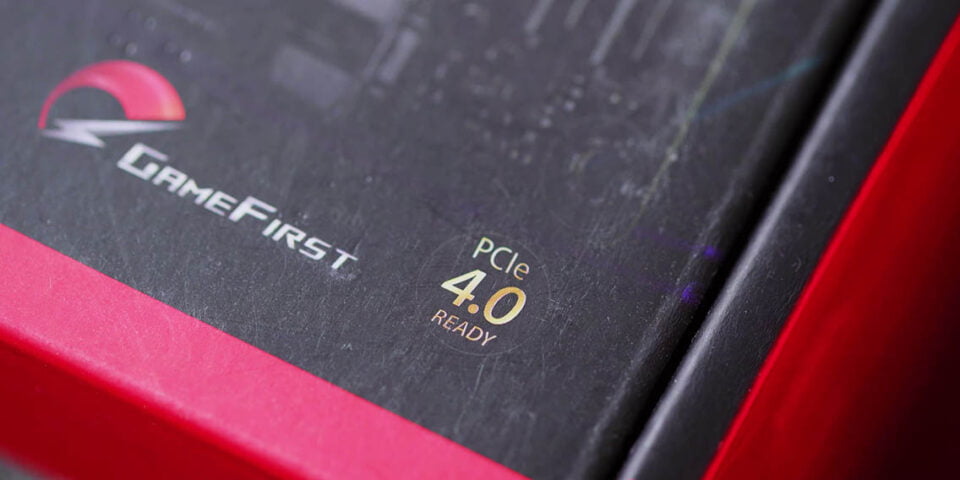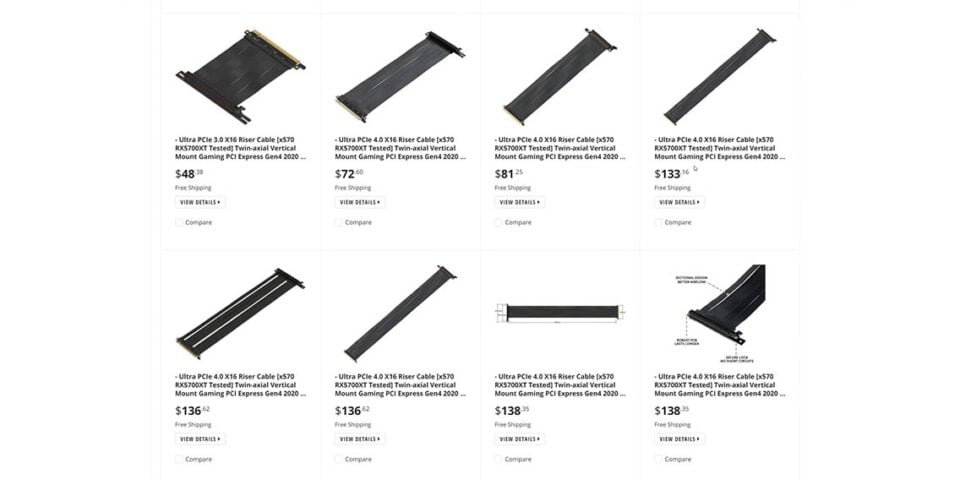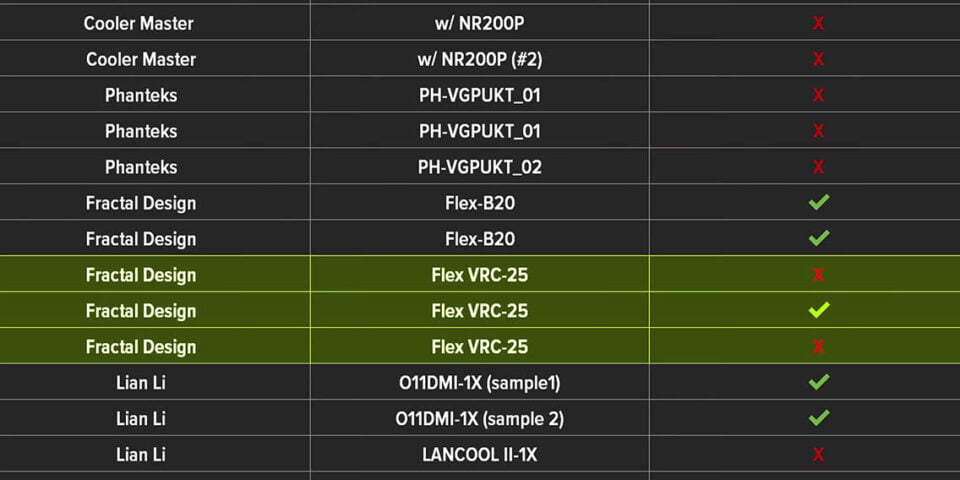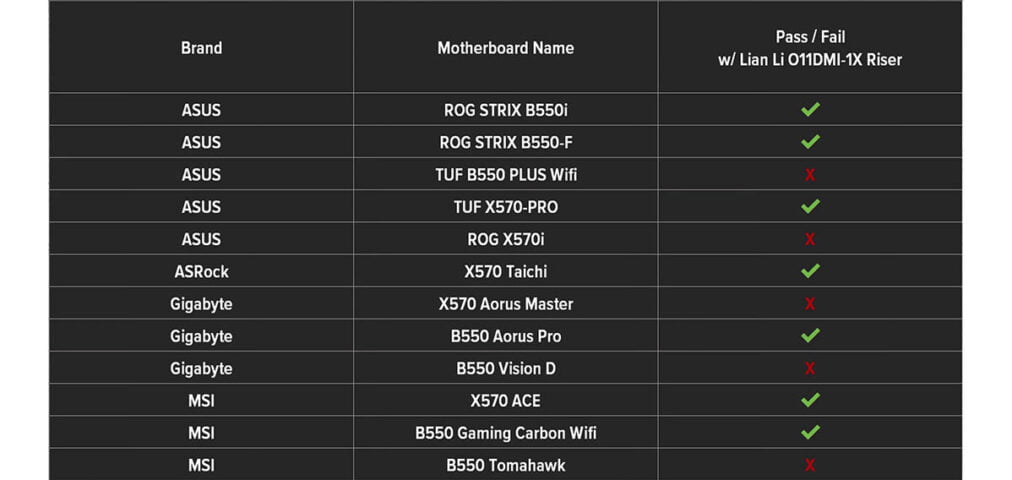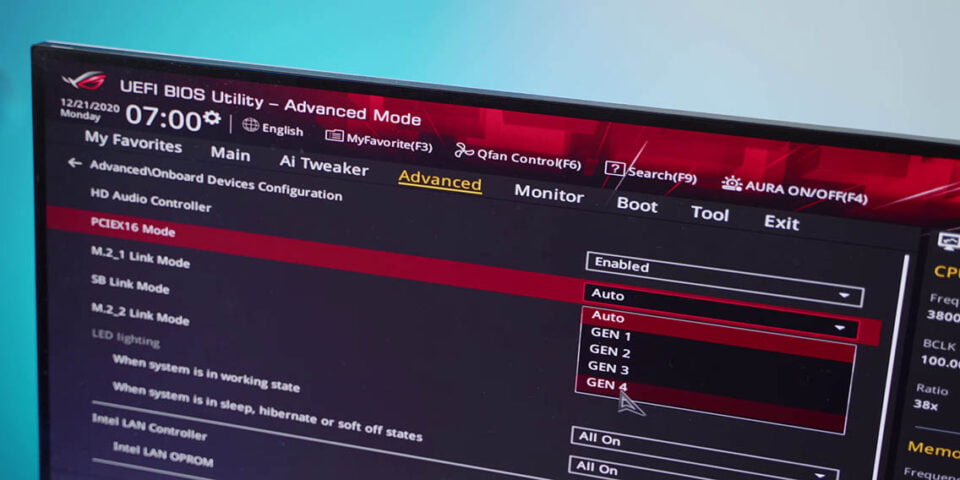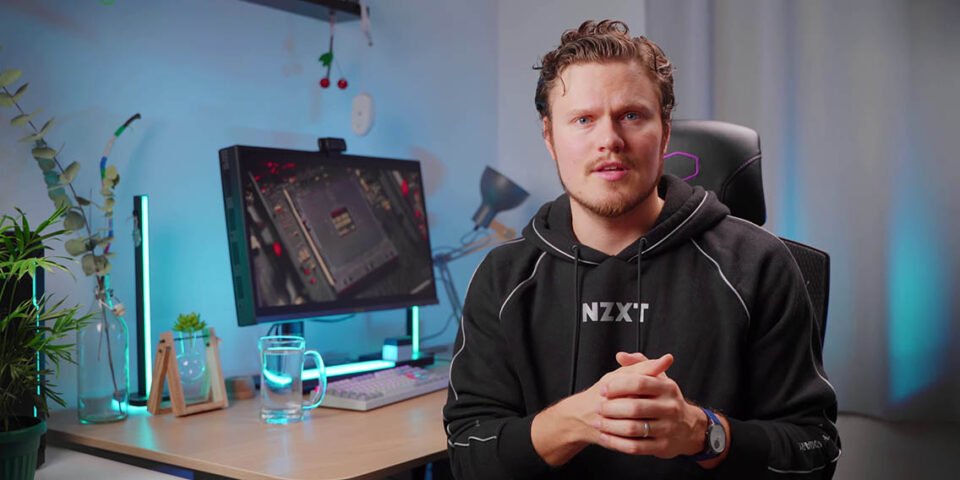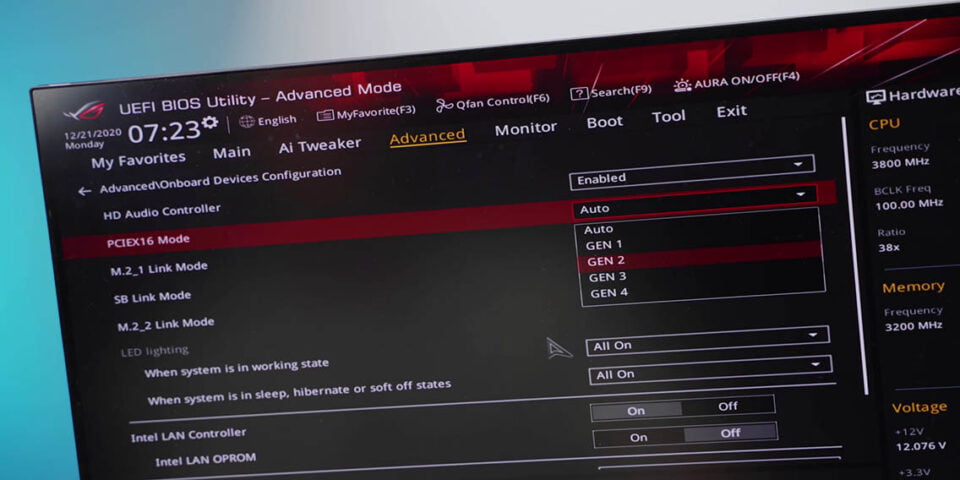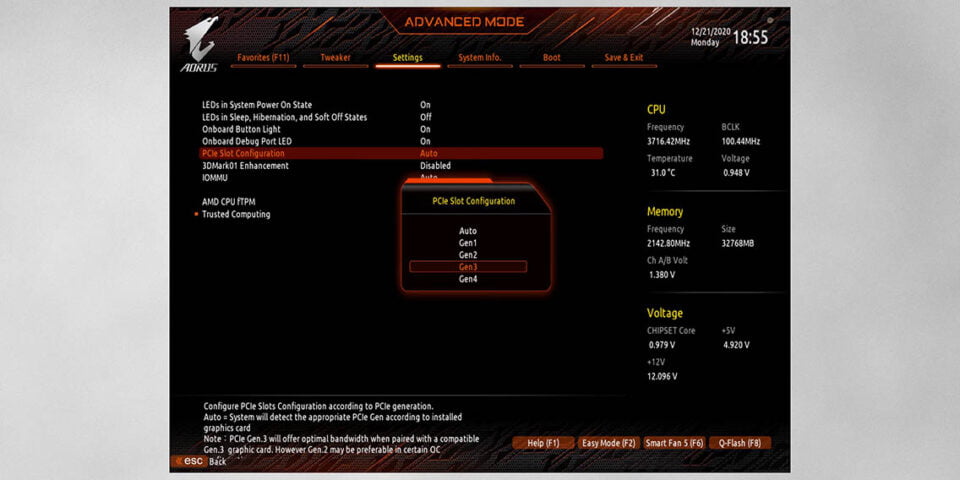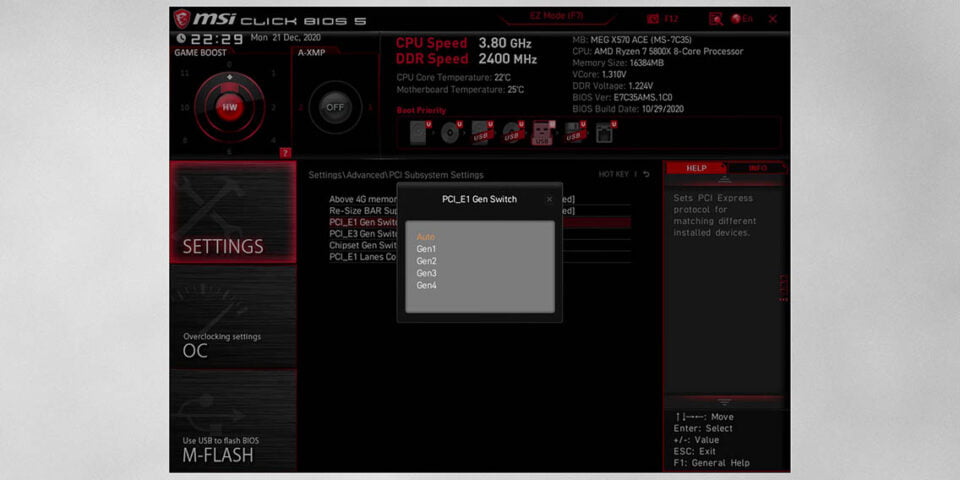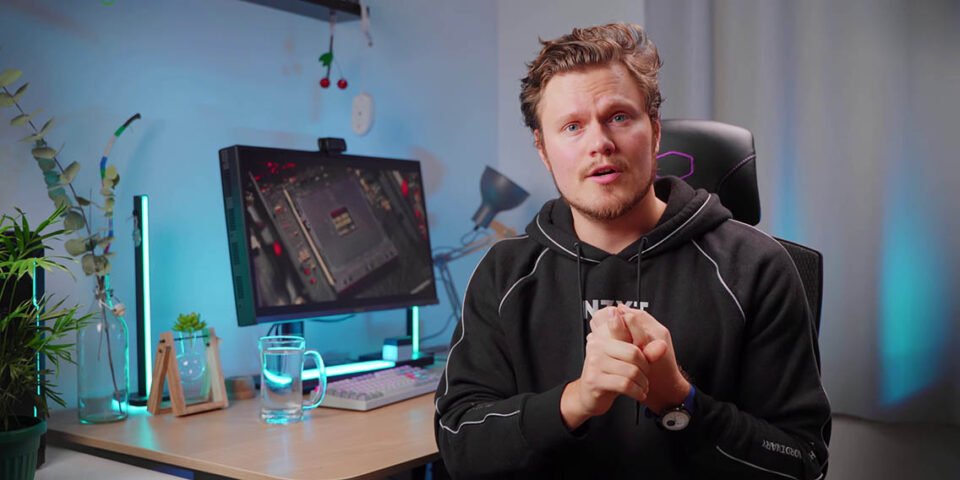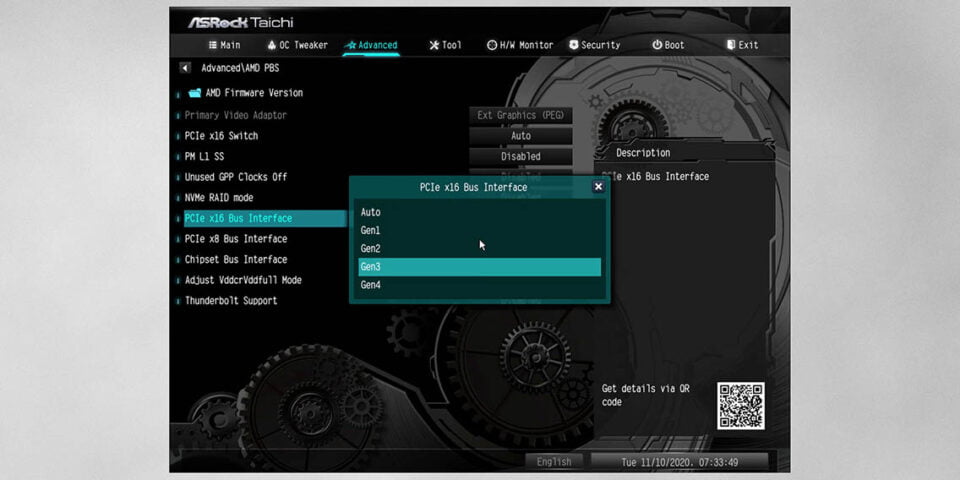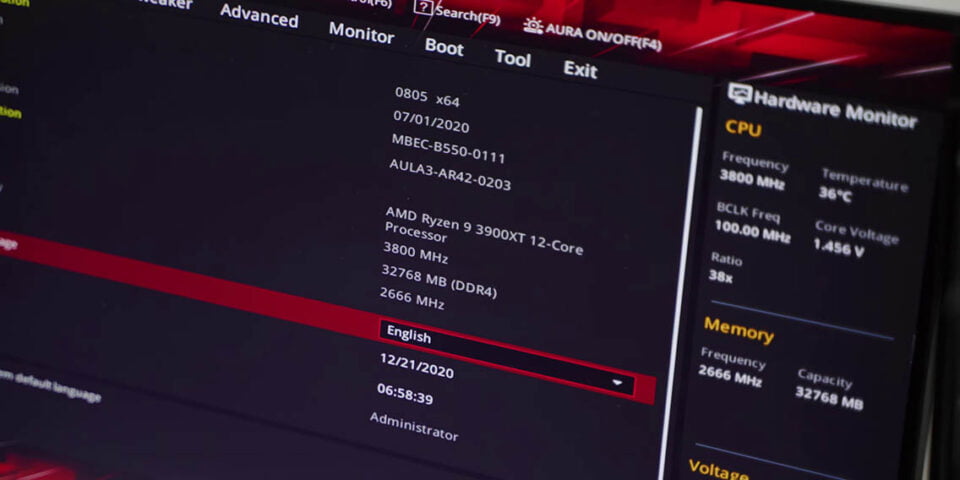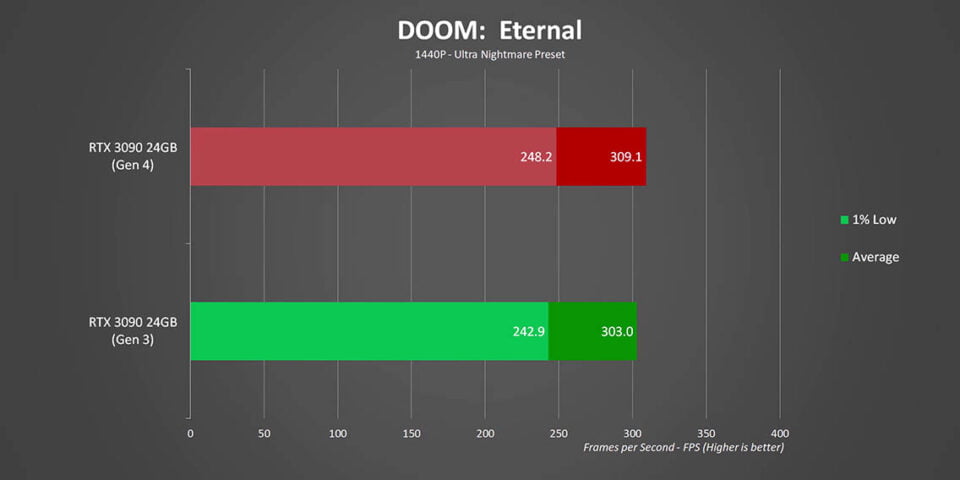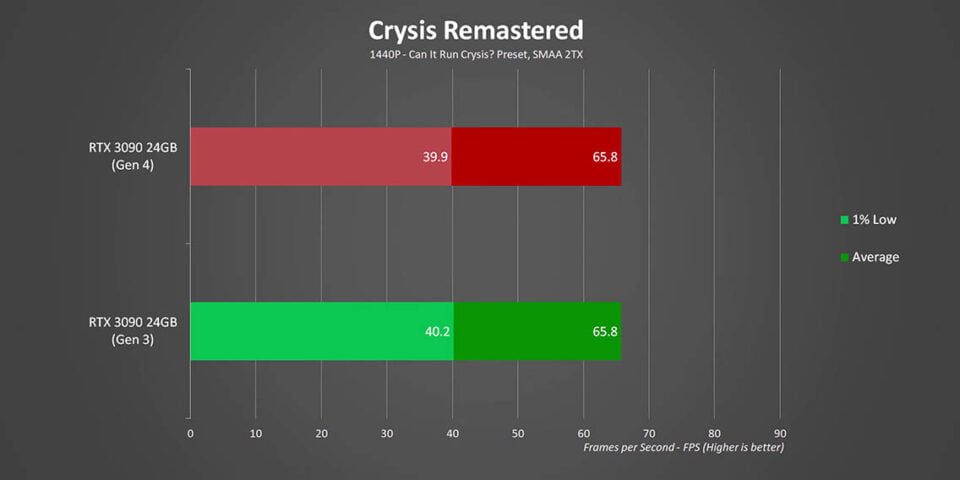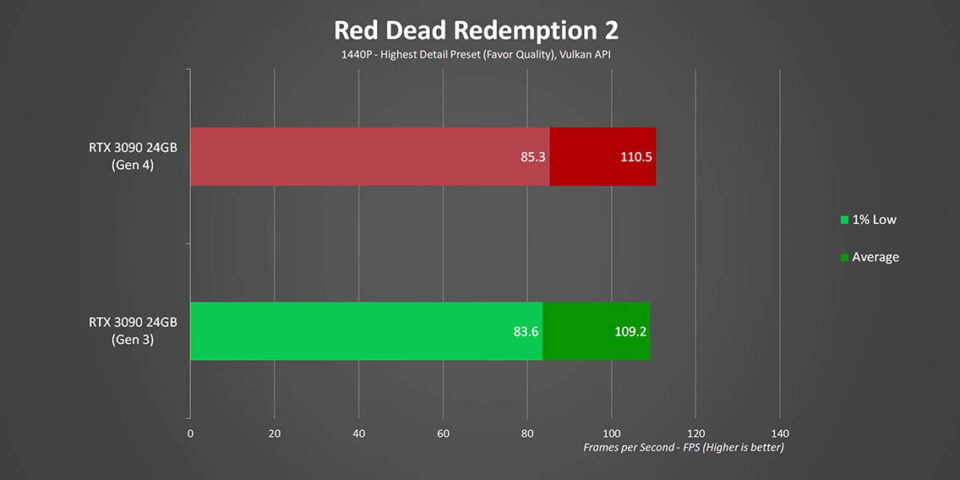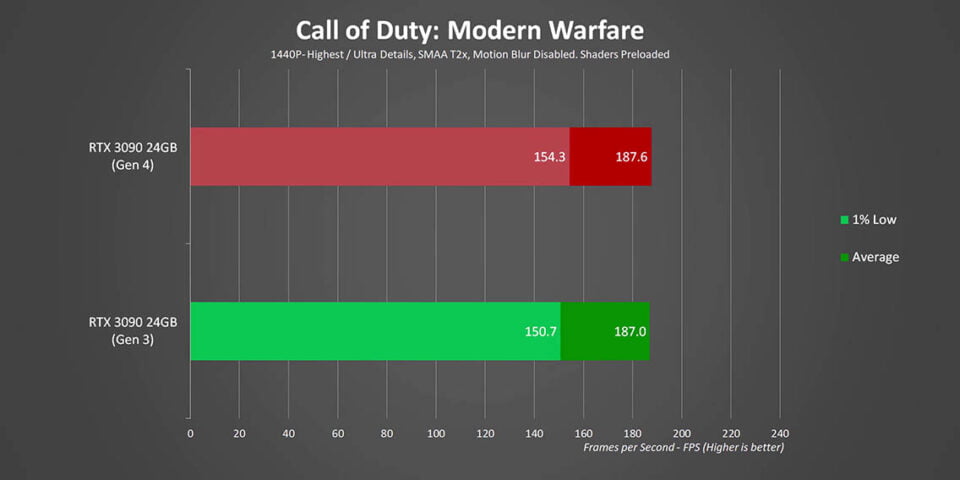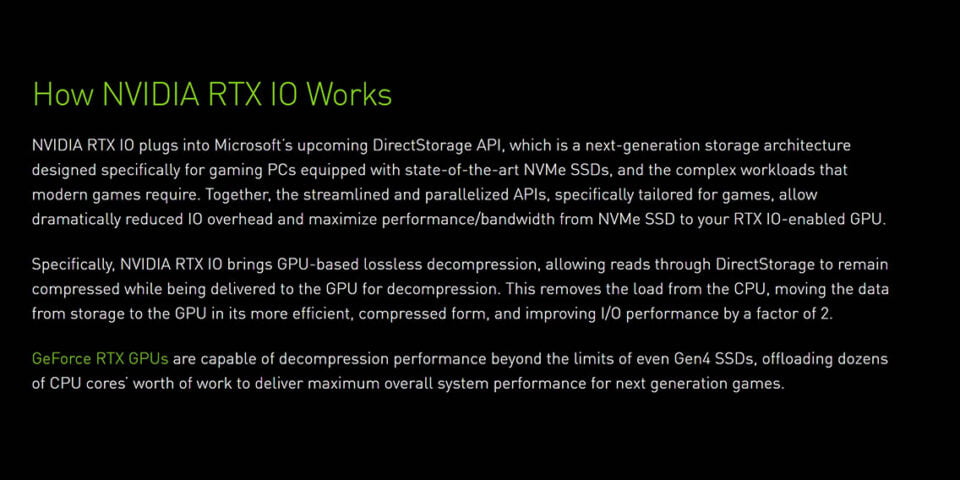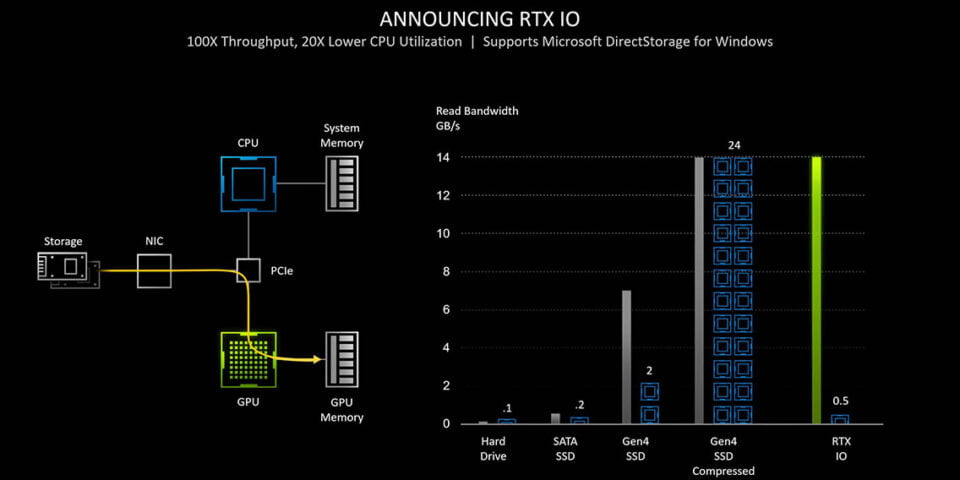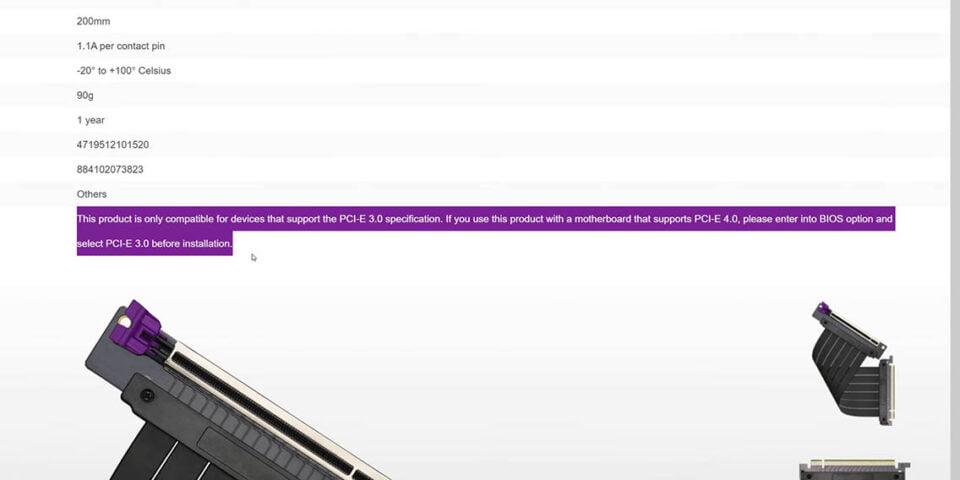There’s a PROBLEM with Riser Cables

Share:
Table of contents
Who knew that making an article about riser cables would be so interesting. I have to be honest, heading into this one I thought it was going to be very tedious and uninteresting, but a lot of things have been discovered through our testing. We decided to focus on this because a lot of you have been reaching out and telling us about all the problems you have been having with riser cables. We read those comments, thank you all for submitting them, and then this article we want to do a guide explaining why certain issues exist with riser cables and how to solve them.
I feel like this is going to be incredibly relevant for the SFF community, because many ITX enclosures have a riser cable included. You build your system in there, you are ready to power it on, and then something just doesn’t work. Often times that is because the riser cable may not be compatible with your motherboard and you have to do some tweaks to make it work. Secondly, if you are into showcasing your GPU inside your enclosure in a vertical orientation, there is another potential issue where you set everything up and something doesn’t work again. The last thing anyone wants when building a new system or upgrading an existing one is encountering any BSODs/black screens/no video output from the graphics card when it was just working 5 minutes ago. As we will explain the riser cable might be the culprit there, and we will talk about all the issues that we have encountered so you don’t have to.
More PCIe Gen4 Parts
To set the stage and simplify a few things, these riser cable issues are only apparent when you have a PCIe Gen4 GPU, a PCIe Gen4 motherboard, and a riser cable in between them. It does not happen on Intel because Intel does not officially support PCIe Gen4 yet, but that is going to come in 2021, and hopefully this article is going to be even more relevant by then. Of course, if the GPU is plugged in directly into the motherboard and you have nothing to worry about. These riser cable issues are also becoming more apparent since up until earlier this year we only had the AMD RX 5000 series that supported PCIe Gen4, but now we have the NVIDIA RTX 3000 series and the AMD RX 6000 series that are all PCIe Gen4. Plus the new Ryzen 3000 and 5000 series CPUs and their accompanying X570 and B550 motherboards have really spread PCIe Gen4 since that platform is just incredibly popular and amazing for games. So there is a ton of new owners of PCIe Gen4 hardware and people are encountering all these issues. As mentioned above, Intel is going to be launching Rocket Lake in 2021 that will support Gen4, so again this compatibility conversation needs to happen now.
To demonstrate some of the issues, we have an RTX 3060 Ti, which is a PCIe Gen4 interface GPU plugged into a B550 motherboard, which also has a Gen4 PCIe interface. In this first run with a riser cable from Phanteks nothing came up on the screen, it was just a black screen without any signal from the graphics card. If your motherboard has a Debug LED you will probably see it stuck on initializing the GPU or something with a PCIe device. I then tried a different riser cable, this one also from Phanteks, and this time there was actually video signal coming from the graphics card into the monitor, and we did boot into the BIOS, but we got a really slow actual video output readout – like less than 1 FPS – making it absolutely impossible to navigate through the BIOS this way. We had to restart and plug the graphics card back into the motherboard instead.
What’s Different?
Now before PCIe Gen4 interface there were no riser cable issues as far as I can remember. You plug in the GPU in the vertical orientation, you plug the rest into the motherboard, simple plug-and-play, and no compatibility issues. But now with Gen4 interface, we are dealing with a much higher bandwidth, which requires better signaling strength, better components. Whereas with Gen3 it was nothing fancy just copper wire with some outer layers of tin. Some manufacturers like Fractal Design have gone the extra mile to provide additional shielding solution between the layers, but otherwise most riser cables are pretty much the same thing. With the PCIe Gen4 interface things get complicated due to the massive amount of bandwidth it pushes. The likelihood of errors occurring in that physical distance are higher and therefore any small errors or signal loss likely results in those errors/issues causing BSODs because the GPU is not communicating properly with the motherboard.
Just to give you an example, motherboard manufacturers had to upgrade their PCB designs in a big way to achieve the full speed and stability necessary for the PCIe Gen4 interface. And that is why only a handful of X470 and older B450 motherboards actually support Gen4, while the rest of them couldn’t fully meet the Gen4 spec. It also probably explains why the X570 and B550 motherboards are slightly more expensive, because they have the appropriate traces and hardware to support the full Gen4 spec. All this puts the riser cable in a really bad spot when trying to properly support the standard, because if motherboards have trouble over a relatively short amount of distance imagine going the full length of a riser cable. However, that doesn’t mean that creating certified Gen4 riser cables is going to be impossible, infact Lian Li working on it right now with silver-plated copper for high transmission and lower data loss through distances over 6 inches. Then we have companies who are going to be using a redrivers to boost signal strength and just heavier shielding to prevent data loss.
All of that leads to massive increase in price for a proper Gen4 cable, and that is also why manufacturers have been really slow in validating and producing them. As far as I’m aware there is not a single case on the market right now that comes equipped with a Gen4 PCIe riser cable inside the box – maybe some boutique SFF cases to future-proof their stuff – so if you were to buy one yourself they are pretty expensive.
Our Testing
With the history lesson out of the way, here is the kicker: Using a standard Gen3 riser cable between two Gen4 devices may not automatically lead to problems. Check this out, we have tried over 20 riser cables from a ton of different companies and the results are all over the place. Some never booted or had random blue screens – so they are listed as failed – others did not show any problems even after hours of intense testing. The crazy part is that we could not see any patterns between passes and fails. Even with an identical riser cable from the exact same brand one worked and the other didn’t and we don’t know why, so that is kind of odd. Even the length of the riser cable didn’t seem to matter. To make things even more complicated and random, the Lian Li riser cable that was perfectly working on the B550 motherboard was not working on another motherboard, so you are not even guaranteed for risers to work properly in every situation.
We don’t know why, but maybe it’s due to some minor manufacturing differences where this Fractal cable that I bought will work perfectly fine in my machine, but if you buy one it might not work perfectly in yours. But the main question that I have – and you probably do too – is why do these issues exist? For example, why is there an issue with detection when technically a motherboard set to auto should be able to detect a lower bandwidth signal and automatically switch itself? After talking to a few motherboards and riser cable manufacturers, there are a few possibilities. The first one is the cable may not even be carrying the baseline signal to tell the motherboard to kick down into the Gen3 compatibility mode, and that will lead to communication conflict, which causes a post error on a motherboard and results in a black screen at boot. The other issue is when people are experiencing blue screens, which may be due to temporary errors that pop up when there is signal loss over the cables length. So what is there to do about all this aside from running out and buying an expensive Gen4 riser cable? The first thing is obvious, if you are building a new computer build everything from outside of the enclosure, so you can manipulate the components and troubleshoot easier. Also install the graphics card into the motherboard first to make sure everything is working properly, and then install it in the riser cable and to make sure everything is working properly again. If you are new to building computers, Eber did an amazing guide which you can check out over here.
How To Fix
What if you have a riser cable that you want to use, but it’s not working. The first thing is that most motherboards – but not all – have a manual switch for PCI-Express compatibility, so Gen1, Gen2, Gen3, and Gen4. If your riser cable is not working plug the graphics card directly into your motherboard and enter the BIOS. On ASUS motherboards you need to head over into the Advanced menu, then select PCIEX16 Mode, and change that to Gen3. For GIGABYTE it is in Settings, then Miscellaneous, and then there is a toggle to switch between PCIe Slot Configurations. MSI is pretty straightforward, the B550 and X570 boards have it in the Settings, then Advanced, and then the PCI Subsystem Settings. There is a section called the PCI_E1 Gen Switch, with the E1 meaning it is the primary slot. Click on this and you can change it to Gen3.
ASRock is a bit of a pain because depending on the motherboard, depending on the BIOS, and depending on the revision the settings can be slightly different. We used the X570 Taichi as an example and here you need to go into Advanced, AMD PBS, and finally changed the PCIe x16 bus interface from Auto to Gen3. Unfortunately, we don’t have any BIOSTAR motherboards, but I’m sure the settings are quite similar. In the case of MSI, regardless of the tier of the motherboard always has the manual switch for the PCI signaling, which is great. While on the more affordable side the ASUS Prime-A series, the GIGABYTE DS3, and some ASRock Phantom stuff don’t have the manual switch for the PCI signaling, which is a bit of an issue. I hope that in the future all the settings becomes a bit more transparent and easily accessible for the end-user. And lastly, once you change the signaling in the BIOS, you can plug the riser cable back in, plug the GPU into the riser cable, and you should be good to go.
There is just one major pain in the butt, and that is if you update the BIOS on the motherboard it will revert the settings back to the default and you might encounter the black screen again or BSODs. Therefore you will have to redo that whole process again of reinserting the graphics card directly into the motherboard, changing the PCIe signaling to Gen3, and then rebuilding your system all over again.
Performance & Features
Next let’s talk about performance because obviously we are lowering the bandwidth of our PCIe slot, and when we run the bandwidth test with 3DMark bandwidth is indeed slashed from 26 GB/s versus 13 GB/s. But what about in gaming? Let’s take a look at the RTX 3090, the most powerful GPU around right now, and if anything is going to show an impact it would be this. Overall, there are some very, very small performance trade-offs, but nothing you would notice with the naked eye. It is interesting to see that it looks like games with Ray Tracing enabled might benefit more from Gen4, and that is something I think we need to look at a bit more in a future article. Either way, there is nothing really concerning or worrying here.
While there might not be any visible performance issues when switching to Gen3, there are some other things you need to take into account and those are mostly focused on support for next-gen technologies. For example, Direct Storage and NVIDIA RTX IO, which allows an NVMe SSD and GPU to communicate directly with one another. For that you will need an ultra-fast SSD and probably the bandwidth granted by Gen4. Another thing to mention is that as soon as you turn off Gen4 support, you lose access to things like Smart Access Memory on AMD platforms. Now sure motherboard companies have proven that Resizable Bar Support does work on Gen3, but that option hasn’t been opened yet on X570 and B550.
Conclusion
Now let’s take everything into consideration. Is it worth going with that vertical GPU mount for a beautiful showcase and potentially some airflow challenges? Sure, but just make sure that you plug in the graphics card in the first if your riser cable doesn’t work. For ITX enclosures where mounting the graphics card may not be possible into the motherboard inside the case make sure to do the assembly outside just to verify everything is fine. Moving forward there are a few things we would love to see. First of all, some more transparency from riser cable brands, so Cooler Master have in fact updated their compatibility info on the website and they mention that you should switch to Gen3 in the BIOS before installing any Gen4 hardware. It would be great for motherboard companies to include a Gen4 to Gen3 switch that isn’t buried far in the settings, but something that is a bit more visible. And of course I’m hoping that manufacturing companies can produce Gen4 riser cables at the low enough cost, so that if one comes included with the enclosure is not going to skyrocket the price of the enclosure. I think that covers everything when it comes to riser cables and both Gen4 compatibility / Gen3 compatibility. Let me know if you have had any issues and hopefully this guide has helped you remove some headaches in the future.