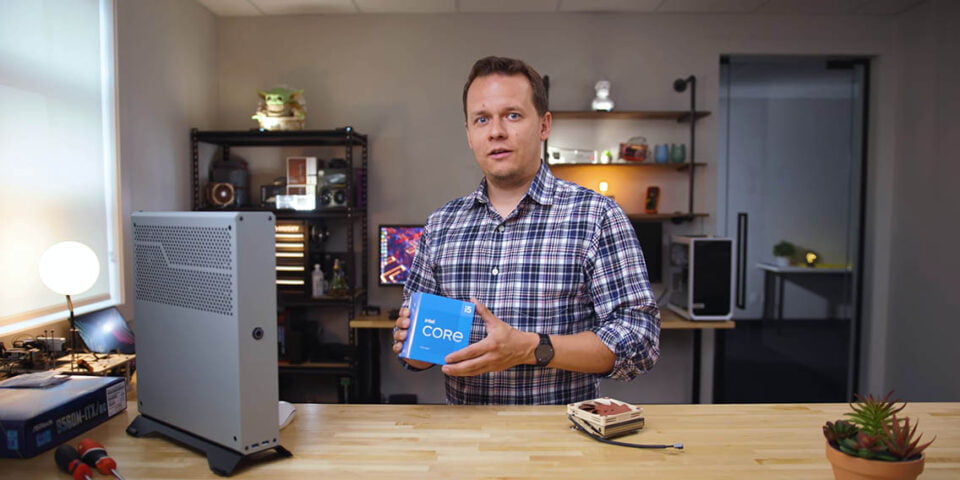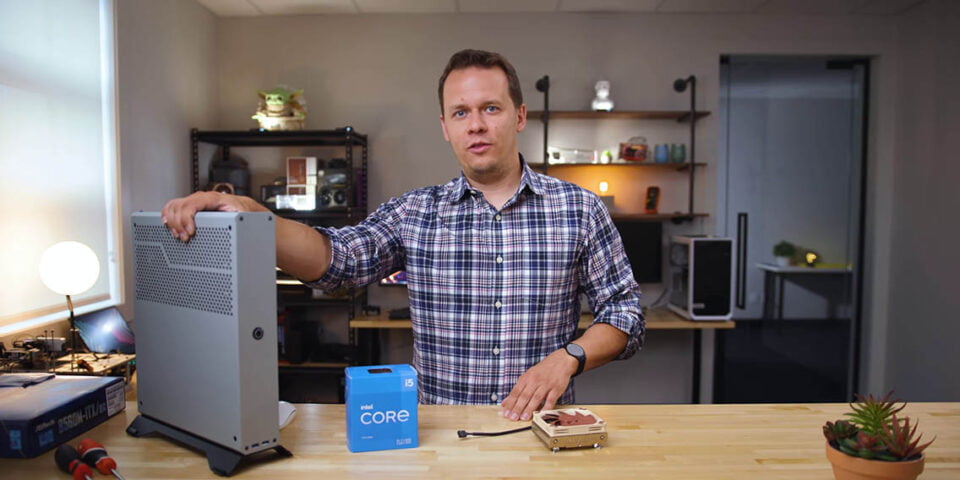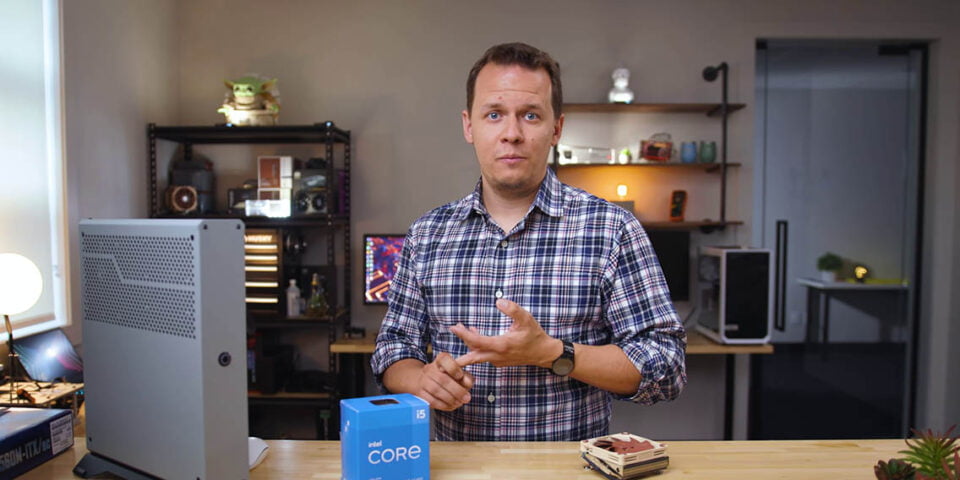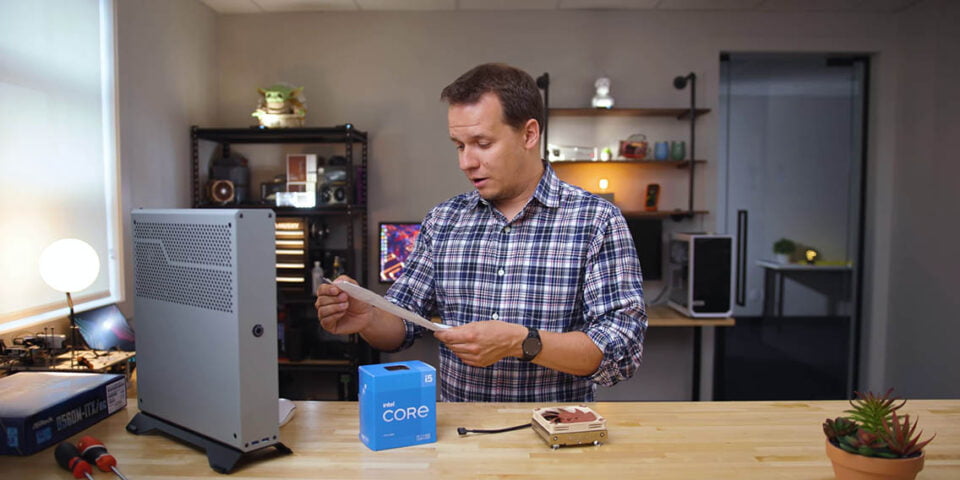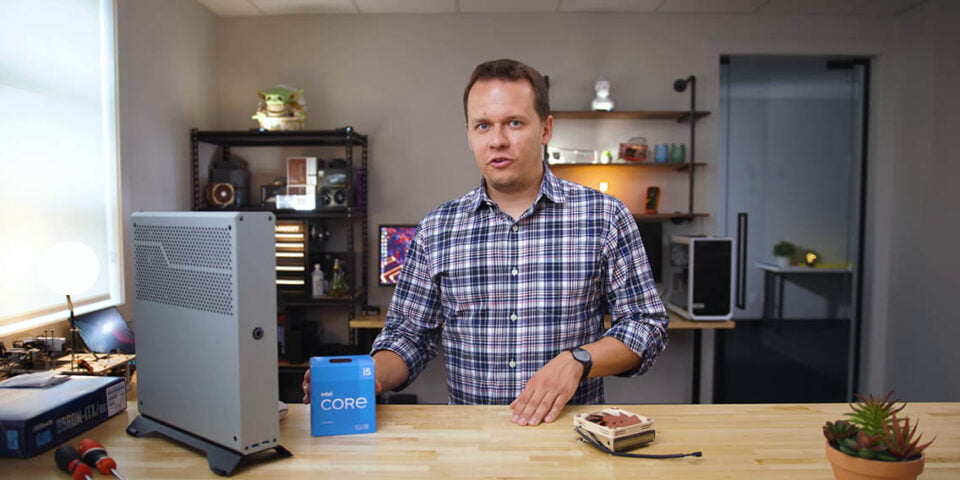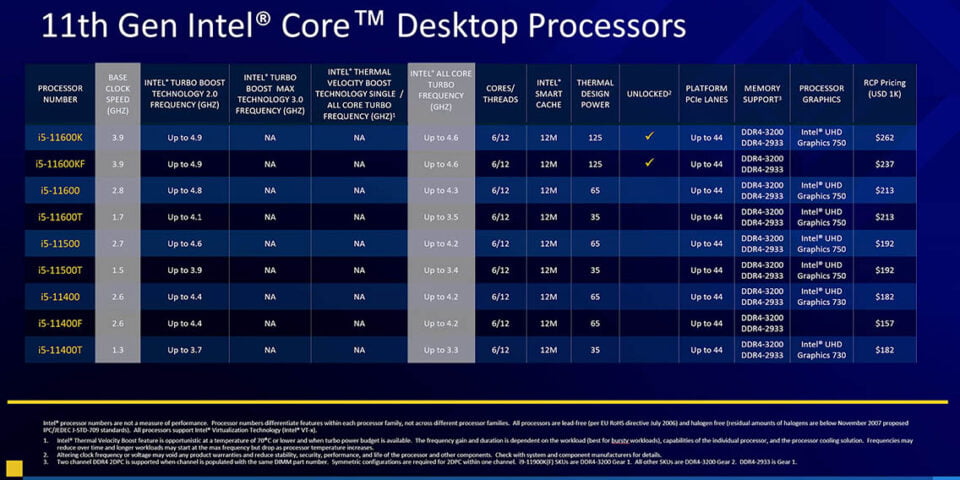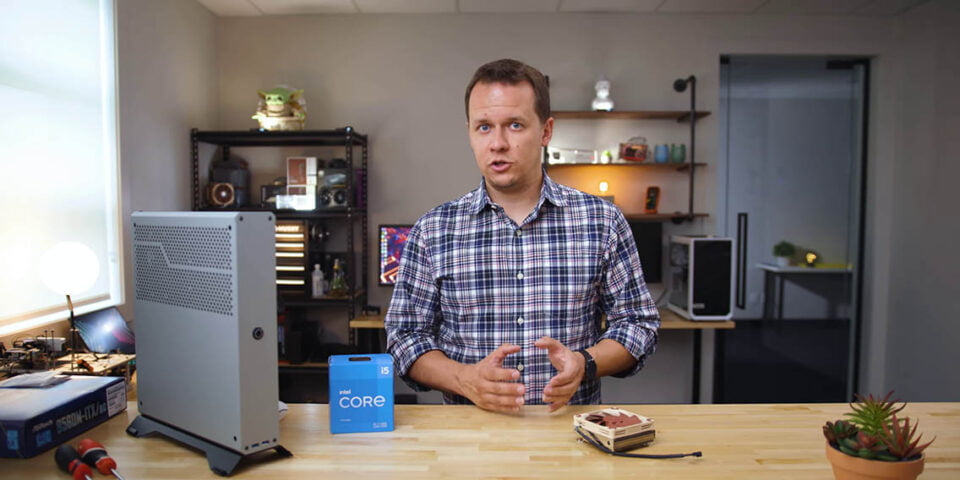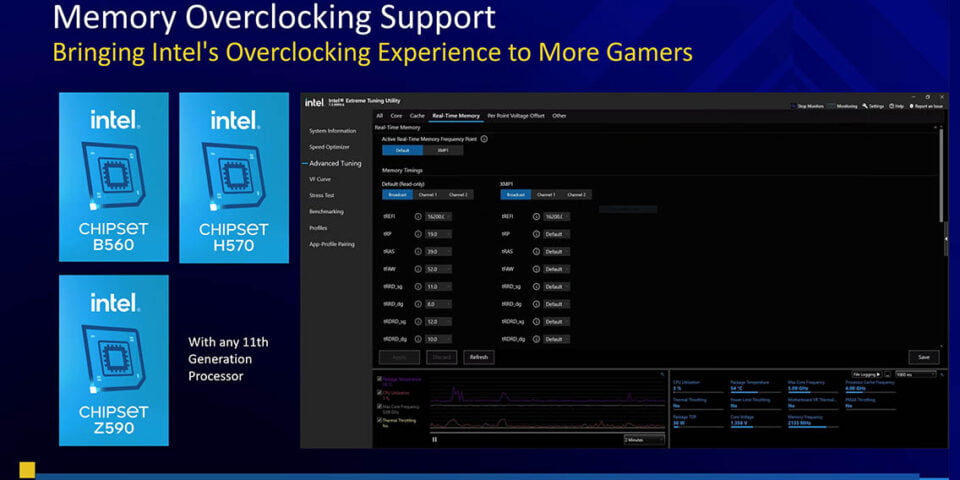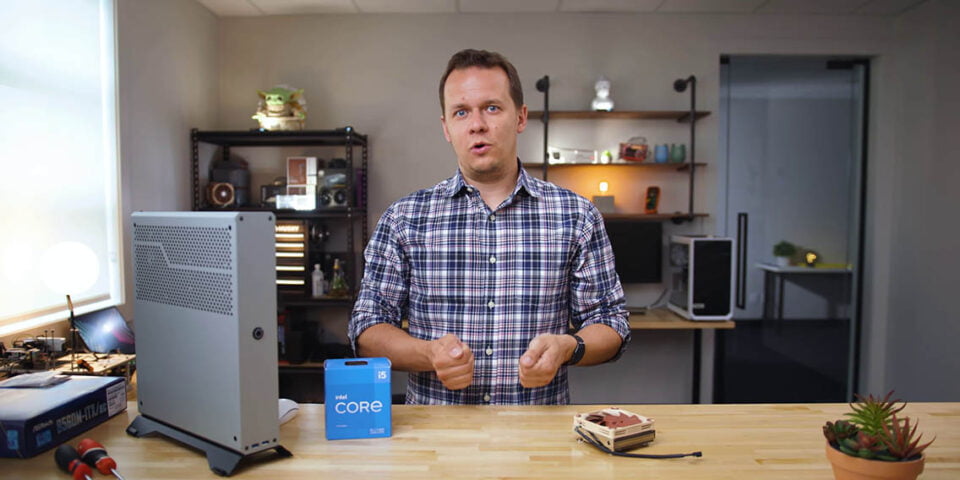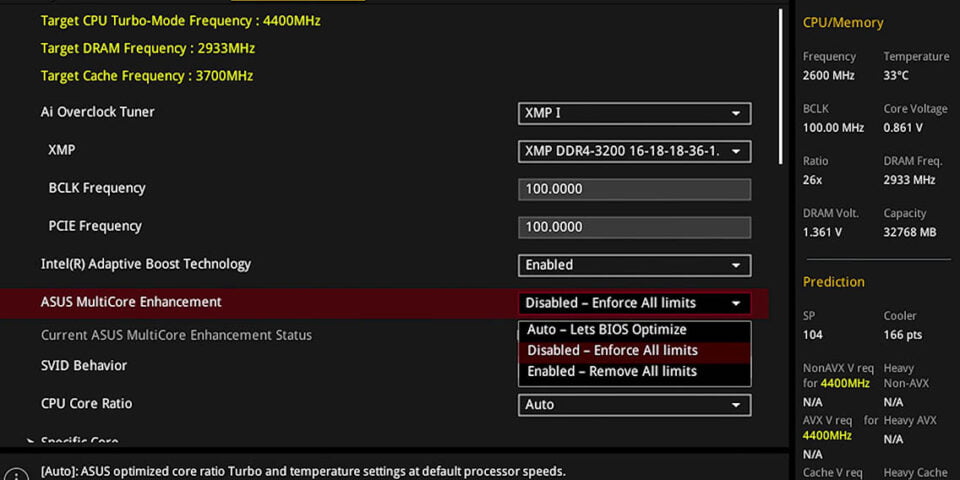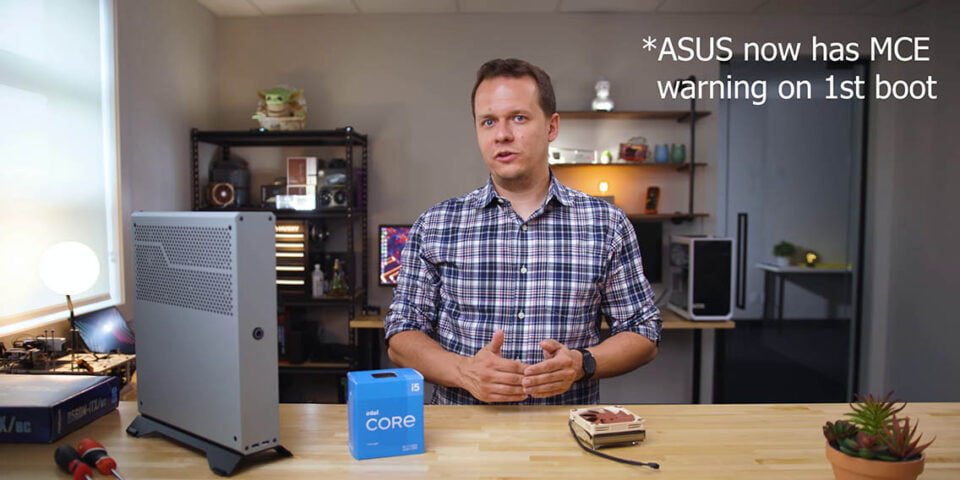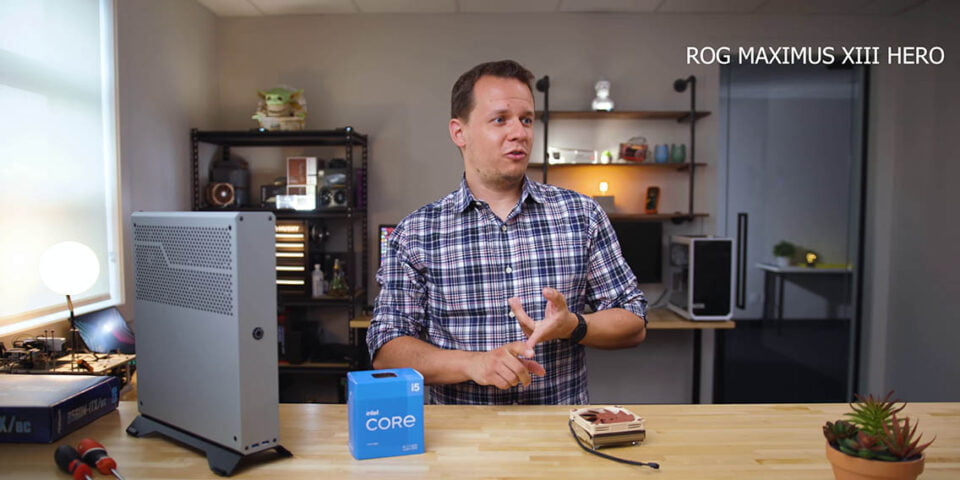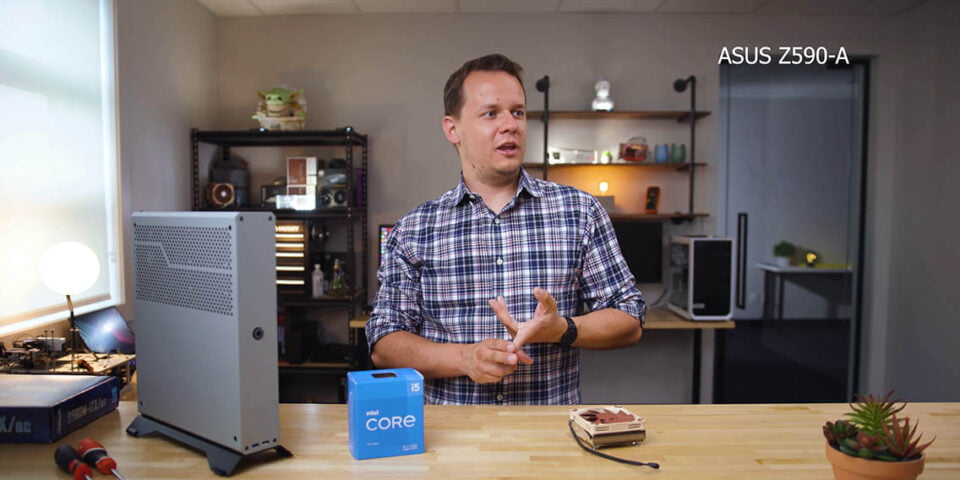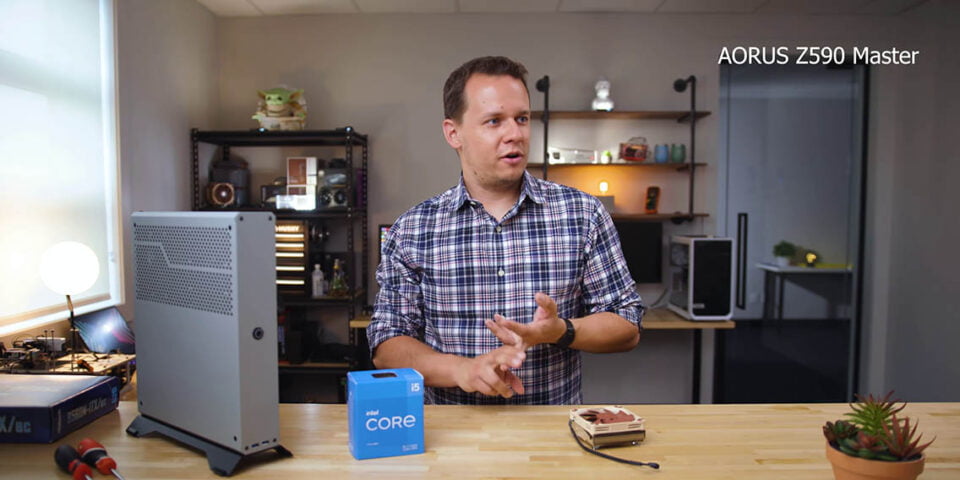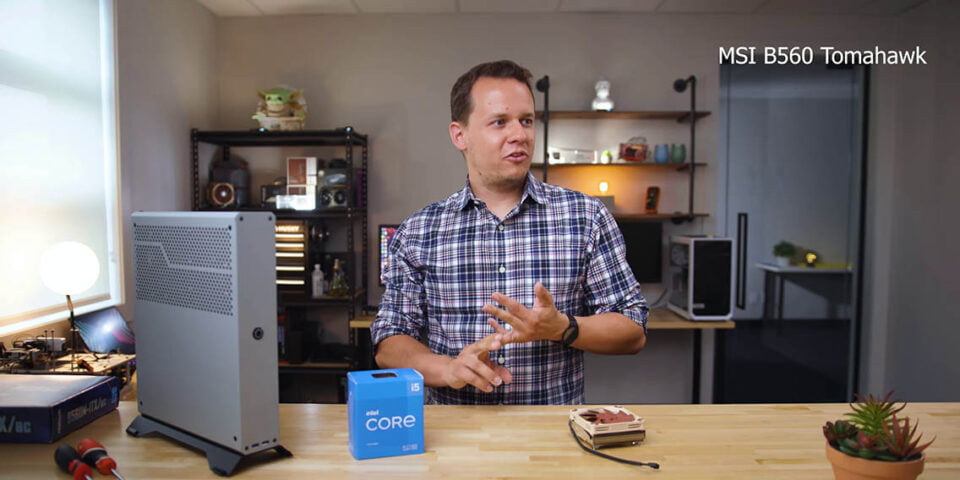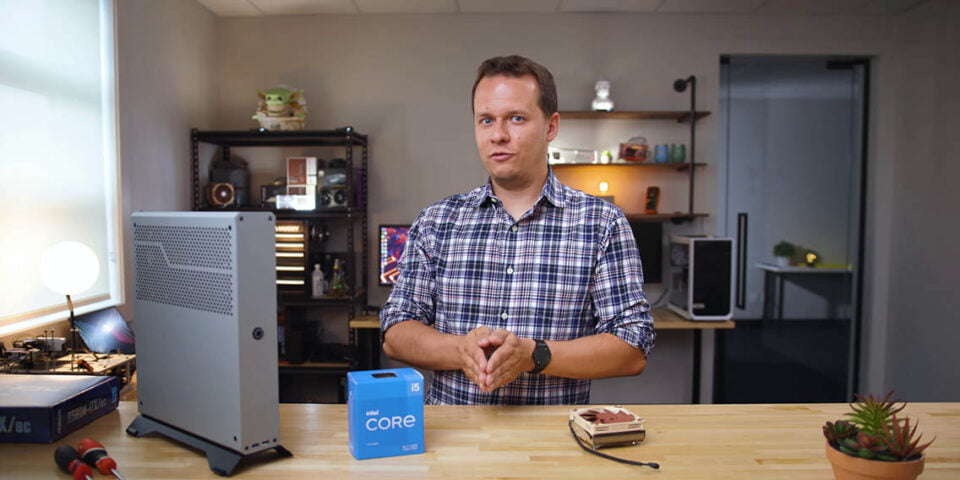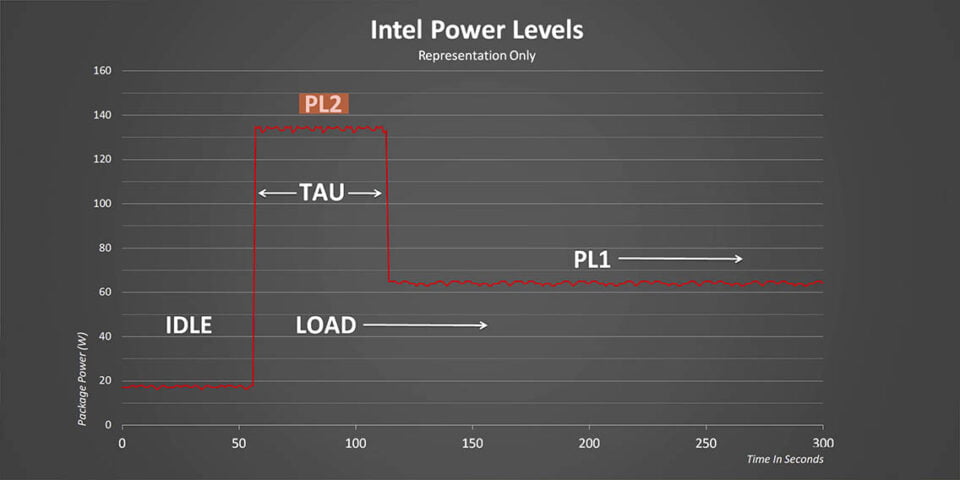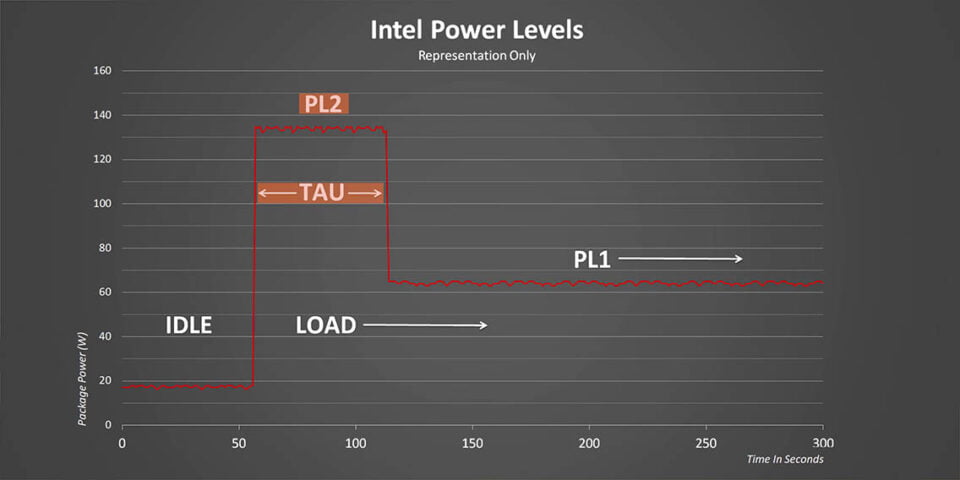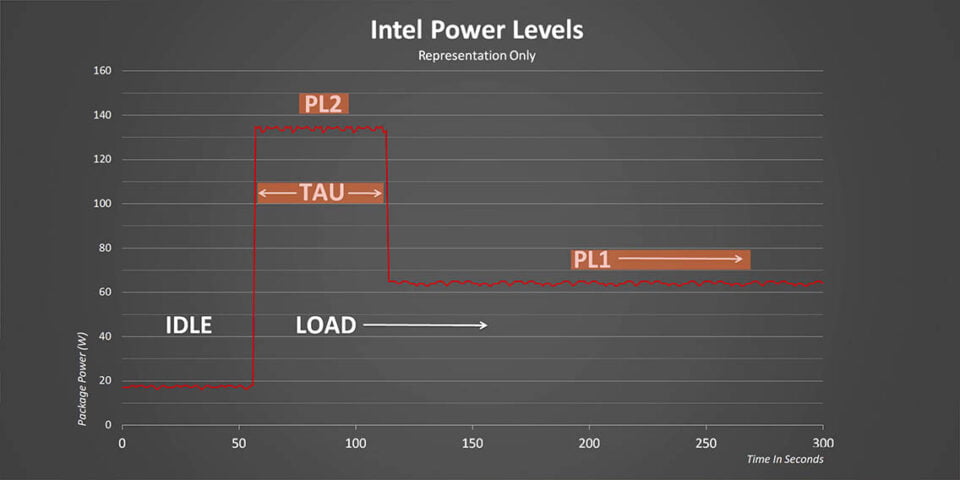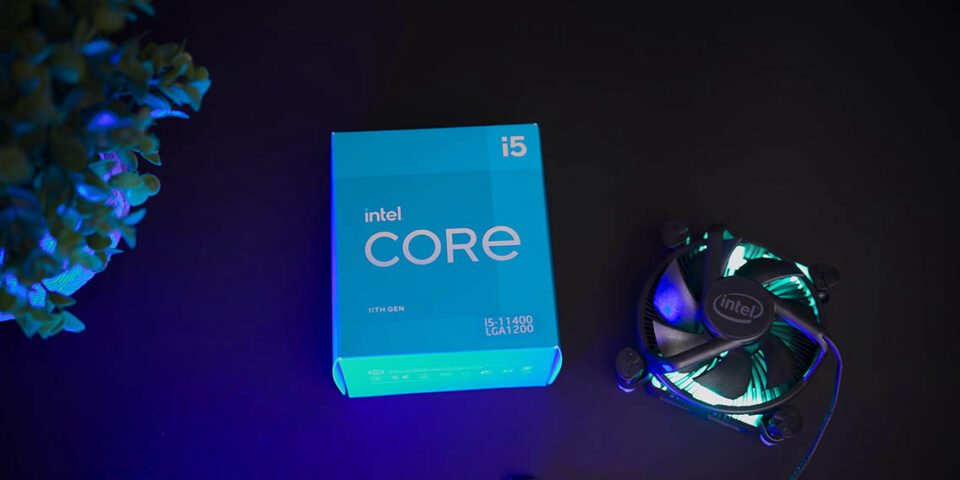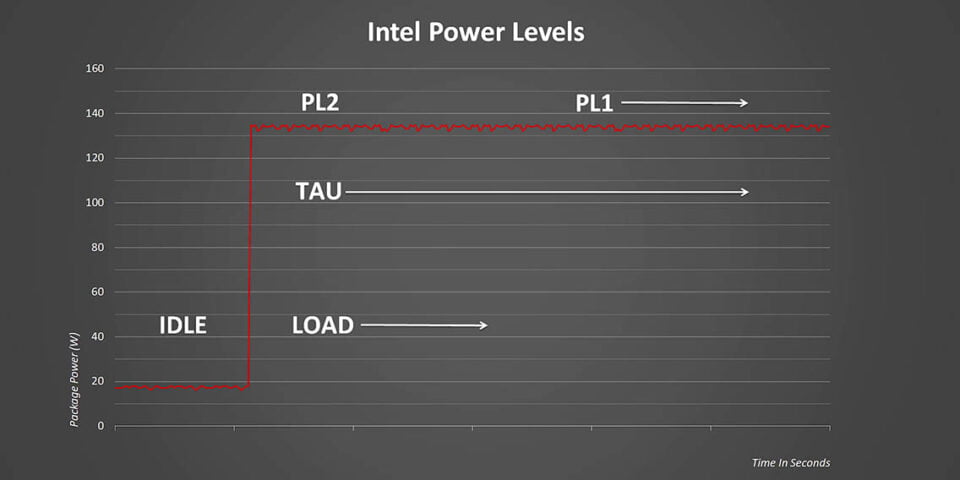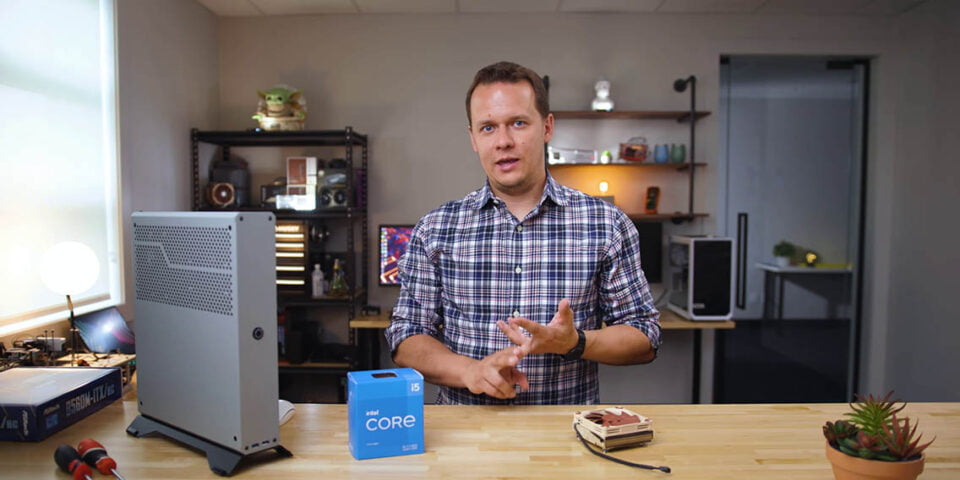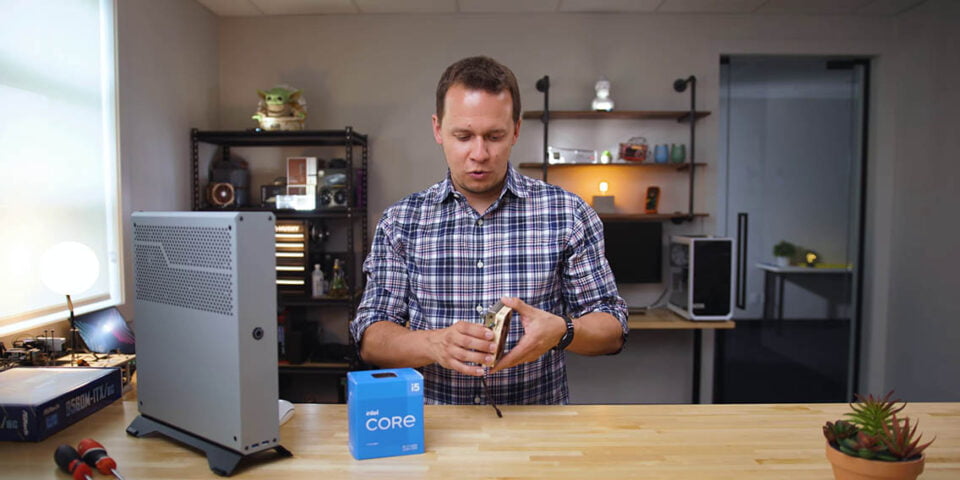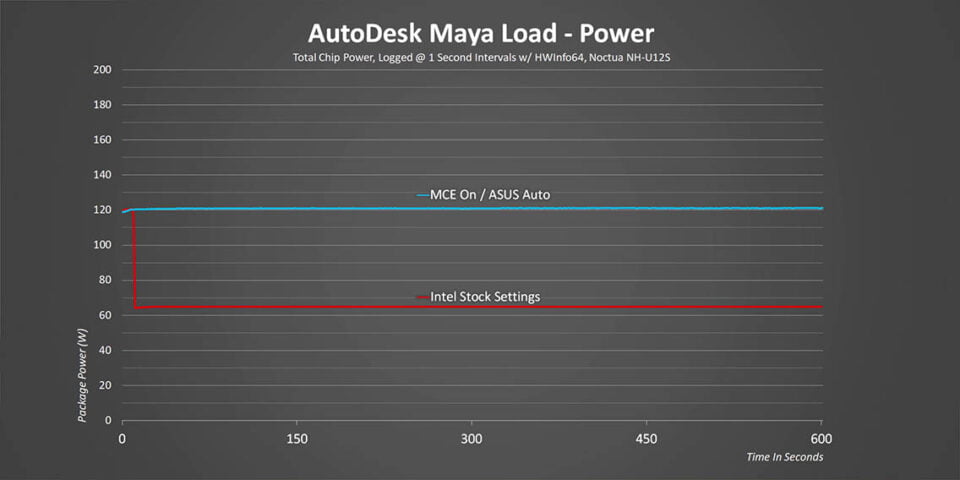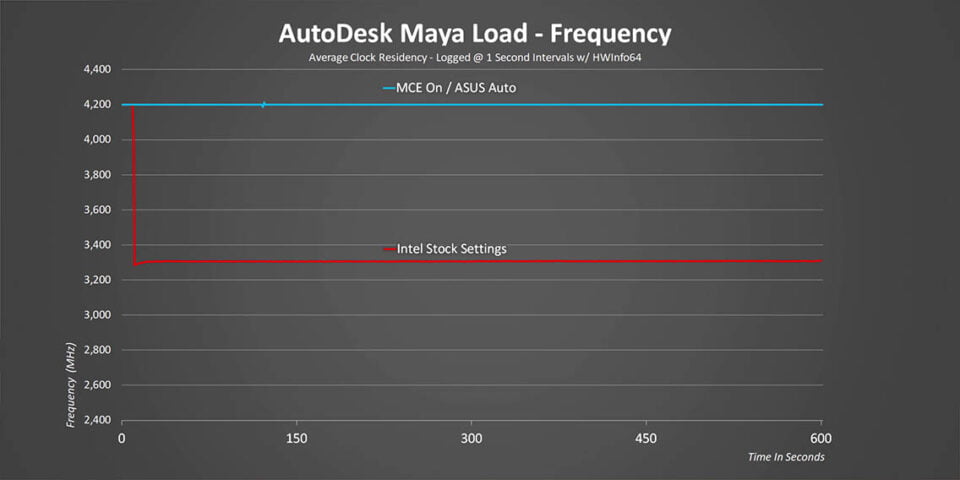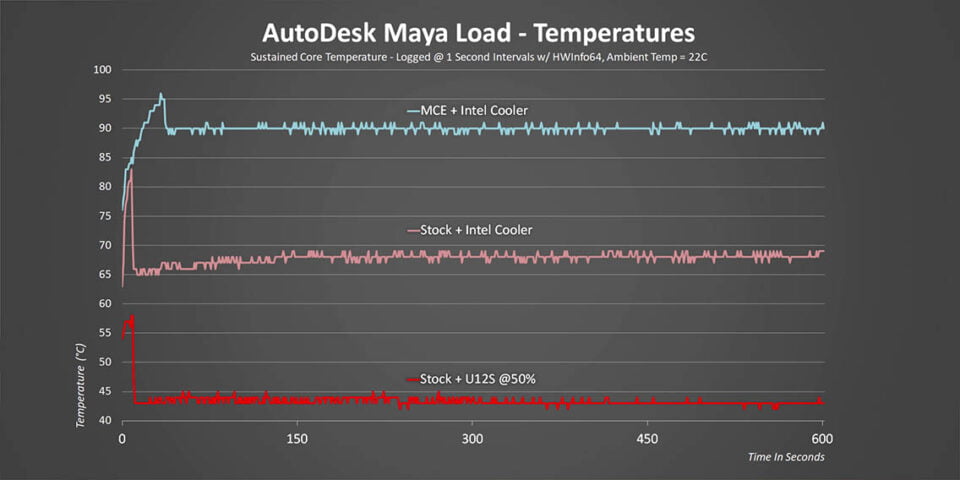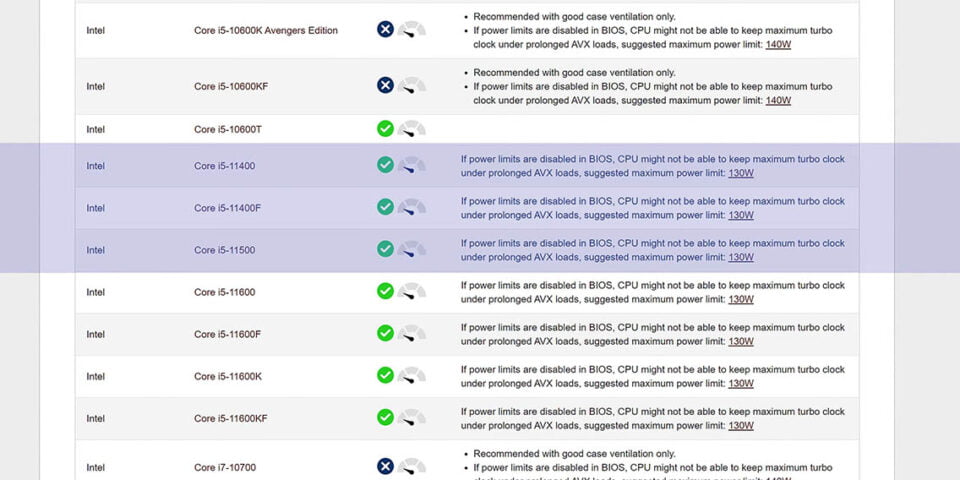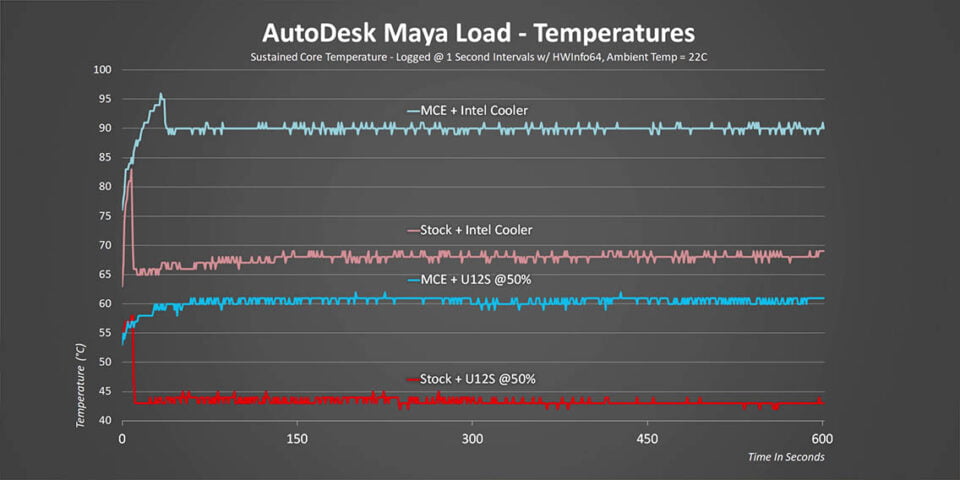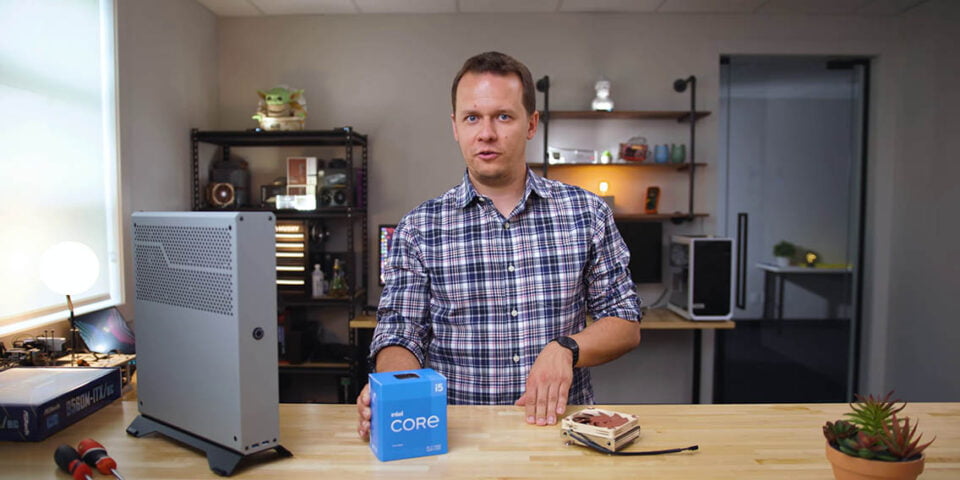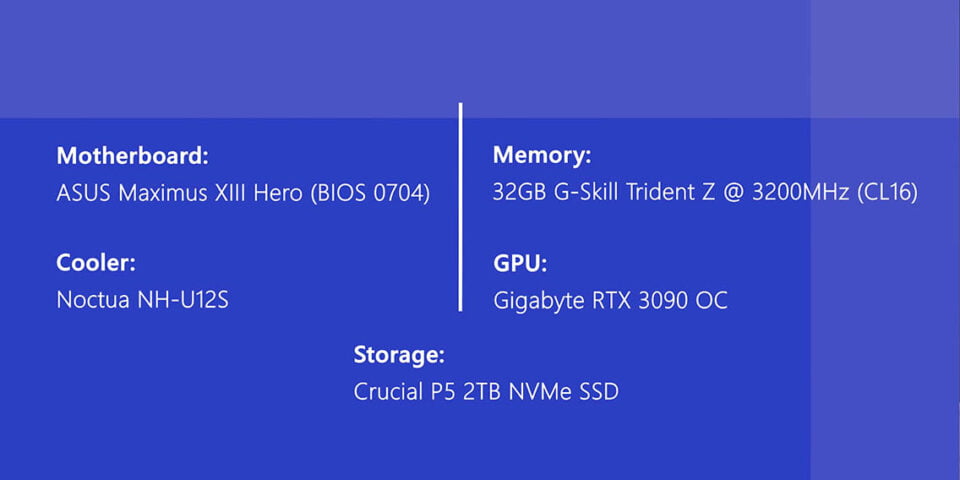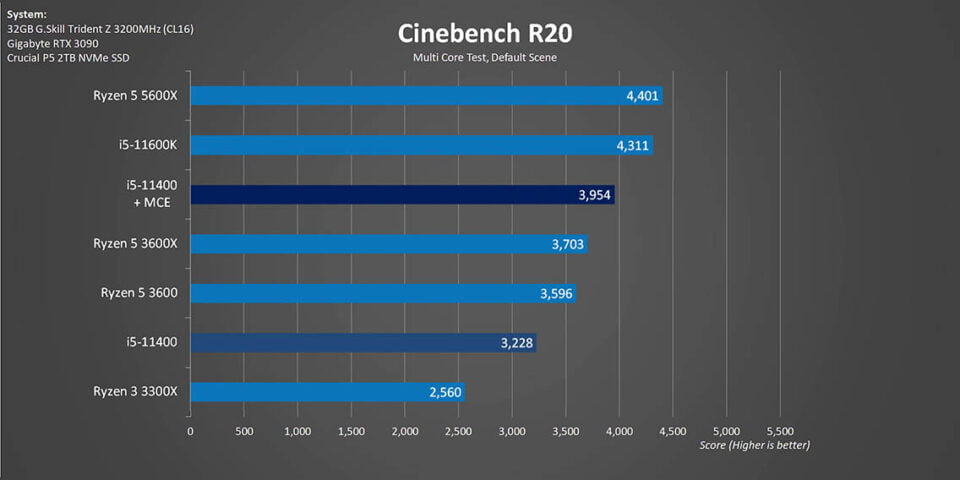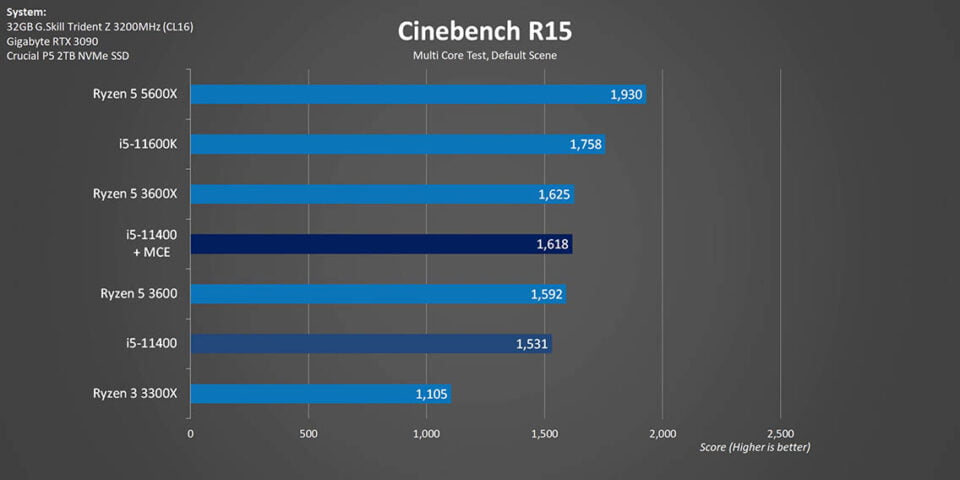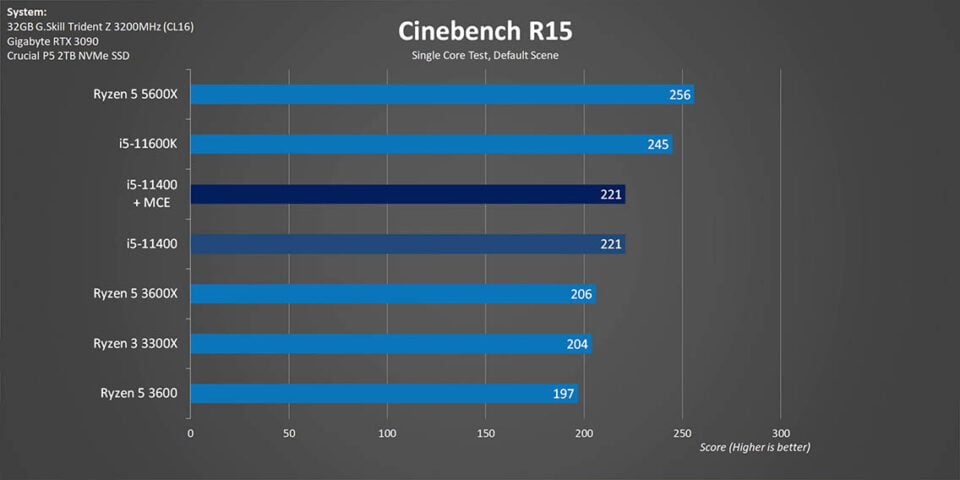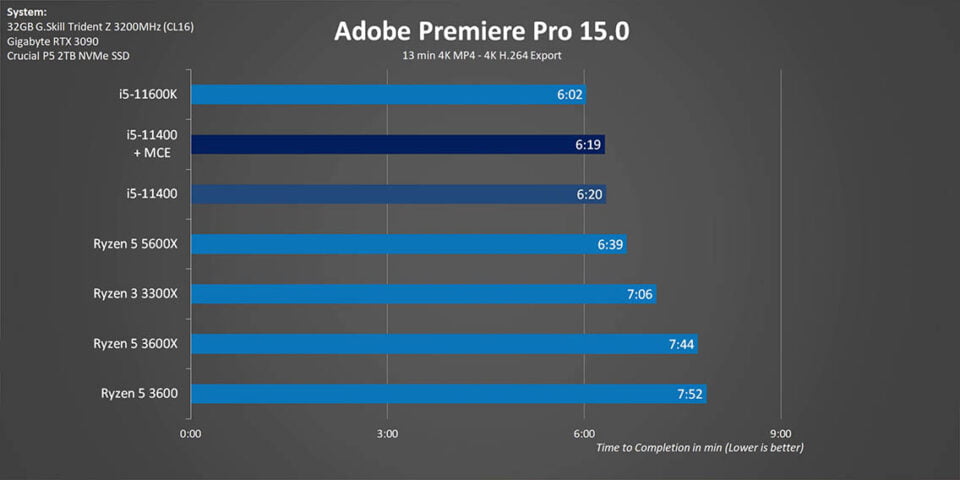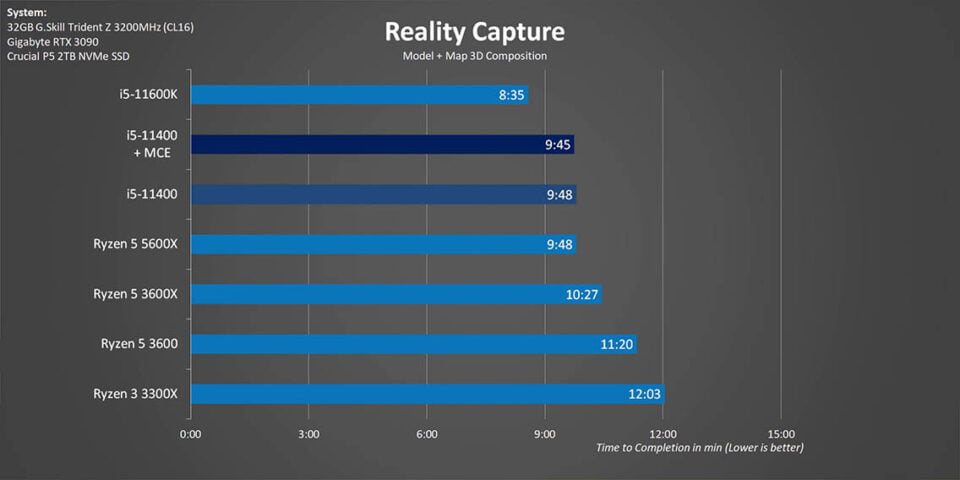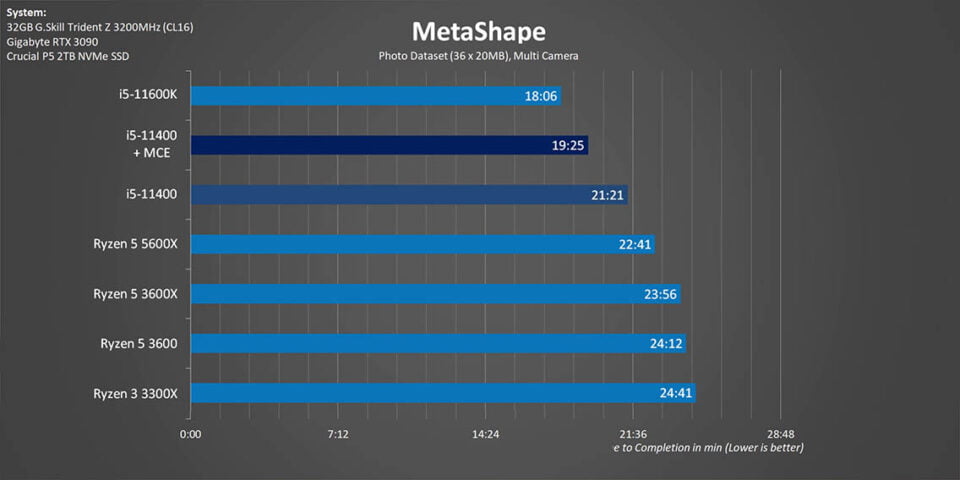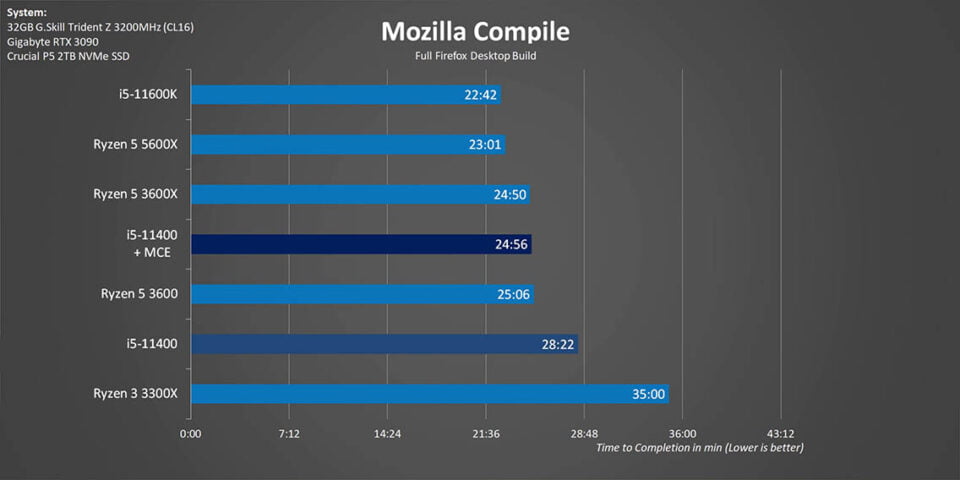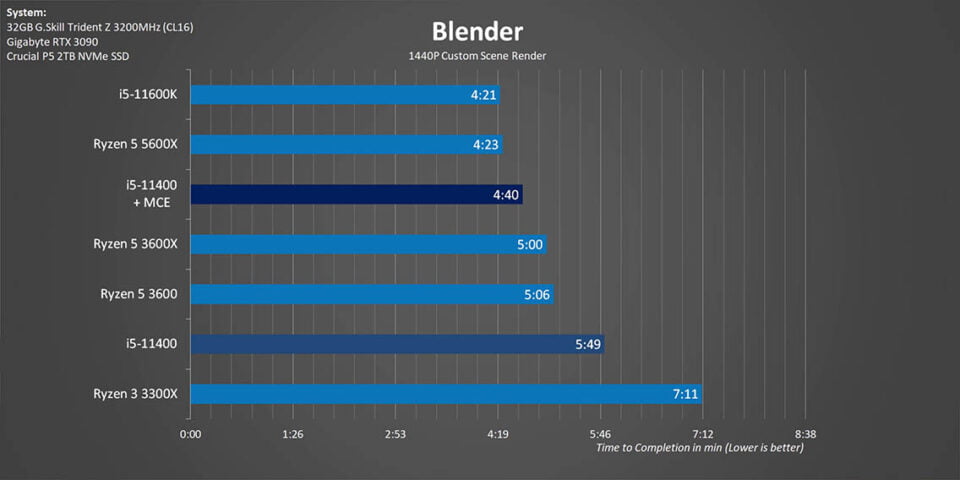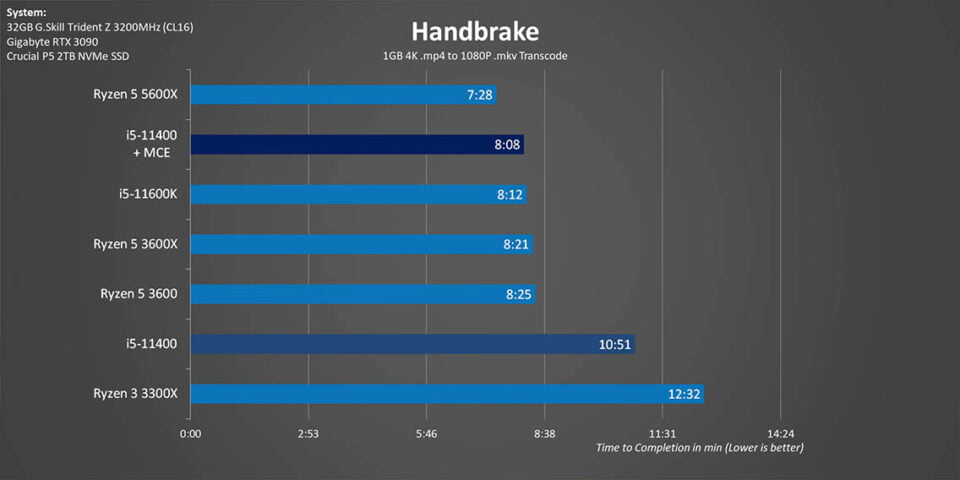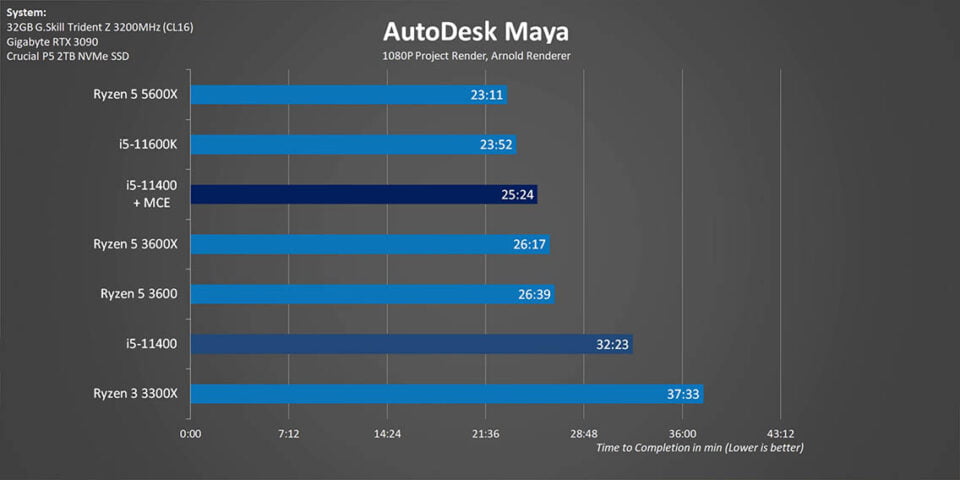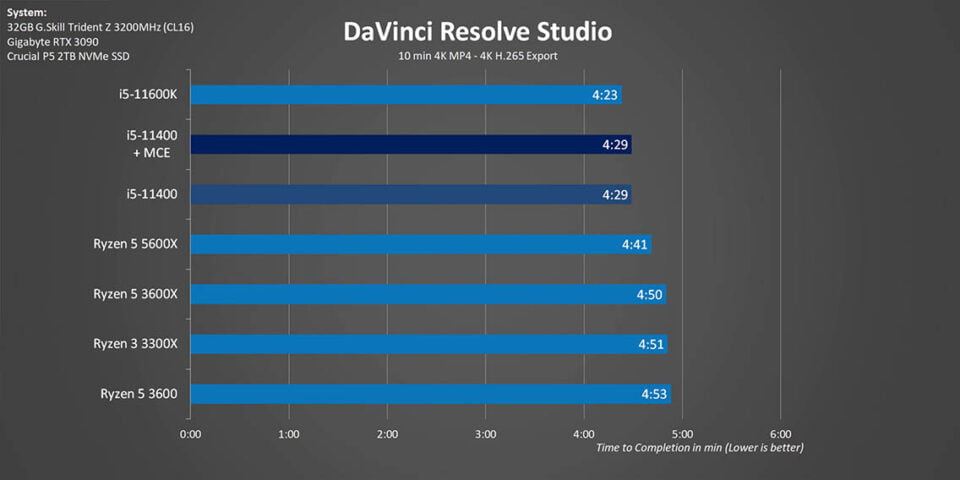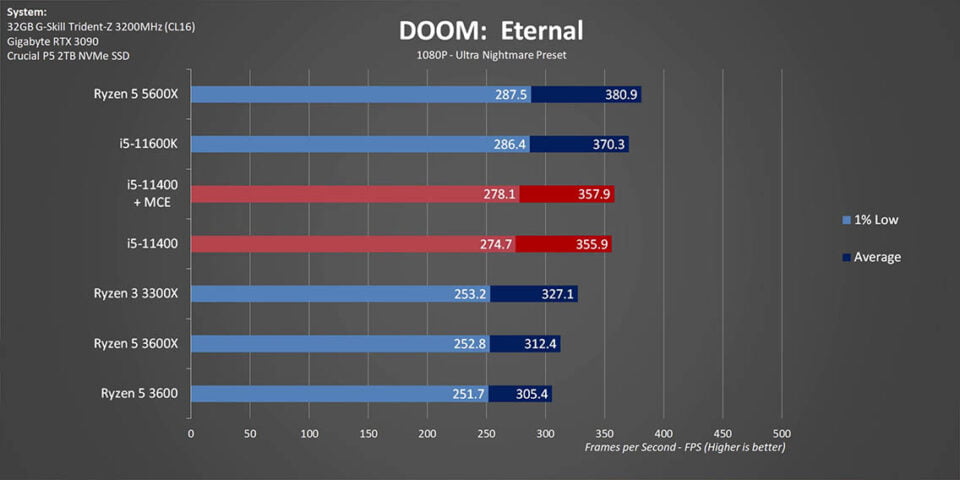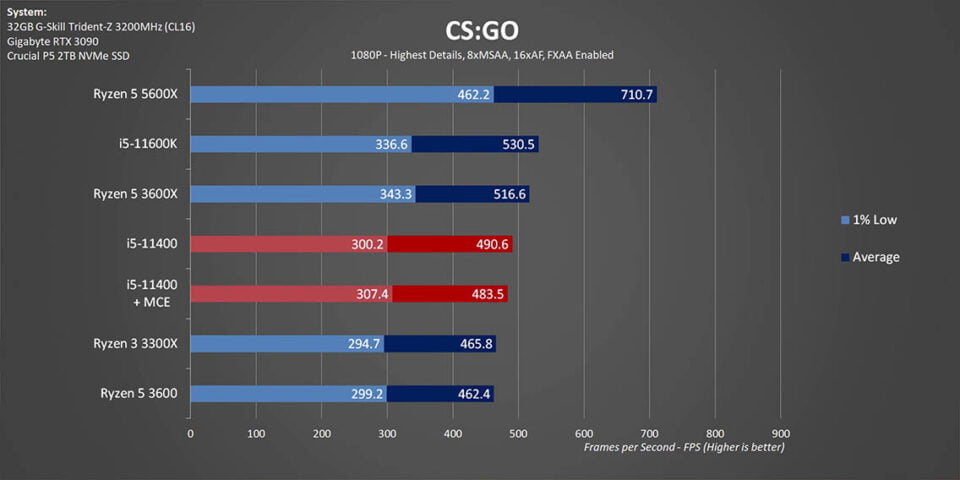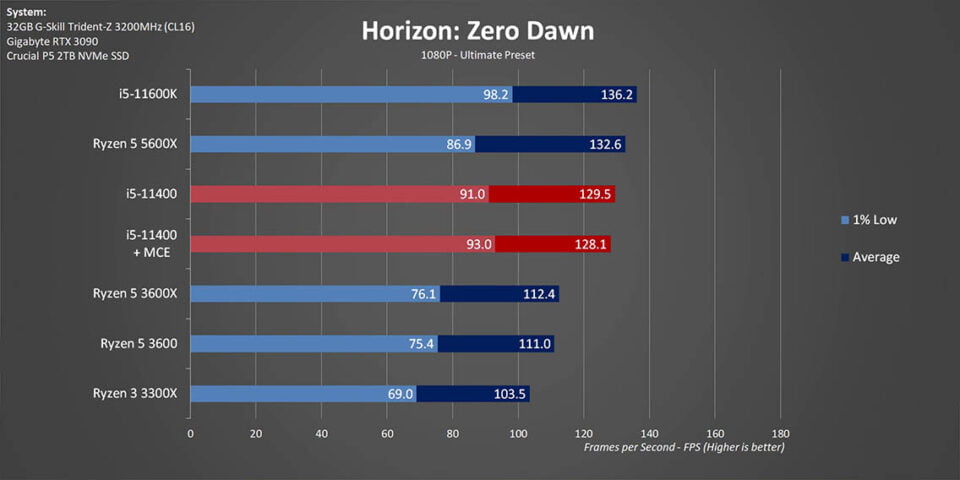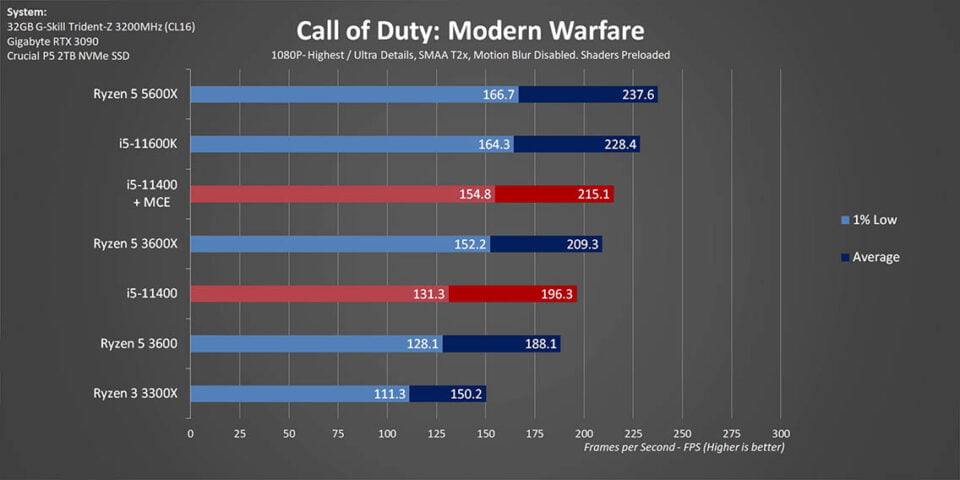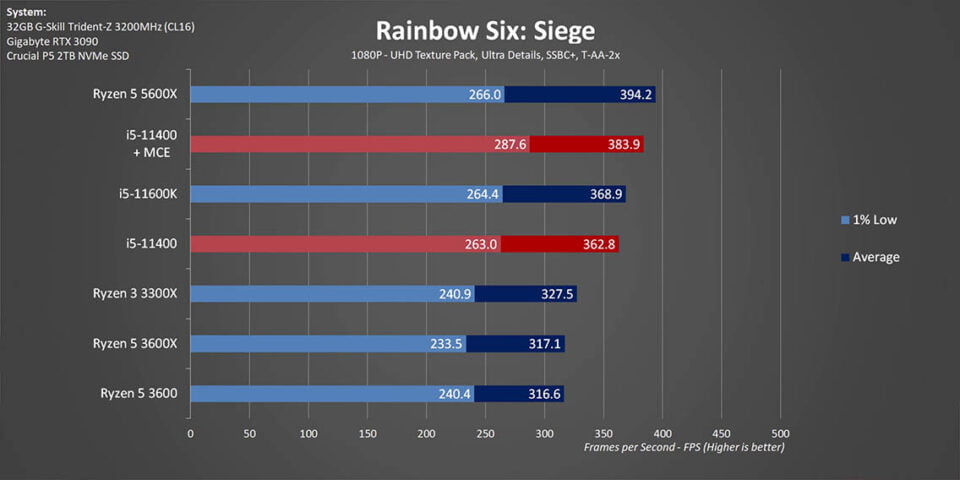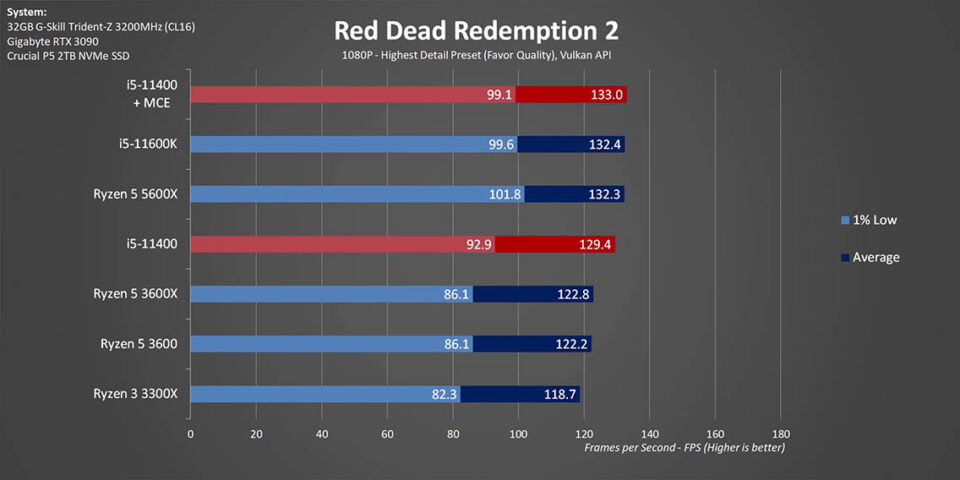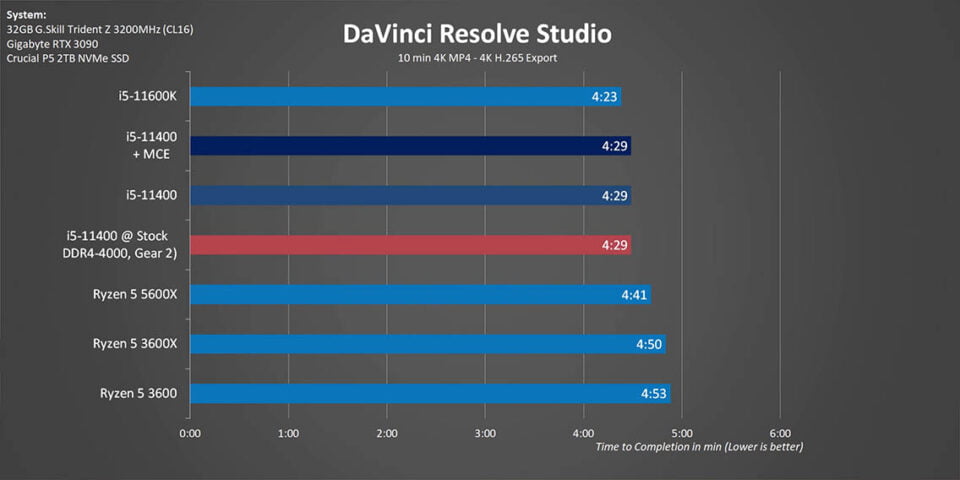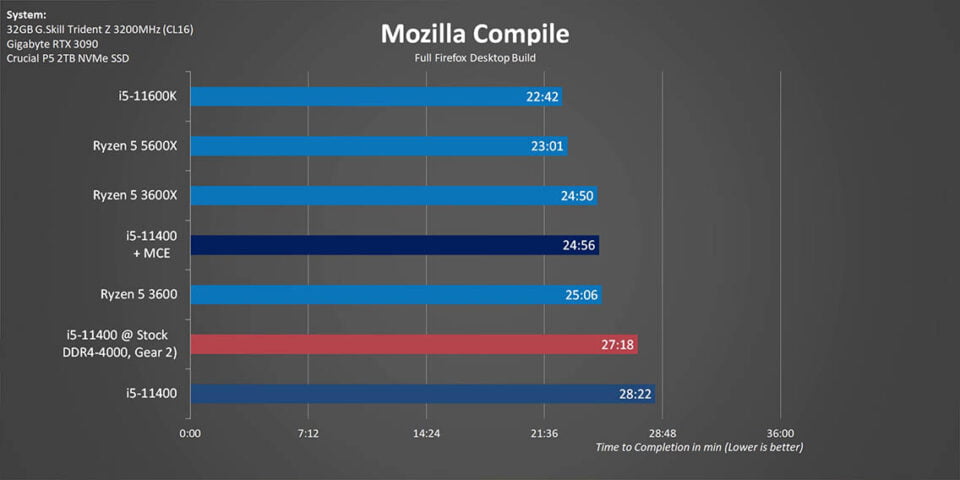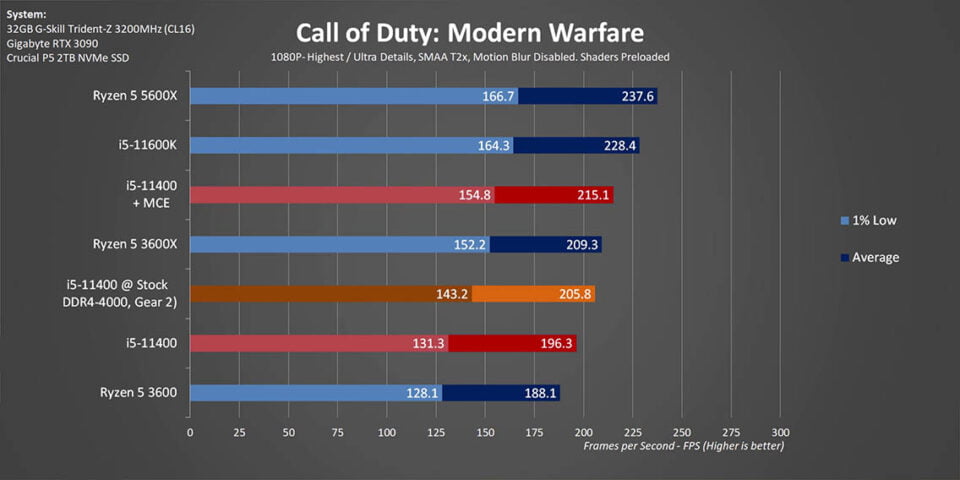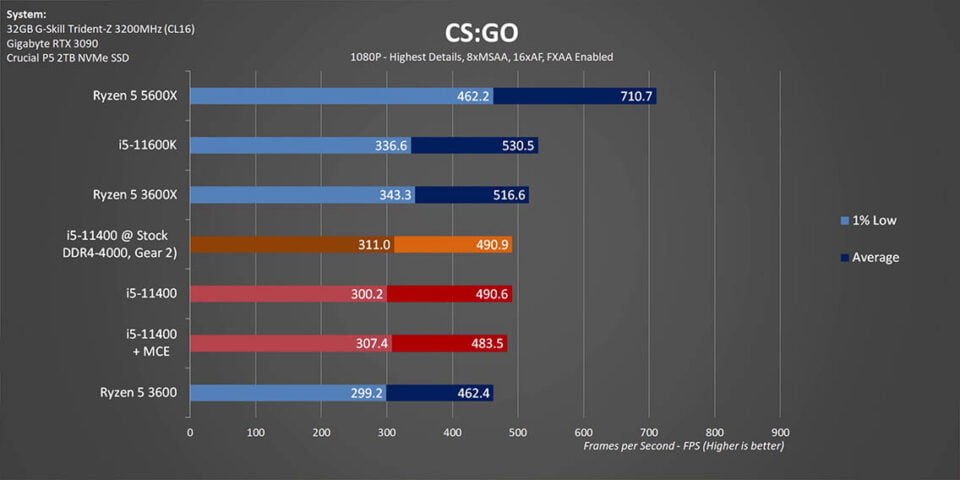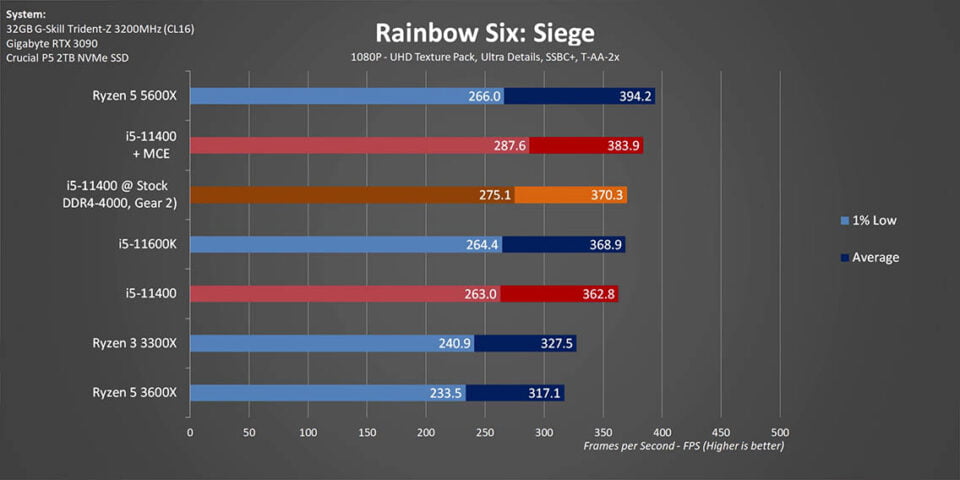Intel Core i5-11400 Review – NOT as Good as you Think!
Share:
Table of contents
So this isn’t really a review that I wanted to make, or I was really planning to make, but there is a little bit of a story behind why I wanted to get it all off my back. Some of you might remember this Dr. Zaber Sentry 2.0 ITX case that we reviewed, and I even built my personal PC inside of it that ran a Ryzen 9 3950 X running an Eco-Mode.
Now in order for us to continue testing that chip for a couple of other projects that we are undergoing here at the office I did have to take one for the team, remove it from the system, and maybe give myself a little bit of an upgrade or downgrade by buying a Rocket Lake Core i5-11400, which has been super positively reviewed all over the place.
It costs me about $250 Canadian, which actually isn’t that bad considering the price of components here. I installed this into an ITX motherboard, along with the Noctua NH-L9i. Now one thing that really surprised me, even though this is supposedly an efficient 65W chip, the L9i actually had a little bit of a tough time keeping up. And the story behind that is actually what I wanted to share in this review. It’s a story of motherboard shenanigans, some inflated benchmarks that even we have experienced here too, and maybe a little bit of a small rookie mistake on my part too. What I wanted to do here is really talk about the i5-11400, why it might not be as good of a CPU as you might be led to believe, and maybe why that might actually be a good thing.
Obviously there is a lot to like about the i5-11400 or else I wouldn’t have spent $250 on one, but there is also a couple of other things you need to know about this chip. This i5-11400 has integrated graphics, but there is also an i5-11400F that doesn’t have integrated graphics and that sells for a little bit less, but right now I think there’s only $10 USD separating the two. Here in Canada we actually can’t get the F model right now. You also need to know that this is the lowest end chip in Intel’s Rocket Lake lineup that doesn’t use the old Comet Lake architecture. Everything in the Core i3 and the Pentium categories those are all still on the older Comet Lake generation.
Models & Prices
Like the i5-11500 and the i5-11600 this chip also has 6 cores and 12 threads, but it comes in at just around $185 USD right now. You might be asking, okay, great, these are all 6-core/12-thread chips, so how does Intel differentiate one from the other? And that is simply by limiting clock speeds on the lower end chips. The really interesting right now is how this chip fares versus the Ryzen lineup. While Zen 3 CPU’s are all the rage at the high-end, AMD really did leave the 3600X, 3600, 3300X, and 3100X to battle it out with Intel in more affordable price brackets. The closest competition to the i5-11400 is actually the Ryzen 5 3600X, which is of course using that old Zen 2 architecture. It has the same number of processing threads and cores, but it’s currently going for around $250 USD, and yes I know you might be able to get it for less depending on the region that you’re in.
But even the 3600 is still a good amount more than the 11400’s price. Right now at least in the US it’s probably around $200-210. The only thing that comes close to the 11400, at least on AMD side, is the Ryzen 3 3300X, but that CPU only has 4 cores, it still costs around $175, and not only that but it seems to be really, really hard to find. It’s like AMD realized that they made too good of a chip and they haven’t really been rolling these out in huge quantities.
Another thing that Intel added this time for their lower end chips and motherboards is the ability to overclock memory, but still no unlocked core multipliers on the non-K chips. On the other hand, that ability to overclock the memory will give you a little bit more performance, like we are going to see a little bit later in this review.
Motherboard Shenanigans
Now what about those motherboard shenanigans that I was talking about a little bit before? Shenanigans that inflate benchmark scores, that sort of tripped me up, and that could probably trip up a bunch of other people too if you don’t know exactly what you’re looking for. Well that all comes down to Multi-Core Enhancement and it’s called something different on every single motherboard brand that we have seen, but in general it should be called something with Enhancement or Enhanced Turbo or something along those lines. And yes, we have been down this road before, because a couple of generations ago every single motherboard ended up with it being shipped enabled on the Intel platform. And guess what we are still seeing it, but now it’s actually on lower-end chips as well because Intel unlocked that capability since Comet Lake.
But now it’s not actually said that it’s enabled a lot of motherboards (except ASUS on 1st boot), they just have this enabled through their automatic settings or through their optimized default. We have tested a bunch of them that have it, like the Maximus XIII Hero, the STRIX B560-I Gaming WiFi, and yes that is probably the most important one of this because it’s actually the motherboard that I chose to run in here, and it’s the one that messed me up quite a bit. There is also the ASUS Z590-A, the AORUS Z590 Master, and the MSI B560 Tomahawk. We have tested all of those boards and they all have it enabled automatically by default. The only one that didn’t have this is the little ASRock B560M-ITX/ac, it runs completely at Intel’s default specs.
Power Limits
I want to talk a little bit more about MCE and sort of dive into it to see how the 11400 actually behaves and why it caused a problem for this cooler. To understand a little bit more about MCE, you need to understand Intel’s PL or Power Limit levels. Basically PL2 is a maximum allowable power of the chip for a short-term all-core Turbo workload, and it allows a CPU to run at higher clock speeds for a very, very short duration. The TAU on the other hand is the maximum amount of time that the higher speed or power can actually be maintained. PL1 on the other hand is what Intel bases their “TDP” spec off of. In the case of the Core i5-11400 the PL1 is 65W but the PL2 is up to 154W, but only for up to 28 seconds.
Multi-Core Enhancement on the other hand isn’t anything new, but it allows motherboard companies to run Intel CPU’s at or near the higher PL2 limit for longer periods of time. And most of these that we have tested, even in auto mode, are at that PL2 limit for an unlimited amount of time. Now while this might sound like free performance, it’s actually not, there is a price that you have to pay in terms of voltage, power, and heat. And that is sort of where I got a little bit messed up and had my rookie mistake.
I built this system like anybody else would when building one: I built the system outside of the case, I loaded the motherboard’s optimized defaults, I installed Windows, and then I ran a couple of tests to make sure everything was A-OK. It was at that point in time that I realized that this little Noctua cooler was running hotter than it should in those defaults and it was also running a little bit louder than it should be.
Frequency & Power
To highlight that I really wanted to dive in a little bit further into this. When it comes to input power, ASUS obviously has MCE enabled by default in its auto mode since the 11400 really does stick to that 120W right across the board. Without it the chip behaves exactly like Intel specs say it should by running at 120W for a few moments and then dropping down to 65W for the rest of the workload. You can actually see why the motherboard companies do this. I mean you wouldn’t want your prized motherboard looking bad in reviews now would you? But at the same time, it can also cause some pretty major problems.
Temperatures
In order to highlight that even more I decided to test the i5-11400 with Intel’s boxed cooler, for those who don’t want to spend extra money on cooling. That stock cooler has been upgraded just a little bit, it now has an all-black design and it has the same copper heat core that came with higher end coolers from the previous generation. Let’s dive into that while also adding a Noctua NH-U12S to show what a higher end heatsink will have to deal with.
At Intel’s default speed and power, neither heatsink has much trouble, but the stock one did start getting a little bit toasty during Intel’s PL2 phase. And that leads to an obvious issue, which is that if you use the stock cooler you might be in for a nasty surprise if you run it at your motherboards default settings that have MCE enabled. In that scenario temperatures shot right up to 96°C before stabilizing at 90°C. This is basically what happens to the Noctua NH-L9i too. While it’s better than the stock cooler by a long shot, it’s rated for 95W which is a lot more than the supposed 65W TDP of this chip, it was just not designed to handle this high of a constant thermal load. As a matter of fact, Noctua has now even added power warnings to all of the low-end Rocket Lake chips on their product page.
Anyways, temperature stability from the last chart is actually due to the motherboard sensing a potential thermal throttling situation and cutting back clock speeds about 200MHz lower in order to keep things under control. But add that Noctua NH-U12S to this and well temperatures are a lot lower, but even with the relatively high-end air cooler there is still a surge of about 15°C on average over Intel’s defaults. Now I know a lot of you are going to be running upgraded cooling solutions, but when it comes to a more affordable processor a lot of people are going to expect to be running the stock Intel cooler. The last thing you want, or even somebody like me who’s running a higher end system but doesn’t have the space for a larger air cooler is for your motherboard to be causing you problems.
Motherboards overriding Intel’s limits is also what’s causing a lot of the variance that we are seeing across the internet right when it comes to results for the 11400. So what I really want to get to now is those benchmarks, real-world apps, gaming, and maybe a little bit of memory overclocking. In the benchmarks, I’m going to show both with and without MCE enabled, but you can take this for basically any of the motherboards out there right now. That way at least you can be the judge if the increased power and temperatures are worth it for you or for your cooling system.
Benchmarks
Starting with Cinebench R15, you can be a good judge of exactly what many motherboards end up doing to inflate results. There is a huge difference between the two settings. Basically, if you are getting over 3600 in Cinebench R20 there is some serious enhancement going on behind the scenes pushing PL1 clocks beyond Intel’s defaults, but then again this type of enhancement doesn’t impact single core results since in lightly threaded scenarios the CPU can hit and maintain its maximum Turbo frequencies without any help.
Moving outside of synthetics though, that situation plays itself over and over again in GPU accelerated apps like DaVinci Resolve and Adobe Premiere where there isn’t a full multi-core workload. I should also mention how amazingly competitive the i5-11400 is against AMD chips that cost a heck of a lot more. But in heavily multi-threaded scenarios the i5-11400 does lose to everything except the Ryzen 3 3300X, mostly due to its lower clocks. However, having that multi-core enhancement on suddenly makes it look a lot more competitive and you can see why Intel has absolutely no trouble with the motherboard manufacturers enabling this by default.
Gaming Benchmarks
Moving onto gaming shows diminishing returns for multi-core enhancement. You can actually tell which games are truly multi-threaded and which ones just need a few cores operating at their maximum frequency. There are some small improvements here and there, like in the 1% lows, but otherwise there is really not much to talk about. Then again even a completely bone stock i5-11400 is typically able to walk all over the Ryzen 3000 series or at the very least match them. For people building a budget gaming system that’s going to be super important at least until AMD finally rolls Zen 3 into those lower price CPU’s, if that even happens anytime soon due to the current shortages.
Benchmarks With Memory OC
Another thing I alluded to before is the memory overclocking. I was wondering whether or not overclocked memory could help someone claw back some of MCE’s performance benefits without the increased heat and power. Unfortunately it looks like having memory a DDR4-4000 Gear 2 doesn’t have much of an effect on most real world situations since the 11400 cant really seem to take advantage of all that speed. Gaming does see a little bit more of a benefit, but is that enough to justify spending the money on a kit guaranteed to run at those speeds? Well, not really, but if you do have a kit that can hit those speeds there’s really no downside in trying at least.
Conclusion
I guess that really leads me to summing up my experience with the 11400 and overall it is a great CPU, even at Intel’s defaults. It’s just really sad that motherboard manufacturers feel the need to pump it up to a point where it actually isn’t a plug-and-play chip anymore. In this market and at this price point people are looking for just that plug-and-play solution where they could pop in the chip, pop on Intel’s cooler, and be off to the races. Unfortunately, in a lot of situations, that is not going to happen and it’s going to cause a lot of issues. Not only that is like I keep on saying in this review, it’s causing benchmark inflation, we have seen this for the last couple of years with multi-core enhancement, except now instead of multi-core enhancement needed to be enabled it’s just auto/default selection.
In the end, is this CPU worth what I paid for it? I would say absolutely, even at Intel’s defaults, but I just hope that me coming out with my experience and my little rookie mistake and my troubleshooting through all of this process really helps you guys understand some of the limitations and some of those inflated benchmark scores that we have been seeing.