Gigabyte Odin GT 550W Power Supply Review
Share:
Table of Contents:
Intro
1- The Packaging
2- Exterior Observations
3- All those Cables!!
4- Interior Impressions
5- Output Characteristics
6- Ptuner Software
7- Ptuner Software….the Trials and Tribulations
8- Efficiency Testing
9- Voltage Regulation Testing
10- +12V AC Ripple Testing
11- Noise and Heat
12- Conclusion
Product Number: GE-S550A-D1
Packaging: Retail
Fan Size: 1x 140mm
Warranty: 3 Years
Availability: Now
Cord Lengths and Connectors:
– Molex: 5 Connectors
o 1x 34 ½” (3 connectors)
o 1x 25 ½” (2 connectors)
– SATA: 6 Connectors
o 2x 35 ½” length (3 connectors each)
– PCI-E 6-Pin: 2 Connectors
o 2x 23” length
– 4-Pin Floppy: 1 Connectors
o 1x 30 ½” length (at end of 25 ½” Molex cable)
– 20+4 ATX Connector: 18 ½” length
– 8-Pin CPU Connector: 19 ½” length*
– 4-Pin CPU Connector: 25” length*
– Fan Speed Connectors: 2 Connectors
– Temperature Sensors: 4 Connectors
ALL CONNECTORS EXCEPT ATX AND CPU CONNECTORS ARE MODULAR
* Both CPU connectors are on the same cable
Gigabyte has been a household name with computer enthusiasts for countless years now with their motherboard and graphics products and more recently with their cooling products and their cases. They have now decided to enter the highly competitive and potentially lucrative market of power supplies with their Odin GT and Odin Pro series. Both the GT and Pro are available in a wide range of wattages (550W, 680W and 800W) which can all be found on the Gigabyte Product Page. The main difference between the Pro and GT series is the sheer amount of bangs and whistles that come with the GT series; all Odin GTs come with temperature sensors, fan rpm sensors / controllers and Gigabyte’s PTuner software suite. All of Gigabyte’s Odin power supplies come with modular cables, APFC and have 80+ and RoHS certification. While this does add to the price, Gigabyte claims that the software alone will give user unprecedented control over nearly every aspect of the power supply. We will see how this all pans out a little later in this review.
All of Gigabyte’s new power supplies are made by Channel Well Technology (CWT) and come with Gigabyte’s 3-year power supply warranty. Warranty support from Gigabyte is quite good here in Canada although any RMA will have to be shipped to the US for processing.
In this review we will be focusing on the Odin GT 550W unit which is currently available through Directcanada and NCIX. The pricing may seem a bit high for a 550W power supply but the Odin GT series comes loaded with extras. Let’s get to it then….
1-The Packaging
The Odin GT 550W comes in a MASSIVE box that is sure a sight to behold in that fact that it literally dwarfs all of the power supply boxes we have seen here on HWC. There is a handle on the top if you ever wanted to lug this behemoth with you anywhere but who would do that other than to bring it home from the store? The front of the box shows the usual information as well as “Nvidia Certification Pending” and RoHS compliance stickers. Since this is the GT model, there is also advertisement stating that this power supply comes with Software Control. There is also information pointing towards the fan size (14cm), cable management (modular cables) and Japanese capacitors.
The back of the packaging is crowded with information. There is a listing of all the features which are clearly spelled out as well as screenshots of the Ptuner power management software application. On the right hand side of the rear of the box, you can see that there are a horde of icons. In the “Main Feature” section there are icons for Software Control, Cable Management, 14cm Ball Bearing Fan and Japan Made Capacitors. In the lower section there are icons for a Backlit Switch, 80+ Efficiency, Fan Speed Controller, LED Switch, Quad +12V Rails, Thermometer, Dual GPU, Connector Suite, and USB Gauge Link. A consumer will have no idea what most of these things are until they begin using the power supply and its software and say: “Oh, so, that’s what they meant!” The meanings of many of these icons will become apparent as you read further in this review.
Inside of the main packaging lies another box which is pulled out to reveal a plain Gigabyte logo atop a “standard” looking PSU box. In my opinion, all of this packaging runs contrary to the environmentally-friendly RoHS compliance of this unit. On one hand it adheres to the Restriction of Hazardous Substances guidelines but then contributes to garbage production by using unnecessary packaging. It would minimize the sting if this packaging was made of recycled material, but it is not.
When the box is opened we see that the power supply is well protected in the embrace of 1” think foam padding as well a holder for the modular cables. At least the packaging size lends itself to good protection for the power supply.
The Odin GT series comes with a whole wack of extras as you can see. It comes with a Quick Start Guide (which brings a whole new meaning to “quick install”), a CD containing the software, a power cord, mounting screws, thumb screws (GREAT idea), an external USB adaptor, temperature probes and fan connectors. The CD contains the Ptuner software, a FULL manual and Adobe Acrobat Reader. I recommend that you download the full manual from the Gigabyte site before installing the power supply and the accompanying software. The manual can be downloaded here if you want to check it out before buying this power supply: http://america.giga-byte.com/FileList/Manual/power_manual_ge-s800a-d1_e.pdf
The pouch for the modular cables ensures you have a place to store all of the unused cables you may have. There are far too many modular power supply manufacturers these days that completely leave out this item in their power supply packaging. Luckily, Gigabyte has seen fit to include one with their power supply which further justifies the price premium.
2- Exterior Observations
The first thing that will strike anyone when looking at this power supply is its titanic fan; at a full 140mm across it is the largest fan we have come across on a power supply. The housing itself is a matte black which is VERY durable to scratches and fingerprints and also provides a nice understated look to the Odin.
All of the cables are sleeved but they are not sleeved all the way into the power supply housing as we have seen with other units. This is a disappointment which grows when it becomes apparent that Gigabyte didn’t even provide a rubber or plastic grommet around the area where the cables enter the power supply. Without a doubt, the “unfinished”-looking sleeving job and the lack of protection around the cable entrance mar the appearance of a great looking power supply. The only cables that are attached directly to the power supply are the ATX, CPU 4/8-pin and the USB connector for the monitoring program.
The back of the power supply carries a red LED-equipped power switch which glows even then the power supply is switched off.
The modular interface is very interesting since there are a few connectors that you will see only on the Odin GT series. There are four temperature probe connectors and one system fan connector which are all modular like the majority of the other connectors. Gigabyte must be complimented for making these smaller (and for some people unnecessary) connectors completely modular.
The main connectors are broken up into the peripheral (Molex and SATA) and PCI-E connectors. It is interesting to note that the peripheral connectors are all specified as being on the +12V4 rail which is at odds with what is written on the side of the power supply as we will see in the Output Characteristics section.
All of the larger power-carrying modular connectors attach to the power supply with a simple slide-in and click to secure method which is exactly like you can find on a normal PCI-E 6-pin connector. The smaller fan and temperature monitoring cables attach with a miniaturized version of the clip system. This makes all of the cables extremely easy to attach and detach.
3- All Those Cables!!
Making sense of all the cables that come with the Gigabyte Odin GT 550W can be a bit of a daunting task. Let’s go over exactly what you get and what functions these cables play.
As stated earlier, all of the cables on this power supply are modular except the ATX and CPU connector cables along with the USB connector. The sleeving is very high quality on all of the cables except for the ATX cable where it is not bound as tight as it should be. All of the cables are of good lengths but as you can see Gigabyte has chosen to go a different route with the CPU connectors. Instead of giving them their own separate modular cables or a 4+4 pin break off connector, they are both fixed seperately on the same cable. This can cause a bit of a problem with the length for the 8-pin CPU connector since it is placed before the 4-pin connector on the cable. This placement also causes the 4-pin to flop around in your case when the 8-pin in plugged in…it actually got caught in one of my fans during the testing.
The other connector which is unique to this power supply is the USB connector which is used to hook up the power supply to one of your motherboard USB headers in order for you to use the Ptuner software to control your PSU and receive various temperature and fan readings. It is completely optional but if you have no intention of using the software, you may as well take a look at the Odin Pro which will save you some money over this power supply.
Both PCI-E connectors are color-coded with a like-colored output on the power supply modular interface but they will still work without a problem if you plug them into their opposite colored output. Why someone would do this is beyond me. A noteworthy omission from this power supply is an 8-pin PCI-E connector. In this day and age, every power supply over 500W and retailing for more than $130CAD should really have one of these connectors.
There are yet more cables and connectors when it comes to this power supply. In the picture to the left, we have one of the four temperature probes which can be mounted anywhere in your case. They can take surface temperatures or ambient temperatures and we will find out a little later if they do so with any accuracy. All of the readings from these probes are processed through the Gigabyte Ptuner software
The other modular cable is for the two fan connectors that can connect to the power supply. Basically, with these connectors you should (in theory) be able to read and control your system fan speeds through the Ptuner software.
These are the kinds of extras that you pay for with this particular power supply and some people reading this may be in the process of rolling their eyes and wondering why people would want this on a power supply. The answer is simple: it gives you more control (supposedly) over various components and can help you better maintain your computer’s temperatures. This will not benefit the majority of consumers but Gigabyte is targeting their GT series at the enthusiast market and if it performs as promised, the Odin GT holds many features that enthusiasts will want to take a look at.
The final “extra” connector is the USB converter which is a great addition for those of us that have used all of the USB headers on our motherboard. This connector can be installed into any of the expansion bays at the rear of your case. The external USB connector plugs into one of your free USB ports on the back of your computer while the adaptor plug (the black portion with the 4 prongs) plugs into the female connector coming from the power supply. This is an absolutely brilliant solution to a potential problem for people without many motherboard USB headers.
Usually we don’t focus any on the quality of the power cords as they are all the same…except this one. Normal power cords that come with power supplies are 18AWG (American Wire Gauge) which seems as thin as a spaghetti noodle when compared to this beast. Gigabyte supplies a 3X 16AWG power cord with this unit which is rated to carry a whole lot more power than this power supply is capable of outputting. It is very apparent that this power supply carries some high-quality components. Let’s hope this carries over to the interior of the power supply.
4- Interior Impressions
The interior of the Odin GT 550W is extremely cleanly laid out on the primary side but the secondary is an absolute spider’s nest of wires connecting to a vertically-mounted PCB. All of the coils carry the CWT-trademark blue sleeving while the there is a single main transformer unlike some of the other power supplies we have been seeing of late. The copper heatsinks carry four bright blue LED bulbs which are embedded directly into the heatsink themselves.
The modular interface has extremely clean traces which point towards a quality manufacturing process for these power supplies.
The caps used on this power supply are predominantly manufactured by Matsushita with the primary capacitor being a single 330uF unit rated at 89°C. Matsushita capacitors a quite high quality and are indeed Japanese-made as advertised.
Bordering the secondary filtering stage is a vertical PCB that houses all of the temperature, fan speed, power draw and voltage readout and adjustment connectors which are used in conjunction with the Ptuner software. There is a bit of a tradeoff here where the addition of all of these connectors has severely inhibited airflow over the caps and whatnot that are present below that mess of wires.
5- Output Characteristics
While some power supply manufacturers are producing single +12V rail units, Gigabyte has decided to go with a 4-rail design with each +12V rail being rated at 18A. This gives the Odin 550W a maximum output of 492W on the +12V rails alone. You may notice that the +12V breakdown is slightly different that what is written on the modular interface. In this case the +12V4 is shared between the SATA, Molex AND the blue PCI-E connector. This may cause OCP limitations if you are running several devices and a high-powered graphics card from the +12V4 rail. On the other hand, if you are running a single card, you are better off plugging it into the +12V2 (red) PCI-E connector on the power supply since it is set up in a bit better configuration. The +12V1 rail is used for the main CPU (8-pin and 4-pin) connectors with their yellow / black wires. All in all this is a pretty good configuration for a 550W power supply.
6- Ptuner Software
So, now we have come to the one thing that makes this power supply different from the majority of the others out there: the Ptuner software program that provides control over various functions and also serves as a readout program for fans and temperatures. Many other pieces of software claim to do exactly these things but none have done it with any accuracy when it comes to readings from the power supply itself. The program is compatible with Windows XP and Vista. Does Gigabyte’s software actually work? Let’s find out.
When you first open the Ptuner panel you will come to the main management screen. This is where you will see all of the readings from the Odin GT as well as the various probes you have attached to the power supply. Note that on the management screen, nothing can be controlled. On the bottom left side you will see three small icons; “M” is for Management, “C” is for Configure and the “A” is for Alarm. More on these other two in a bit because we are going to focus on the Management panel first and see how (or if) it works.
Watt: The uppermost portion of the control panel shows the total watts being consumed as well as the peak watts that have been consumed. The Peak Watts reading can be cleared by pressing the button right next to it if you wanted to monitor the maximum power draw during a run of gaming or whatnot. While I have no way of testing the accuracy of this since this number is supposed to represent the power being consumed by the components, I did do a quick test run. While at idle, my UPM power meter registered 204W being drawn from the wall while the “Total” reading read 171W. This, would give the power supply an efficiency rating of 83% when the computer is at idle which is very much keeping with the 80+ certification of this power supply. Thus, I would have to say that this reading may actually be accurate. Wow. The only problem with this display is that it jumps around A LOT for no apparent reason.
Voltage: The title of this is pretty self-explanatory but this section measures voltage readings from the various rails on the power supply. The only problem with this is that this measurement is not taken at the connector but rather within the power supply itself. Thus, the Fluke multimeter (which is attached at the connectors) consistently showed between 0.04V and 0.06V difference on the +3.3 and +12V1, 2 &3 rails which is nonetheless VERY accurate for a software program. On the other hand, the readings for the +12V4 and +5V rails were completely wrong (off by at least 0.70V). My one wish here would be for Gigabyte to include a “Minimum” reading where someone could easily judge what the minimum voltage was if they are not keeping an eye on the program.
Current: This area tells you how much amperage is being used by each of the rails. All in all this is very much a gimmick and does not really have any practical use. Is it accurate? I really didn’t have any practical means of telling if it was or not.
Fan Speed: These two readings are for the Power Supply fan and the System Fan speeds. The system fan speeds are read through the modular fan connector on the power supply. For some reason, after trying many different fans and connectors, I could not get the System Fan speed to display at all. There really wasn’t any reason for this as I used Yate Loon, Noctua, Zalman and even Gigabyte 3-pin fans to no avail since not one of them would show me a reading.
Temperature: This is without a doubt the most interesting part of the Management screen as it gives you both the interior temperature of the power supply and readings from the four (if you choose to plug all of them in) modular temperature probes. The T1 through T4 titles correspond to the modular interface location of the temperature probes and next to each readout you are able to write in a description of each probe. Giving them names of locations seems fitting. Using both a pair of Compunurse digital thermometers taped alongside the Odin’s temperature probes I found the accuracy of Gigabyte’s program was within a maximum of 0.76°C of that of the Compunurse’s readout. This is quite accurate and should be considered a great addition for people looking for accurate temperature readings throughout their case.
LED: In the bottom right corner you will see an “LED” button which can be toggled to turn on and off the blindingly blue LEDs inside the power supply. This is a great idea but every time you restart your computer you will have to turn off the LEDs since the program doesn’t save your setting of “off”.
The next tab holds the Configure toolbar where you can control certain aspects for your power supply and fans. The picture to the left shows the area where you can control the speeds of the fans which are hooked up to the power supply. There is the option to use a preset performance profile or to go for complete manual control which gives you amazing control over the fans. Since I was not able to get the system fan to be recognized by the software, I was not able to test the system fan portion of the controls but the power supply fan control works very well. A word of warning: it is NOT recommended you change the speed of your power supply fan since it spools up when heat increases anyways. If you set it manually too low, the resulting heat can damage your power supply.
The next tab in the Configure dialog box contains the controls for the various rail voltages. This can come in handy if you notice that your rails are dipping lower than you want them to. Believe it or not, this control works pretty well with my multimeter registering voltage increases in whichever rail I was increasing the voltage to.
The final tab contains the Alarm settings where you can set the tolerances for the “proximity alarm” in the Ptuner software. Basically, this helps the software alert you whenever the power supply operates outside the boundaries you have programmed into the alarms. Voltage drops / increases, high power consumption, low fan speed and temperatures are all things that alarms can be set for. There are areas to control alarms for nearly every aspect of watts (consumption), voltage, current, fan speed and temperature. This is another great idea of the Ptuner software and saves you from keeping too close of an eye on the program itself.
7- Ptuner Software…the Trials and Tribulations
While the Ptuner software suite is a well-thought out piece of kit, there are unfortunately some software problems which should be addressed by Gigabyte as soon as possible. For some reason, I wasn’t able to get the program running right by plugging the USB plug directly from the power supply into my motherboard USB headers. I tried multiple headers (which have all worked without a problem) without getting one which worked with the software. Instead, the only solution was to take expansion-slot mounting bracket and use it to plug into one of the USB ports in back of the computer. This is definitely not a pretty solution but the problems didn’t end there.
While these problems only occurred a few times over the hours of rigorous testing of this power supply, there were a fair share of crashes and recurring error messages associated with the Ptuner software. Many times, closing the dialog box again from the toolbar icon produced an “Index List out of Bounds” error that multiplies faster than a family of sex-crazed rabbits. In the space of a minute over 80 messages would pop up one on top of one another. The only way to stop it would be to close the program through the Task Manager. But closing and then reopening the program is the only way to stop the worst problem this program suffers from….
The problems with system resource usage are absolutely shocking. The program begins itself by using a mere 6MB of system memory but uses between 4-6% of the processes from an overclocked AMD X2 3800+. Within 10 minutes of the program booting up, the memory usage balloons to over 25MB with the number rising every second. Within 30 minutes the memory usage rises to a shocking 110MB without showing any signs of stopping its upwards spiral. This is why it is a good option to close the program but that would completely defeat the purpose of a monitoring program wouldn’t it? Gigabyte really needs to release a fix for this very, very quickly.
PERFORMANCE TESTS:
Instruments Used:
Belkin 1100VA UPS
Rexus PSU tester
Fluke 187 Digital Multimeter
UPM Power Meter
USB Instruments Stingray USB O-Scope
USB Instruments Differential oscilloscope probe
Test Platform:
DFI Lanparty SLI-DR Expert
AMD X2 3800+ (at 2.6Ghz)
2GB Corsair PC4000 Ram (at 520Mhz)
EVGA 8800GTS (Stock, OC 650/1900, SLI, SLI OC 650/1800)
1x Samsung Spinpoint 250GB SATA Hard drive
Gigabyte 3D Aurora 570 Case
Pioneer DVD Writer
4X 120mm Noctua NF-S12-1200 fans
Important note:
Because of processor limitation, 8800GTS cards in SLI are seriously bottlenecked in Company of Heroes. Thus, while they still drew quite a high amount of power, when coupled with a higher end system or playing at higher resolutions they would probably draw much more.
One way or another, I would NOT recommend anything under a good 700W power supply for a pair of 8800GTS cards. These tests are done as benchmarks ONLY.
8-Efficiency Testing:
To test efficiency, I plugged in the UPM power meter to the Belkin UPS and the highest sustained AC power consumption was recorded over the 1 hour test period. All tests were run twice and if there were anomalies, the test was run a third time. All “Startup” results are the peak power output required while powering on the computer between the POST screen and a usable WindowsXP desktop.
The first efficiency test’s “Load” value was done with an overclocked processor and the graphics card at stock speeds while running Company of Heroes. The values are the highest peak power draw over the 1 hour test period.
The second efficiency test’s “Load” value was done with an overclocked processor and a heavily overclocked (both 2D and 3D overclocked to the same value) graphics card. Company of Heroes was played while Orthos was running on the processor in the background.
The third efficiency test was run with 2 8800GTS 320MB cards in SLI running at stock speeds with the processor overclocked to 2.6Ghz. Company of Heroes was then run for 1 hour to determine load values.
The final test was run with 2 8800GTS 320MB cards running in SLI and overclocked to 650/1800. Company of Heroes was played for 30 minutes while the overclocked processor (at 2.6Ghz) ran Orthos in the background. In addition, HDtach was looped in the background and a full DVD was burned as well.
Efficiency Test #1
Efficiency Test #2
Efficiency Test #3
Efficiency Test #4
The efficiency of the Gigabyte Odin is very good all-around, especially considering the two power supplies we put it up against were themselves extremely efficient. It should be noted that at lower loads, the Odin seems to slip a bit but quickly gains ground when the loads increase. This is also the first sub-600W power supply that we tested with the demanding SLI OC test and it passed the efficiency test with flying colors. It is good to report that this power supply lives up to its “80 Plus” rating.
9-Voltage Regulation Testing:
To test voltage regulation I used the same tests as the efficiency. All tests were done over two tests of 1 hour where the voltage drops were logged with the Fluke 187 multimeter. The multimeter was installed directly on a plugged PCI-E connector for the +12V tests and a SATA connector for the +5V and +3.3V tests. The tests were as follows:
The “Idle” value was done with an overclocked processor and the graphics card at stock speeds while running the Windows Desktop.
The “Load” value was done with an overclocked processor and the graphics card at stock speeds while running Company of Heroes.
The “Load (OC)” value was done with an overclocked processor and a heavily overclocked (both 2D and 3D overclocked to the same value) graphics card. Company of Heroes was played while Orthos was running on the processor in the background.
The “Load (SLI)” value was run with 2 8800GTS 320MB cards in SLI running at stock speeds with the processor overclocked to 2.6Ghz. Company of Heroes was then run for 1 hour to determine load values.
The “Load SLI OC” test was run with 2 overclocked 8800GTS cards (650/1800) in SLI while playing Company of Heroes for 30 minutes. At the same time, Orthos was running in the background to put stress on the processor (OC’d to 2.6Ghz) while a DVD was burned and HDtach was running a hard drive scan.
+5V / +3.3V Voltage Regulation:
Once again, I am going to keep this short and sweet; because I do not have (and the typical user does not have either) enough components that draw power from the +5V and +3.3V rails in order to stress them. Thus, I did conduct the tests with the system I had and the Gigabyte Odin GT 550W passed the tests within +/- 3% of 5V / 3.3V. I did not add a chart as it would have looked VERY boring.
+12V Voltage Regulation Testing
Voltage regulation is another strong category of the Odin GT 550W where it passed all of the tests with flying colors and then some. This was actually the first power supply to register higher voltage readings in the more stressful tests than when under lower-load conditions. All of these tests were run without the Ptuner software installed so we know that it isn’t the software kicking in to bump up the voltages. After talking with some colleagues, it may turn out that the +12V sense circuitry built into the power supply may be automatically compensating for higher load conditions. Then again, some power supplies do exhibit these tendencies except we have never run into one here at Hardwarecanucks. One way or another, these are stellar results for a 550W power supply.
10- +12V AC Ripple Testing
This is a very significant test in the fact that AC Ripple can be the cause of many common computer problems. Short term effects of excess ripple can be anything from an unstable overclock to memory errors while long term effects can include premature component failure and decreased component performance. The ATX v2.2 ripple tolerance is anything below 120mV on the +12V rail and anything below the 100mV mark is considered an acceptable score here at Hardwarecanucks.
To test for ripple the following tests were run twice for 30 minutes while the ripple was being measured by the Stingray o-scope. The values were the highest peak ripple measurement.
The “Idle” value was done with an overclocked processor and the graphics card at stock speeds while running the Windows Desktop.
The “Load” value was done with an overclocked processor and the graphics card at stock speeds while running Company of Heroes.
The “Load (OC)” value was done with an overclocked processor and a heavily overclocked (both 2D and 3D overclocked to the same value) graphics card. Company of Heroes was played while Orthos was running on the processor in the background.
The “Load (SLI)” value was run with 2 8800GTS cards in SLI running at stock speeds with the processor overclocked to 2.6Ghz. Company of Heroes was then run to determine load values.
The “Load SLI OC” test was run with 2 overclocked 8800GTS cards (650/1800) in SLI while playing Company of Heroes for 30 minutes. At the same time, Orthos was running in the background to put stress on the processor (OC’d to 2.6Ghz) while a DVD was burned and HDtach was running a hard drive scan.
Ripple suppression on this power supply is excellent considering ATX specification dictates that anything below 120mV is acceptable. While it is higher than the two other power supplies it is compared against, the results are still amazing. You may also notice that the results are no longer in multiples of 5mV since I have increased the accuracy of the Stingray’s readout.
11- Noise and Heat
Considering the titanic size of the fan, air is moved around the inside of this power supply very well and this keeps heat to a minimum. The secondary side does tend to get a bit hot and this is because of the mess of wires blocking airflow. Nonetheless, all of the caps on the secondary are rated at 105°C so Gigabyte has planned for the increase in heat.
The noise issued from the 140mm fan is minimal; so much so that it will probably be the quietest fan in your case. Even when under load the fan stays quiet considering it does not need to increase its speed much in order to move more air.
12- Conclusion
When looking at the Gigabyte Odin GT 550W’s performance it is extremely hard to find anywhere it slips up. Its efficiency numbers are great, it has amazing voltage regulation and it keeps ripple to a minimum. Indeed, there are many things about this power supply that make us realize that Gigabyte put a lot of thought into nearly every aspect of this unit. The inclusion of monitoring software that actually gives proper readings is a revelation in itself and Gigabyte has managed to pack all these features into a relatively compact package. But why doesn’t all this translate into a Dam Good Award from us?
While almost every aspect of this power supply is near-perfect, the additional cost is centered around a monitoring suite that just has too many software bugs. True, if you intend to use it in fits and spurts without leaving it running in the background the Ptuner software is a great tool. It is both accurate and easily navigated even though we were not able to get the fan monitor sensor to work. On the other hand, the system resource usage is completely unacceptable to the point of it spiraling out of control. A program that hogs this much memory will have enthusiasts running towards the cheaper Odin Pro series faster than you can blink. Hopefully Gigabyte can fix this problem as well as the random crashes with a quick software update.
With the Odin GT 550W it all comes down to some very simple questions regarding what the consumer wants versus what the consumer needs. Without a doubt, this power supply carries a price premium because of the monitoring and control tools included with it and people will have to ask themselves if they really need all these bangs and whistles. At almost $150, the Odin GT 550W is expensive for a sub-600W power supply but if you want monitoring tools, this may be the way to go for you.
The great performance, long warranty and build quality are all positives but the software aspect needs a bit of work and it is this software that you are paying for with the GT-series. Thus, this power supply falls short of being a great product but nonetheless garners a 4 out of 5 rating.
Pros:
– Near-perfect voltage regulation
– Excellent efficiency
– Good ripple suppression
– A bucketload of features
– Near-silent operation
Cons:
– Price
– Buggy software