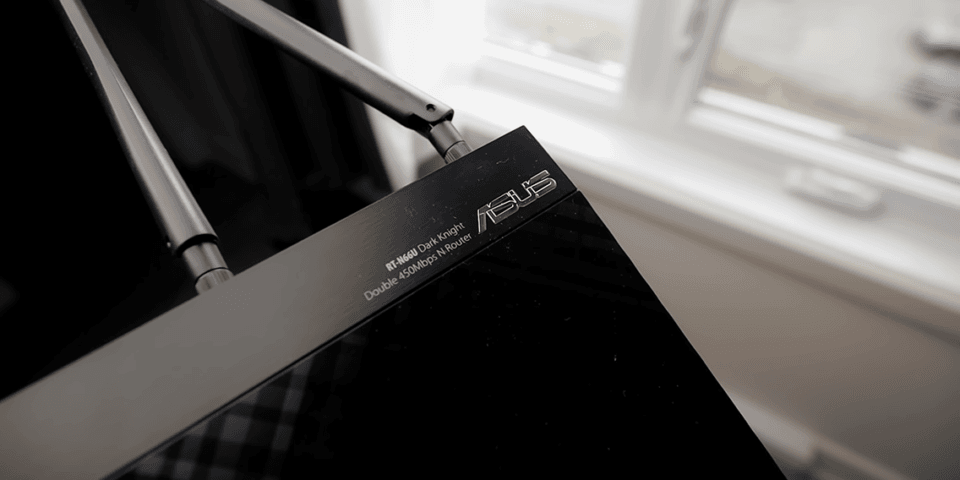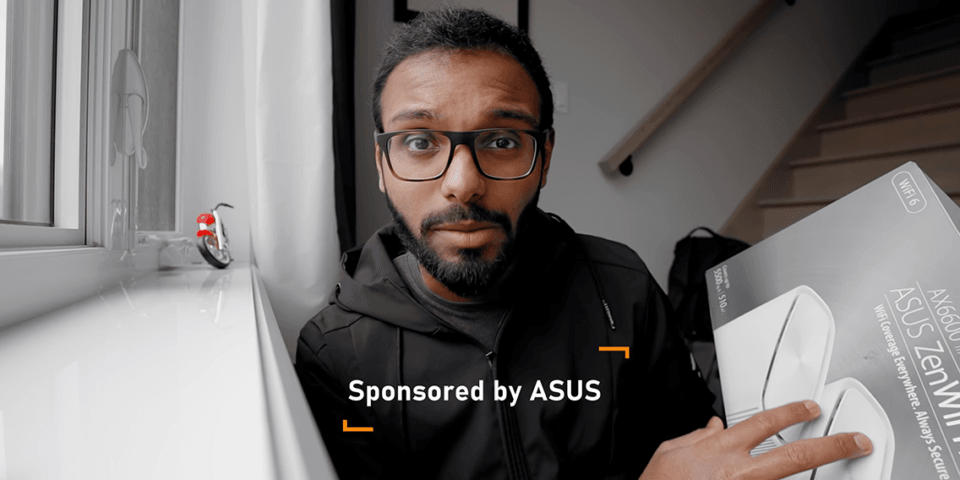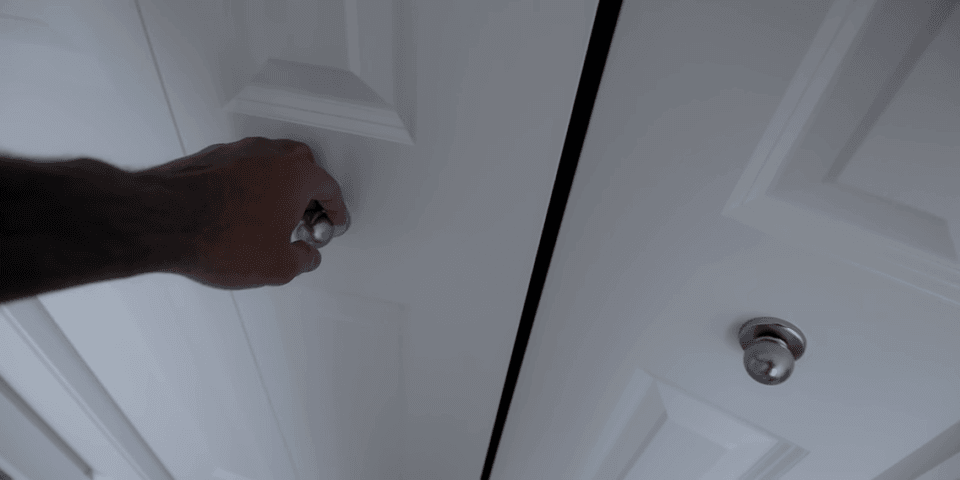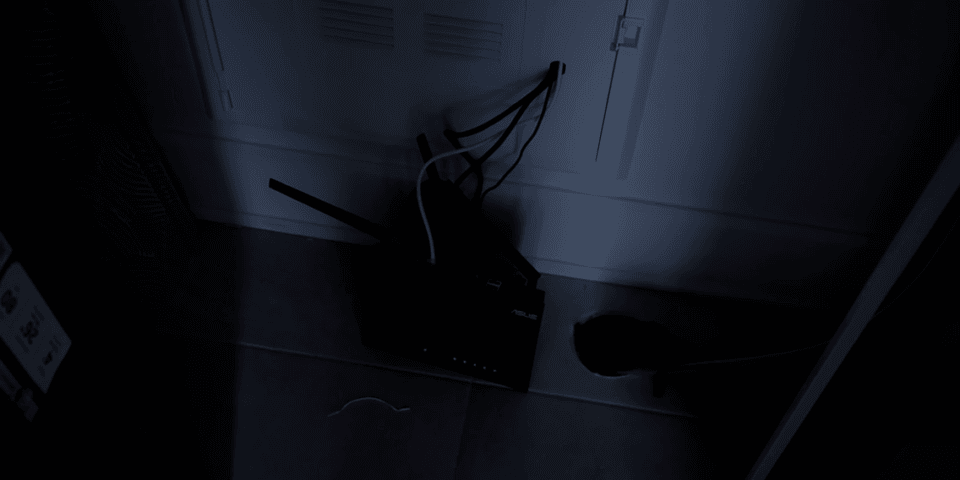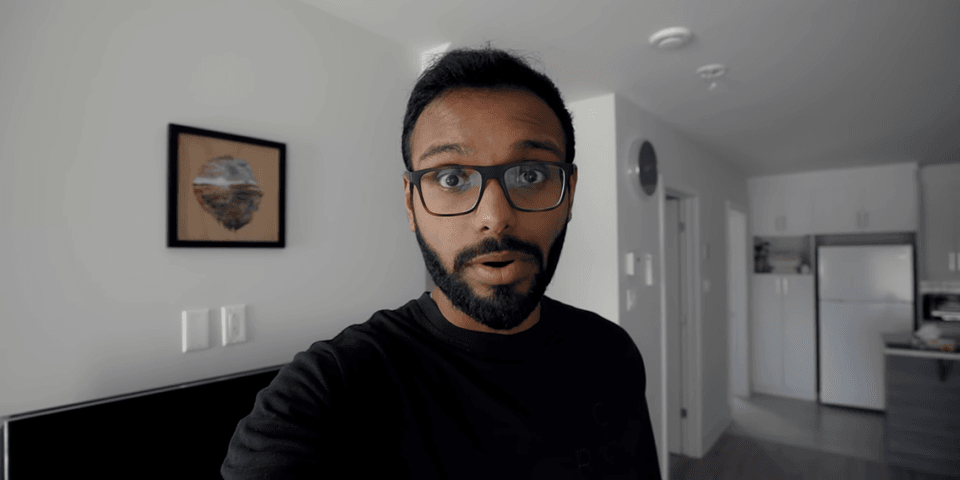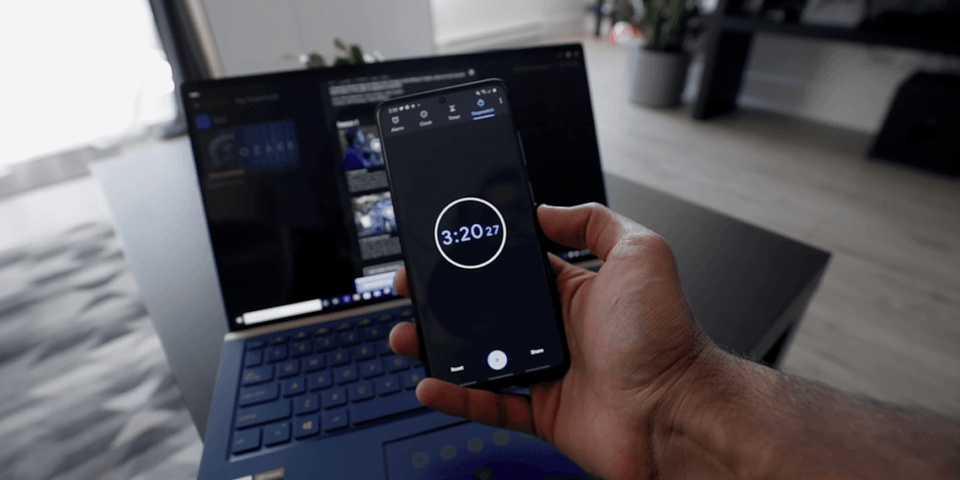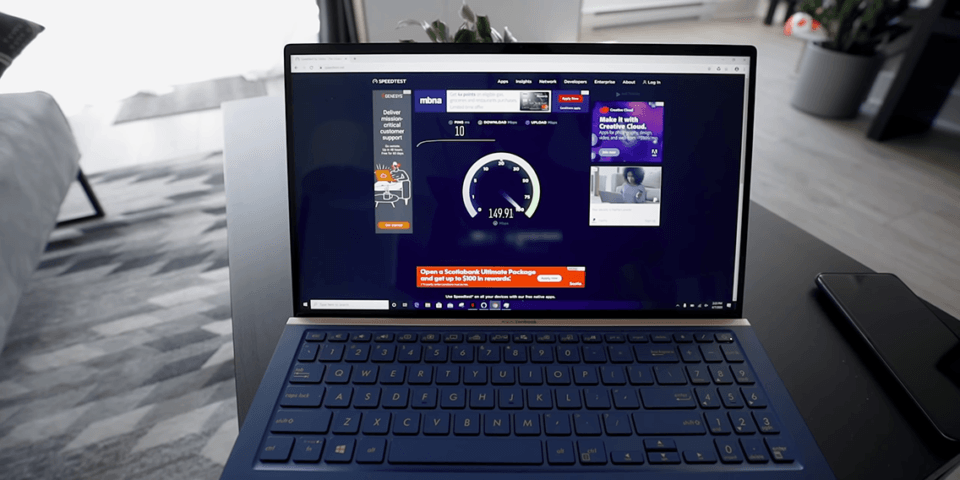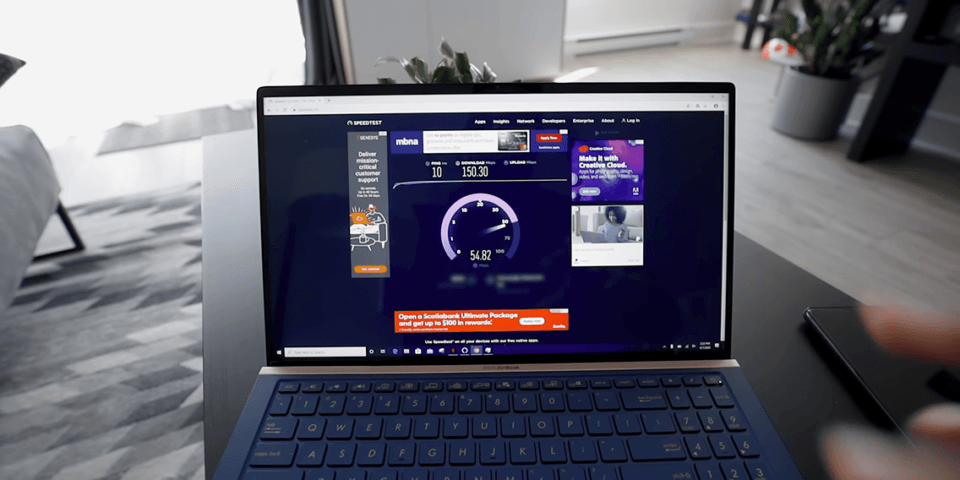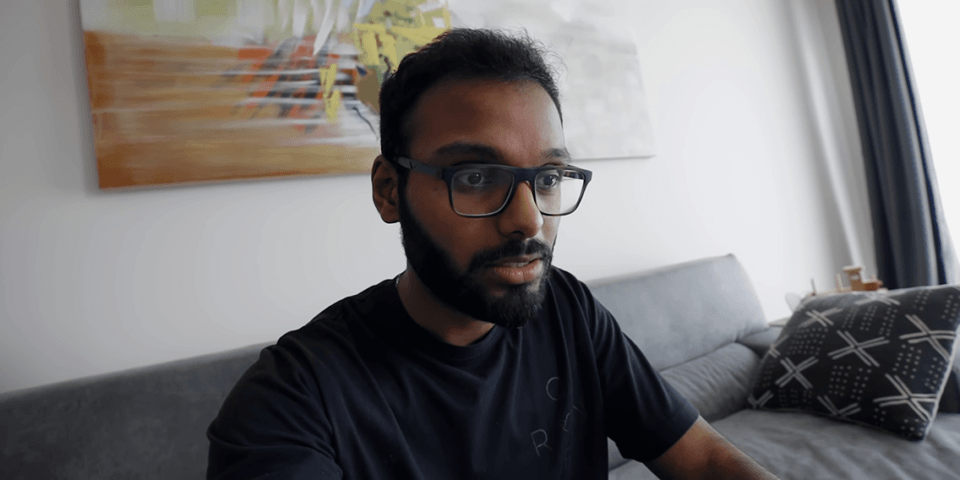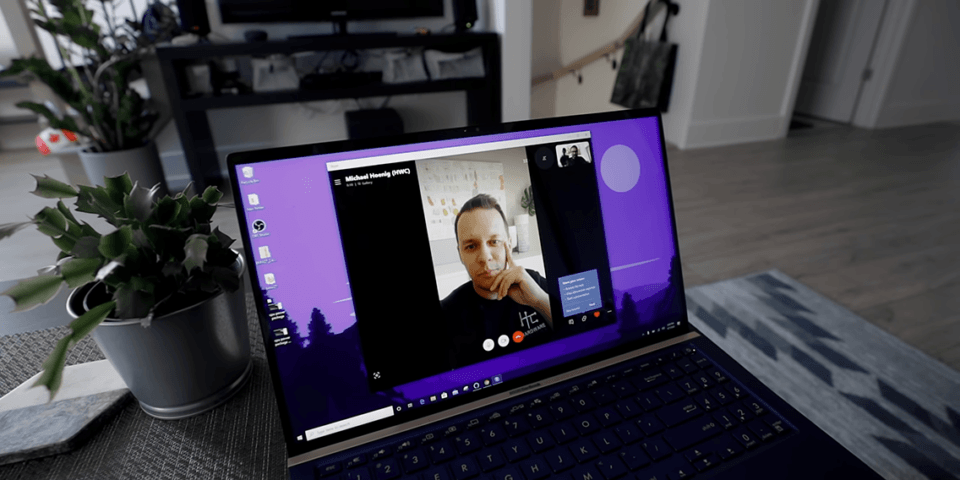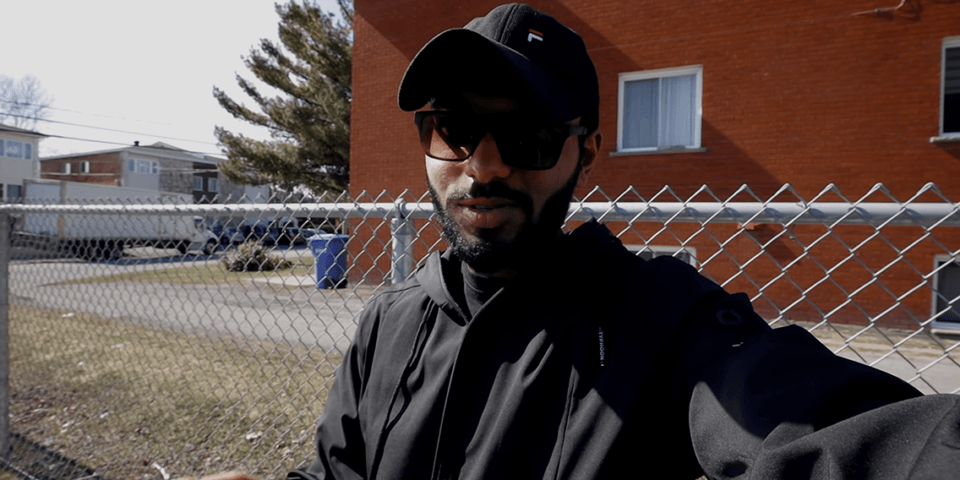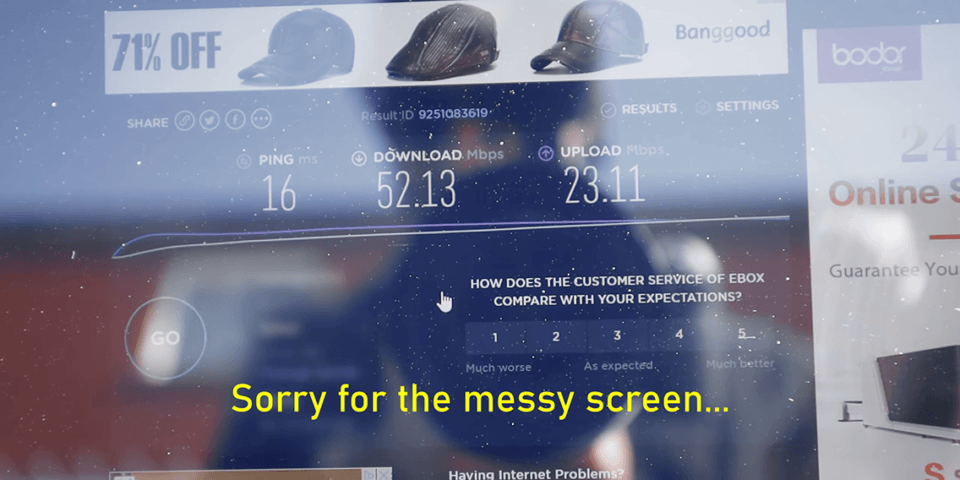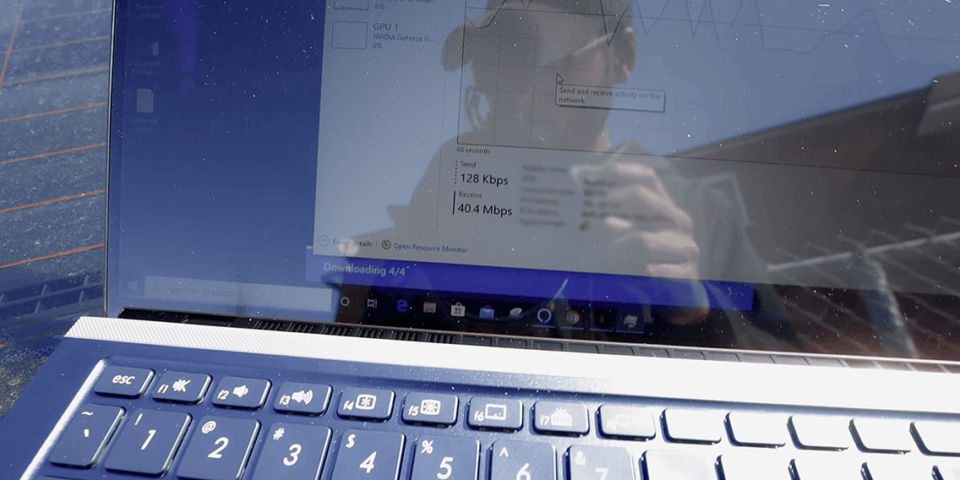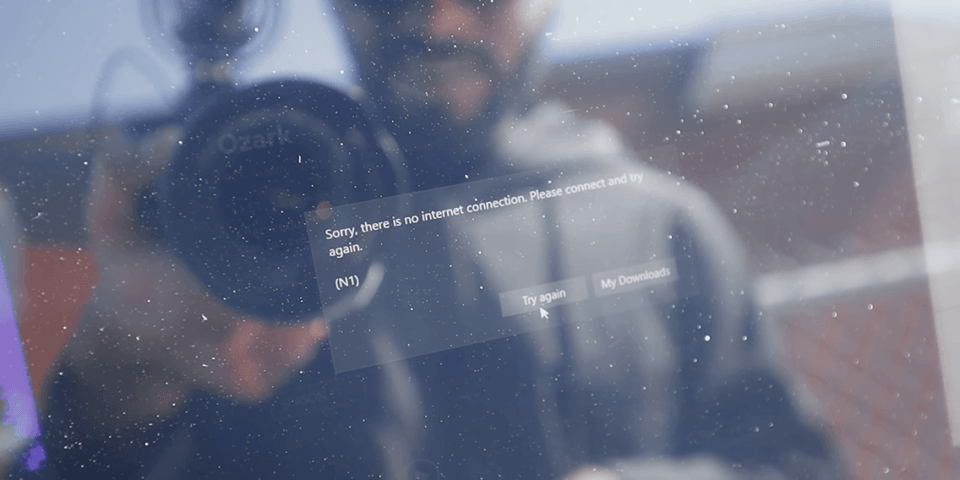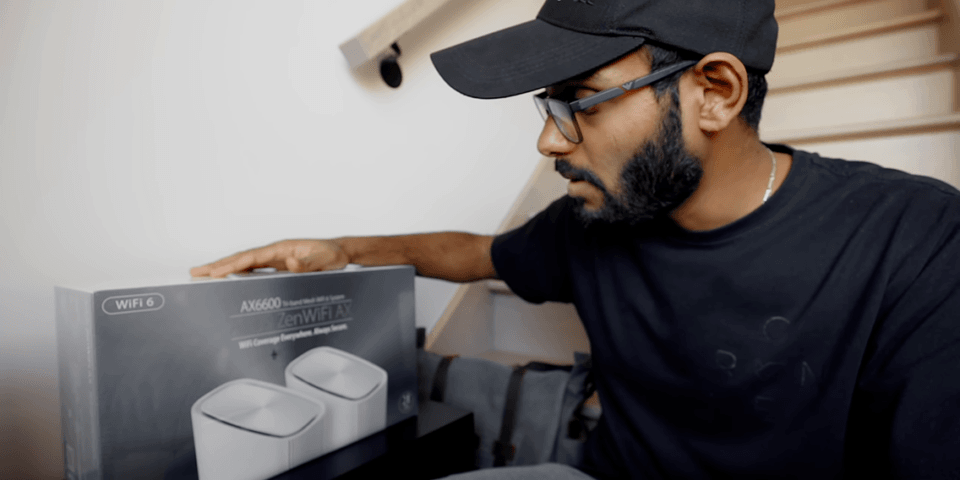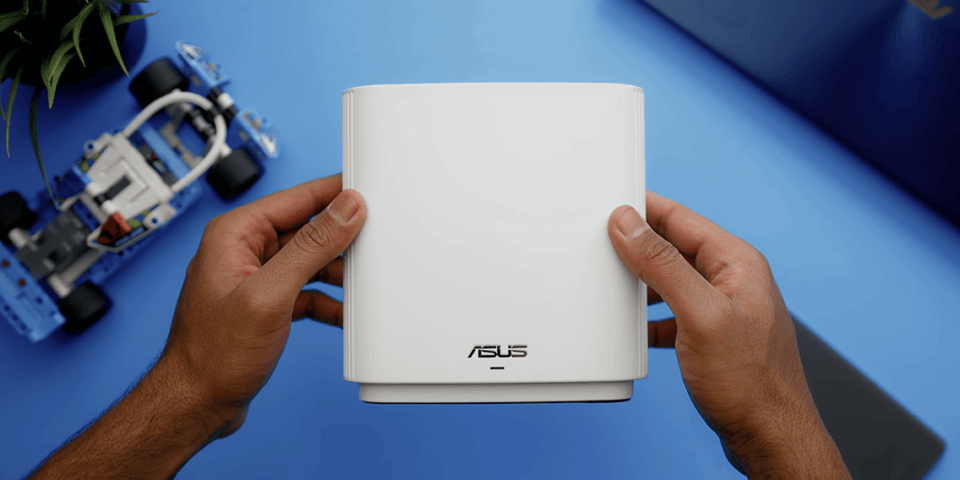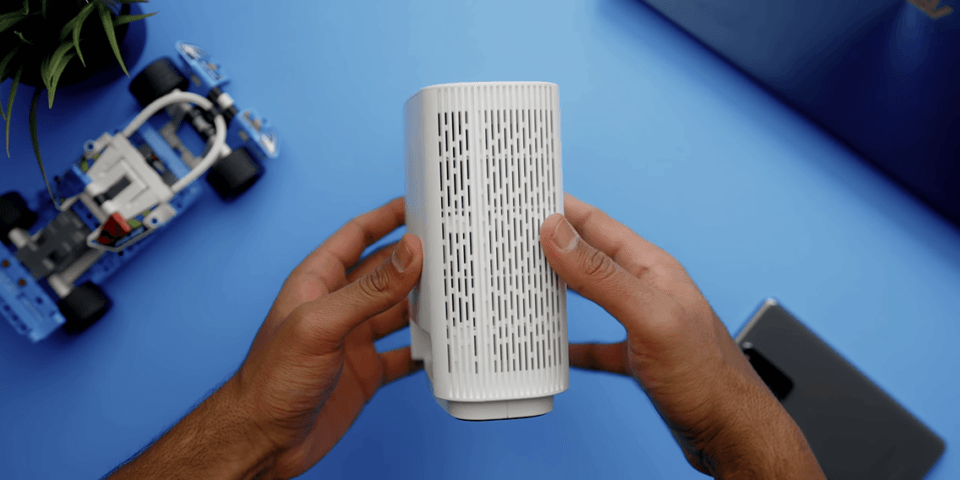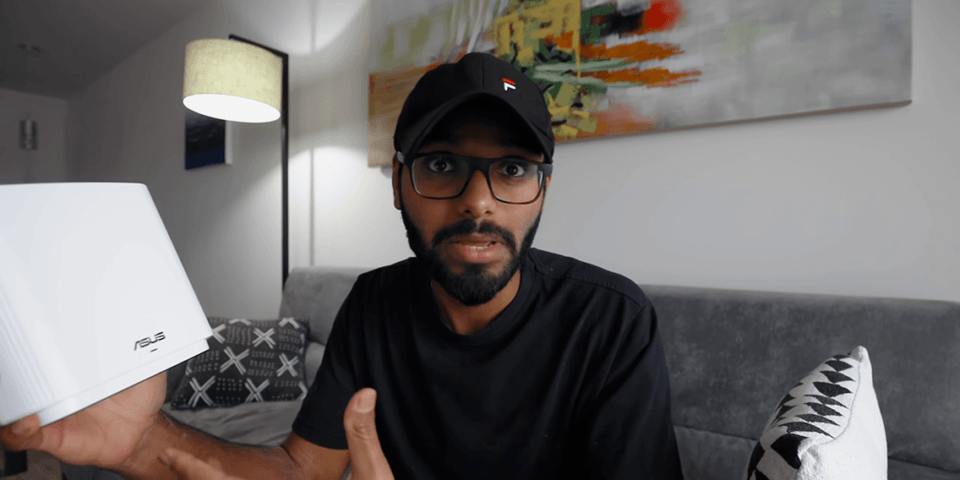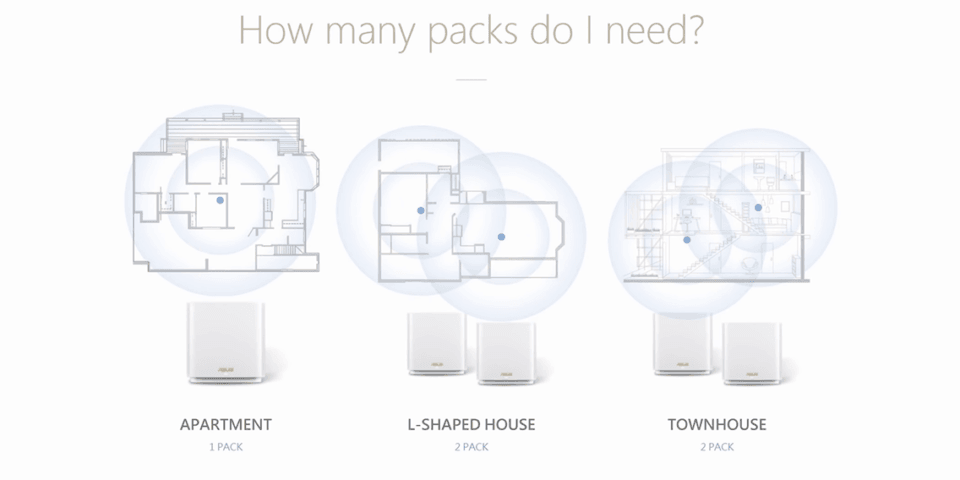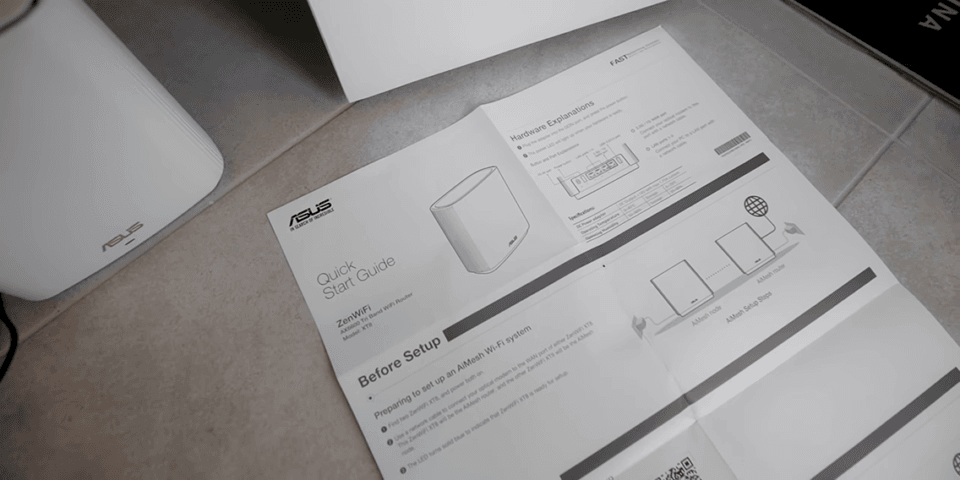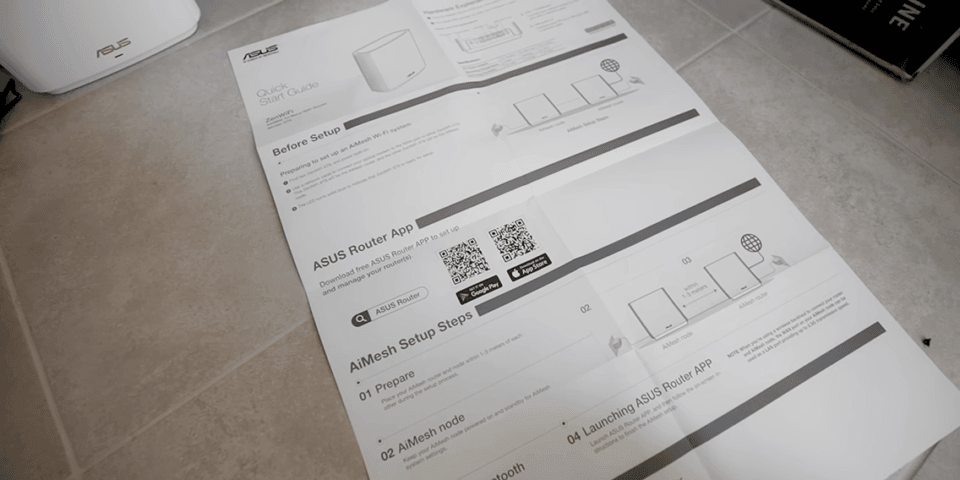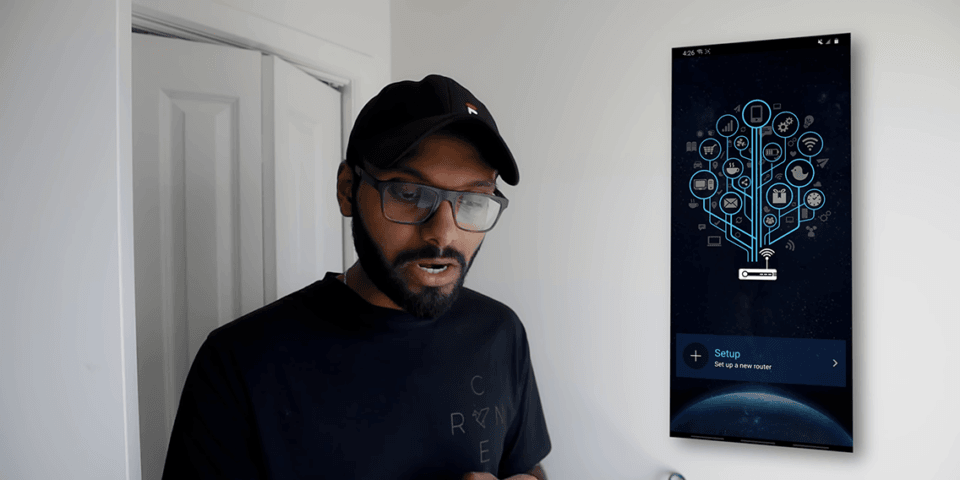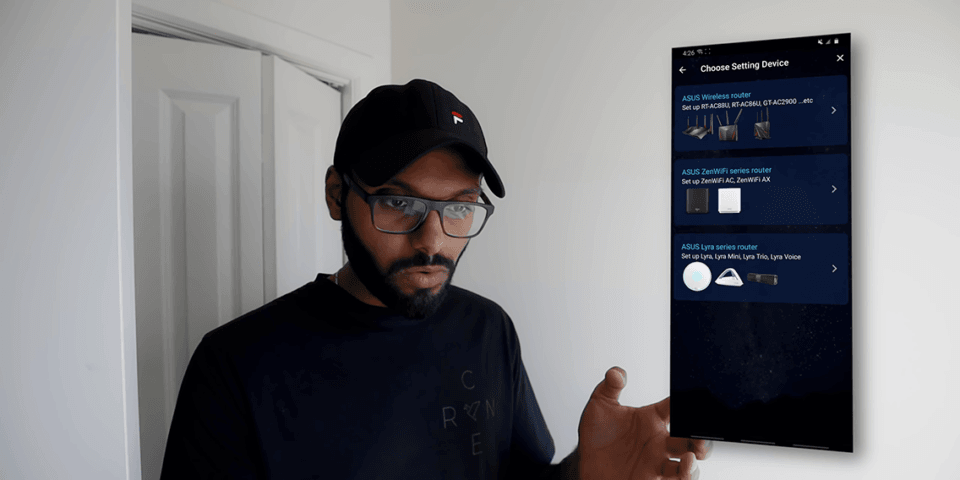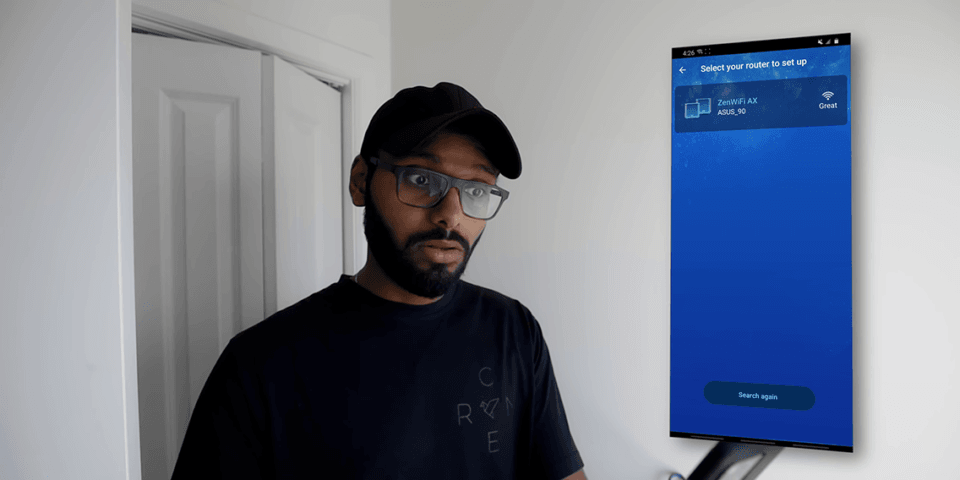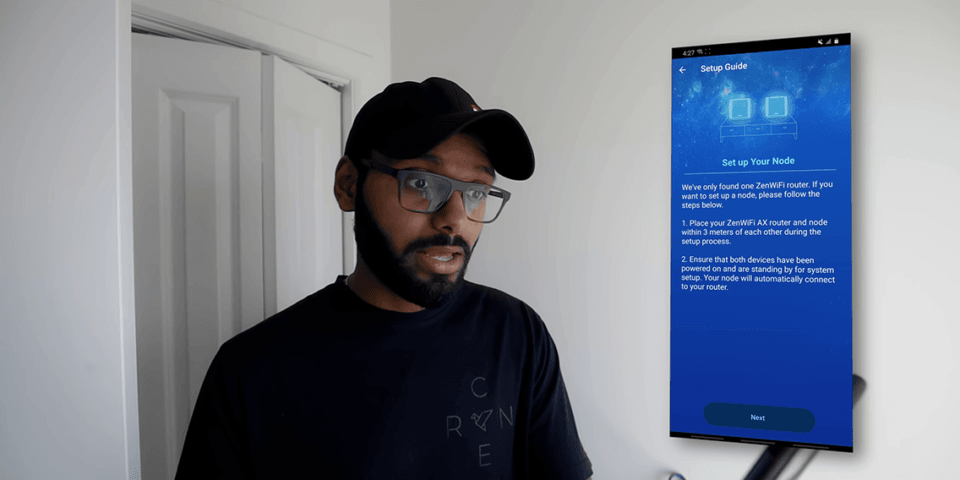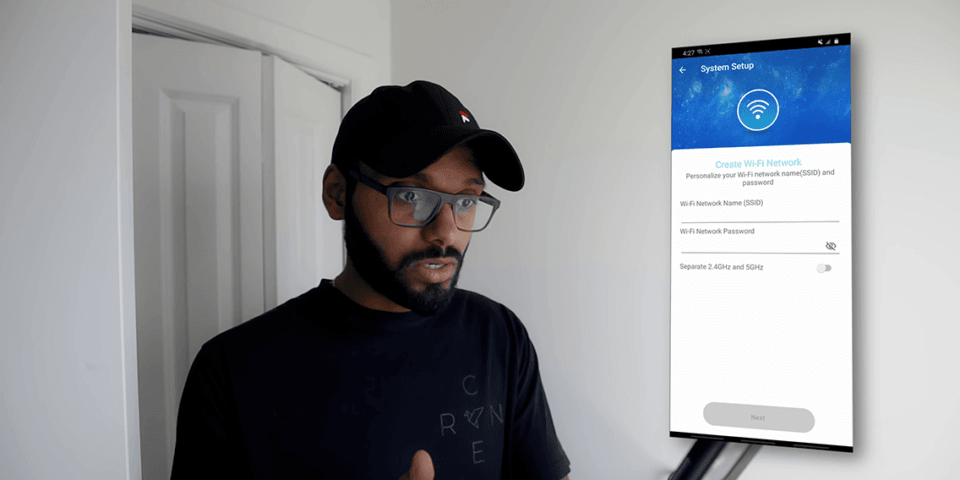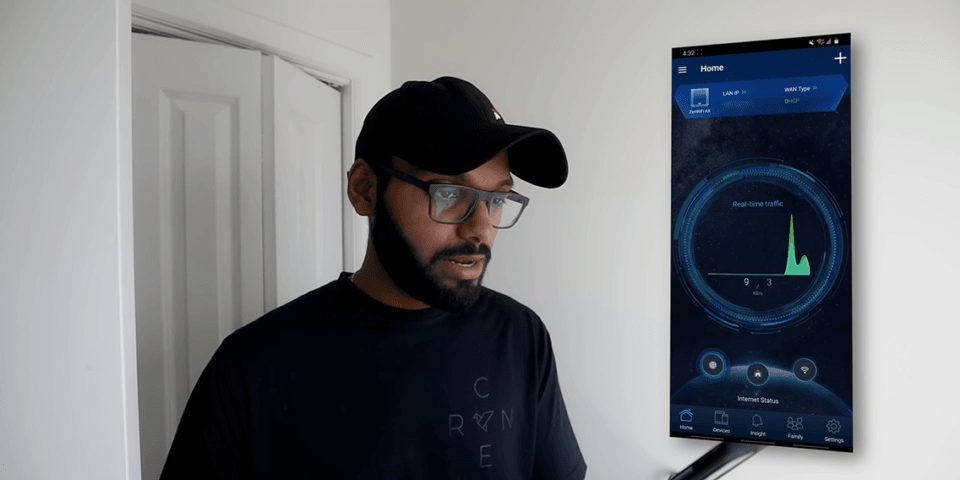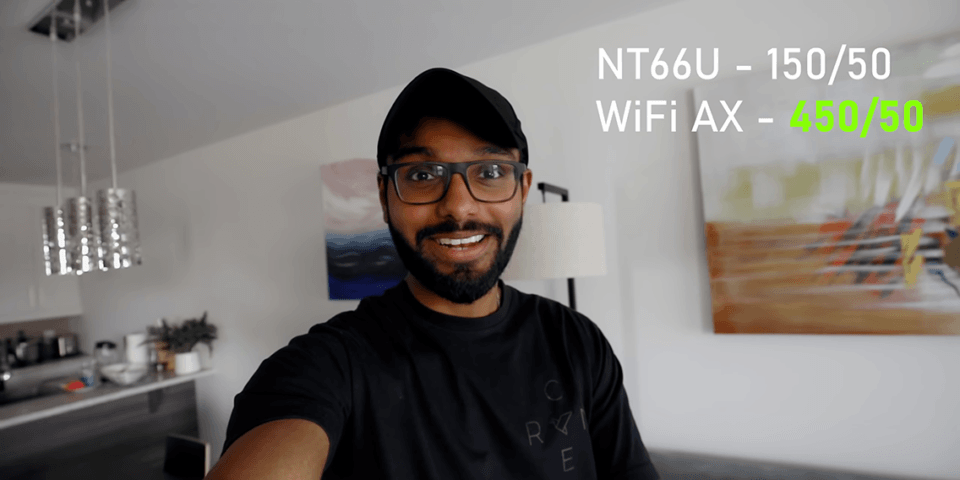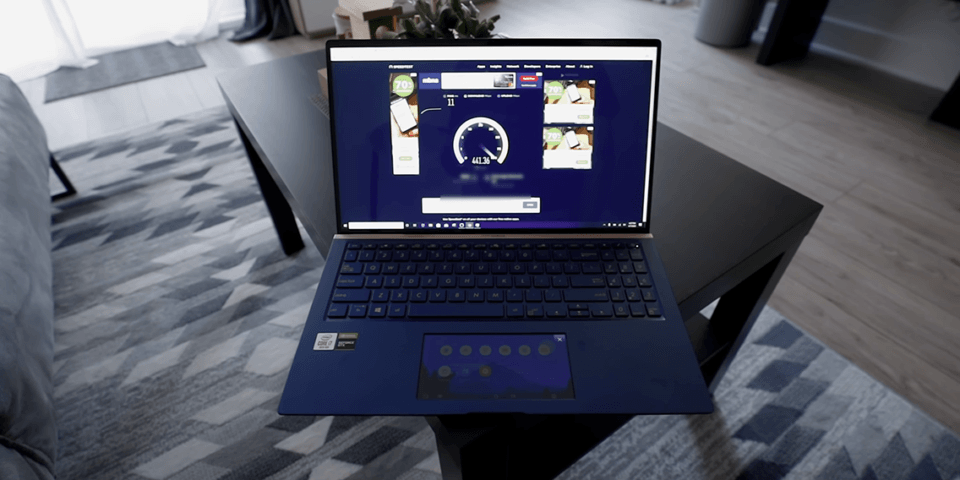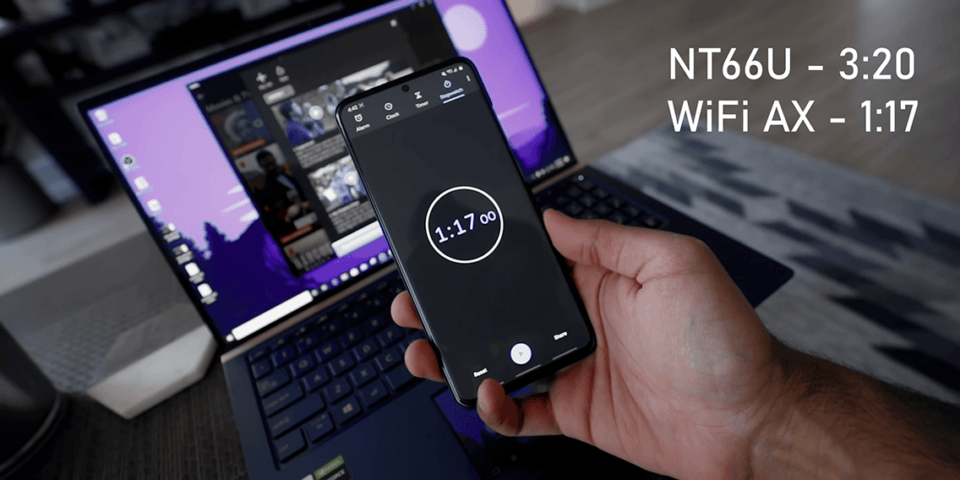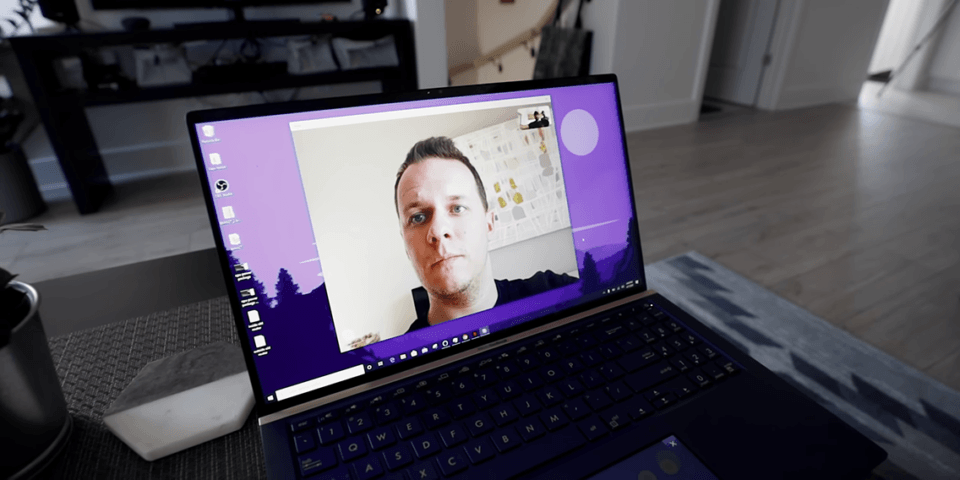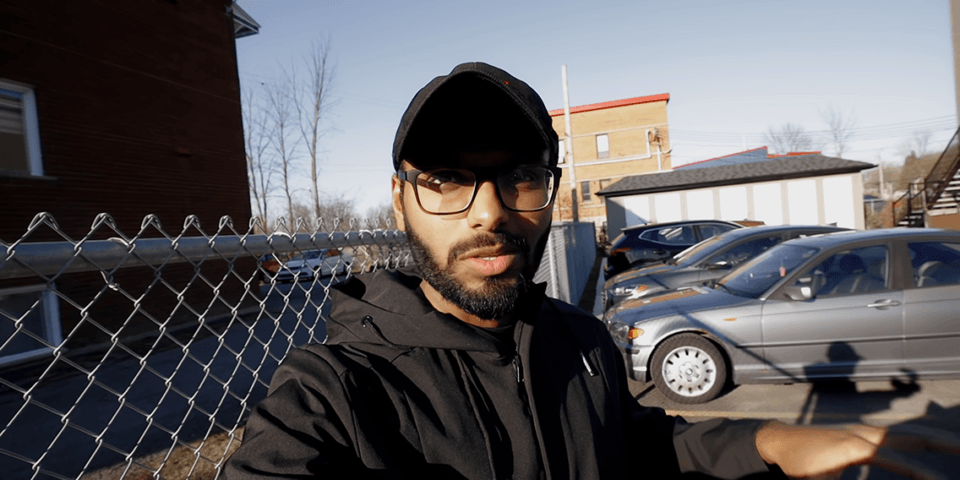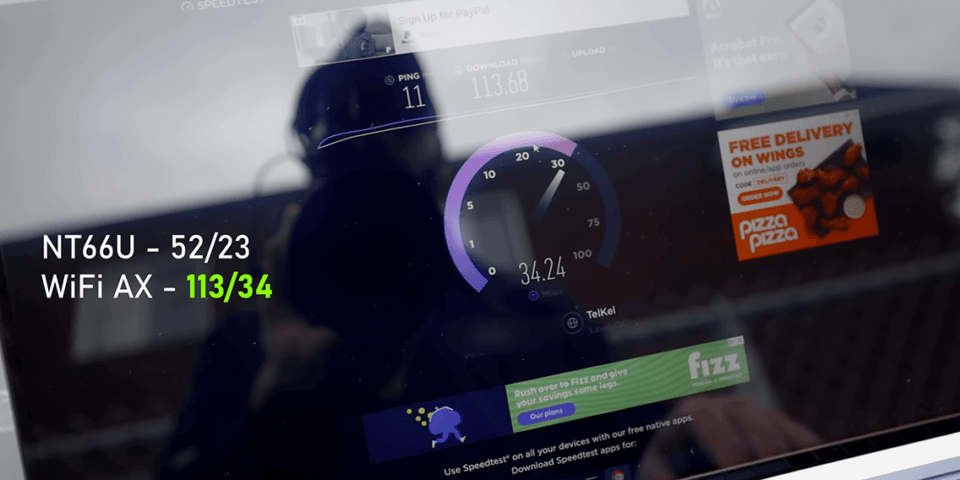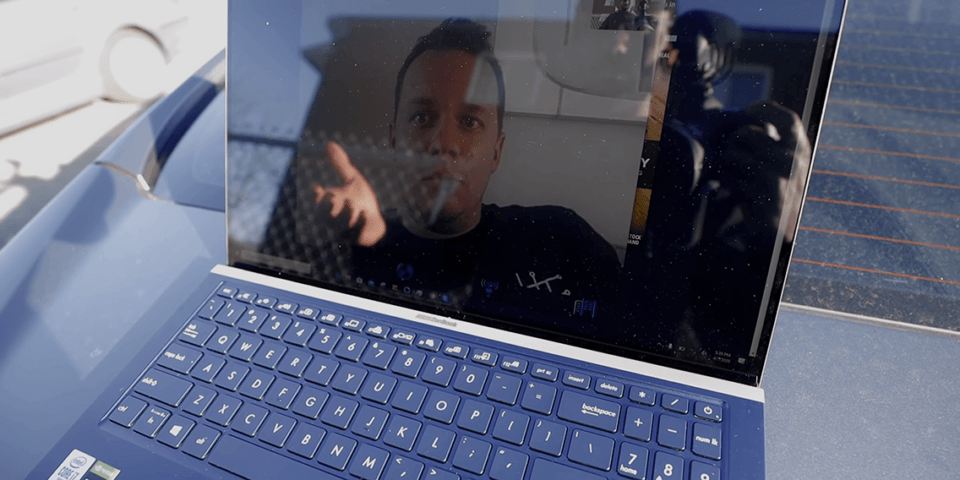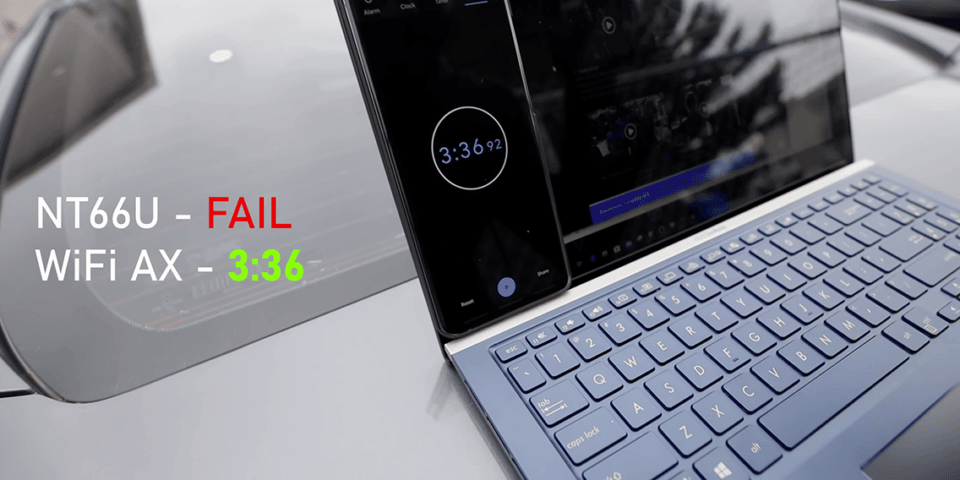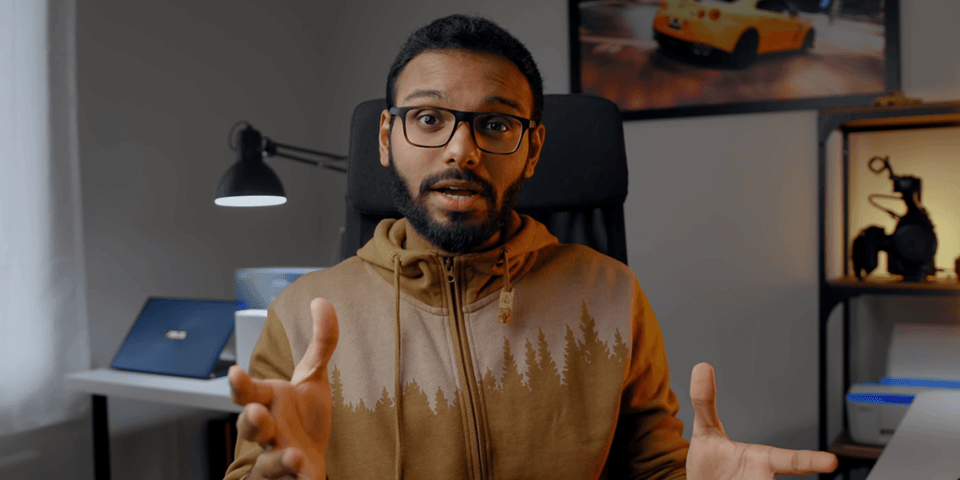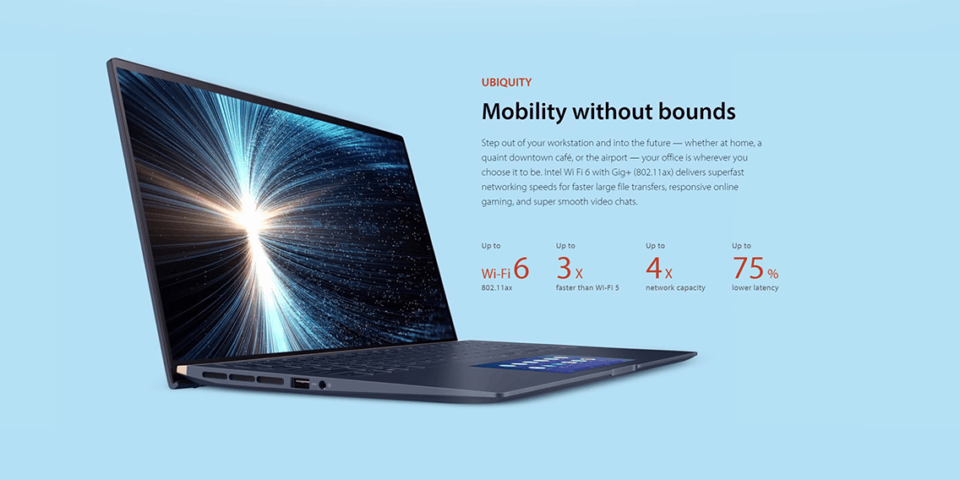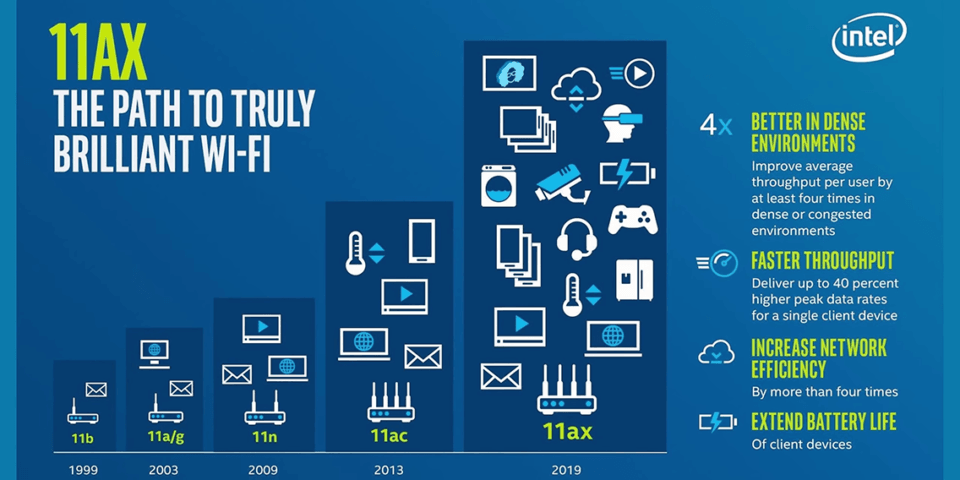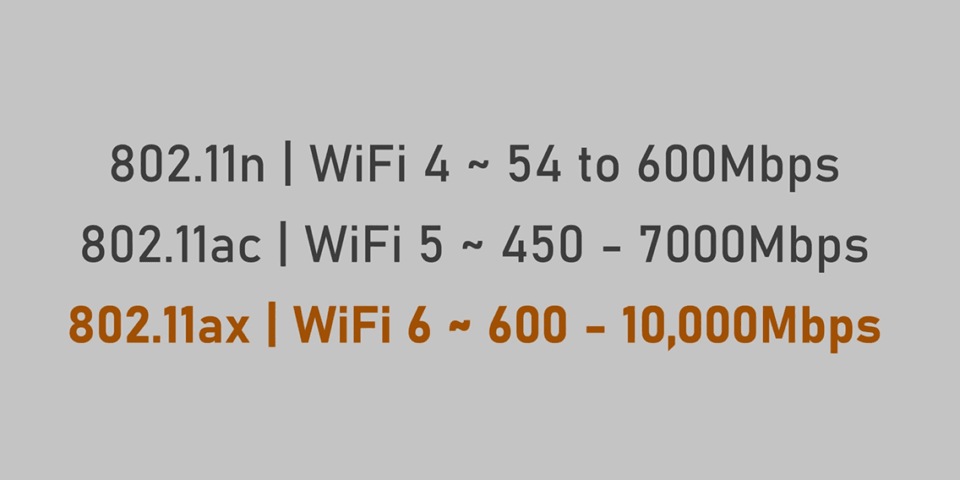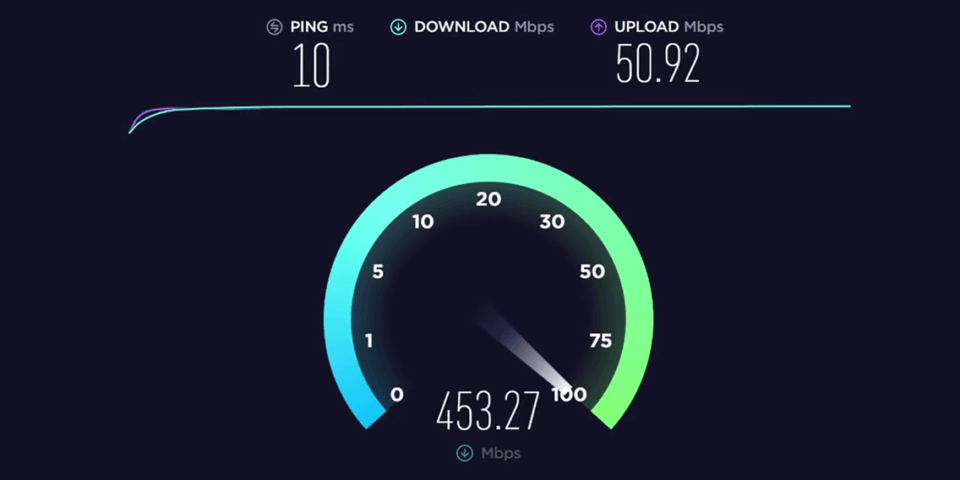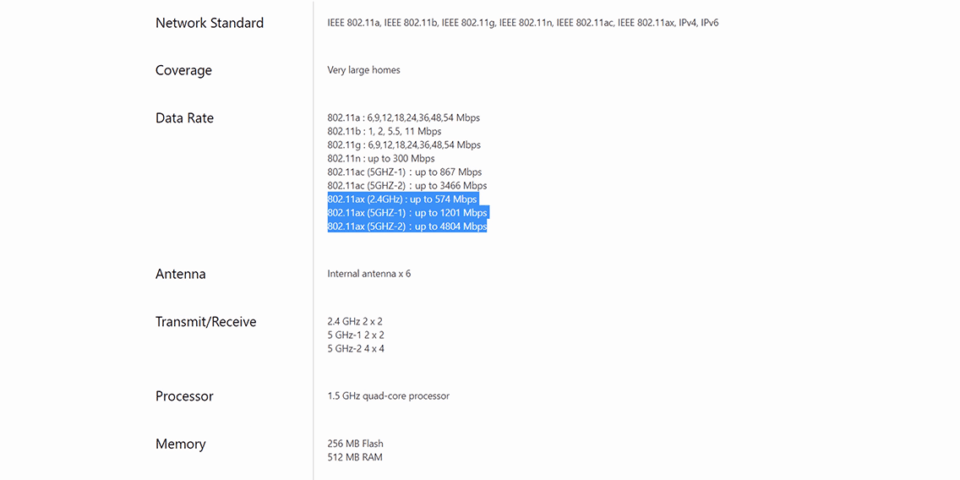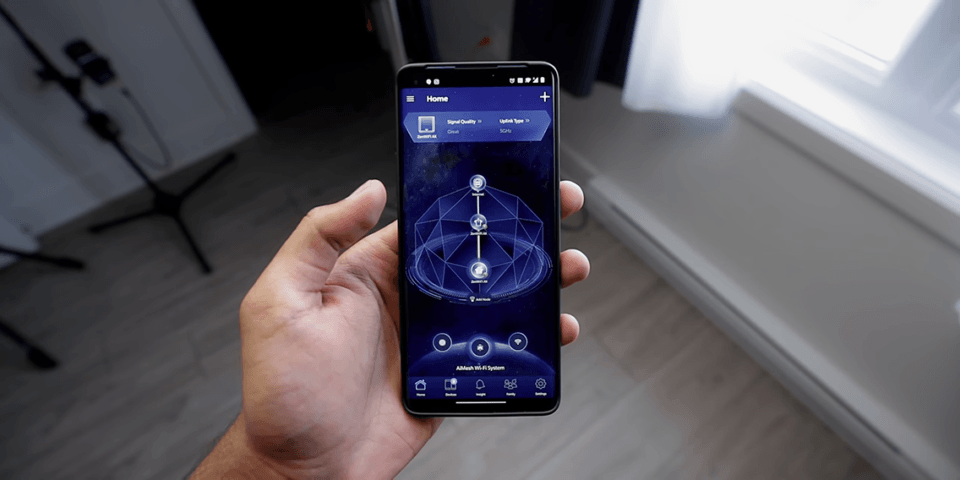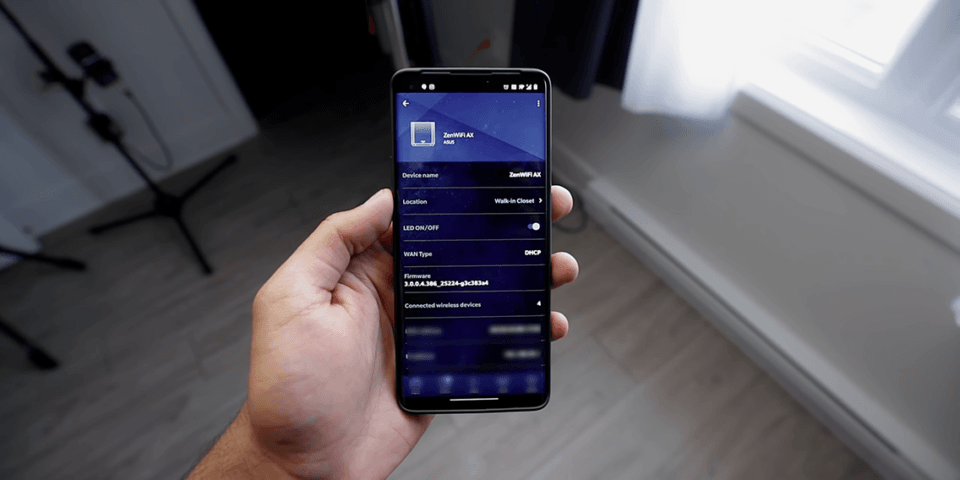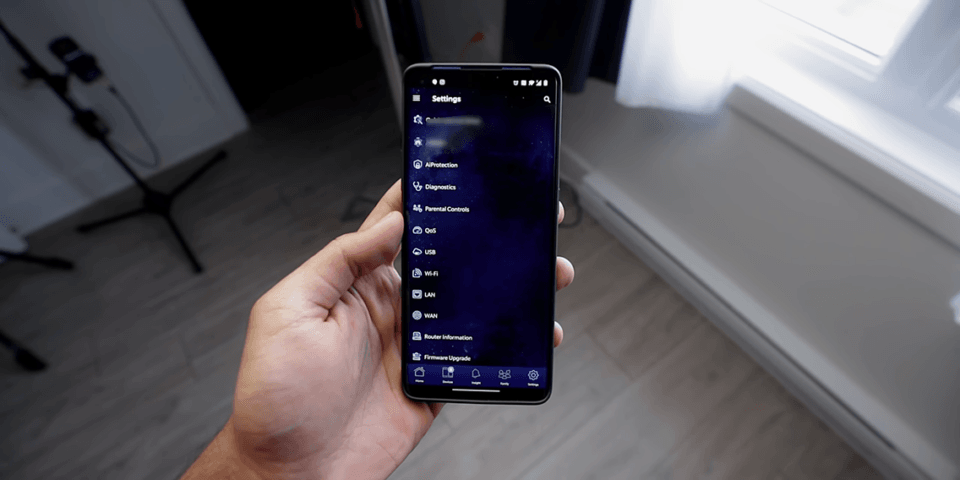Wi-Fi 6 Explained & Tested – 802.11ax Is FAST!

Share:
Over the past few years I have upgraded everything from my PC, my laptop, my smartphone, and a lot of my tech-based household items, but one of the few things that I haven’t changed and that definitely needs an upgrade is my current Wi-Fi setup.
Ever since I moved to Montreal I have been using an ASUS RT-N66U, which is an 8-year-old 802.11n N900-class router. Despite how old it is its been getting the job done… until lately when I have been experiencing some dropouts, especially when I’m upstairs where the Wi-Fi signal strength isn’t the greatest. Now that I’m spending a lot of time at home due to the quarantine, I’m working on multiple projects, doing a lot of uploads on YouTube, and of course downloading Steam games because gaming is definitely a priority, I feel like my wireless network needs an upgrade. Luckily for me our friends over at ASUS hooked us up with their latest ZenWiFi AX (XT8) Mesh WiFi 6 system, which consists of a pair of AX6600 routers, and I’m going to test them out to eliminate the bottleneck that I’m currently experiencing and also see what this whole Wi-Fi 6 deal is all about.
Just to give you an idea of my setup, the existing Wi-Fi router is sitting in this closet and it is on the floor next to the electrical utility panel. The modem is sitting inside the panel and I have channeled the ethernet and electrical cables to the router through the panel door. It is a simple setup and it has worked so far, but it needs a change.
What I’m going to do now is run a few tests on my notebook to see how fast and how reliable my existing Wi-Fi router is. I’m on my 5GHz network right now and after quickly running a few Speedtest.net runs I was getting about 150Mbps down and about 54Mbps up. Okay. My next test was downloading four episodes of Ozark – a highly recommended show on Netflix – and seeing how long it takes with a stop watch. It took 3 minutes and 20 seconds to download the four episodes, which is pretty decent. The next test is to hop into a Skype call with Mik, a video call more specifically since we are trying to use as much as bandwidth as we can. Technically I shouldn’t have any issues because I’ve been pretty successful with video calls in my living room, but I have experienced drops when I’m outside or when I’m upstairs. Despite the fact that the ASUS Zenbook 15 doesn’t a great webcam, Mike said that the video quality was pretty good for a notebook and he could hear me loud and clear, so that’s good.
Now I have moved outside, about 100 feet away from the Wi-Fi router, and I’m going to run a speed test on this laptop. The signal strength is really bad so I “only” got about 52Mbps download and 23Mbps uploads. This is significant slower than inside, but I expected that. Let’s move on to our next test, which is downloading the four Ozark episodes. The download speeds were roughly 40-41Mbps, but the internet connection was interrupted since the Wi-Fi dropped out. I guess that is a fail. By the way, I didn’t move the laptop whatsoever, it’s just that the Wi-Fi connection that dropped to the fluctuating weak signal. Next I tried to call Mike via Skype, but he could only hear about one word out of every three, so a proper conversation wasn’t really possible.
With the baseline tests complete on the existing router, it’s time to upgrade to the ASUS Wi-Fi 6 router. What I received is the two-pack variant, which is essentially a mesh system, but I’m going to be running these tests again with just a single router to see how much stronger Wi-Fi 6 actually is. At the end of the article I will walk you through how to set up the mesh network, which should be pretty straightforward. Opening the box and the first thing on top is a piece of paper with toll-free number that you can call if you’re having problems with the router, that’s pretty nice. There is also a Quick Start Guide, which I’m definitely going to need when it comes to set up. Next we have our two routers, and they are just beautiful. I have never seen a router as pretty as this one. We also have the power supply for both of the routers and an ethernet cable. And that’s about it, very straightforward packaging. This reminds me of unboxing a motherboard, but it’s a router. Good job ASUS.
One of the main reasons to consider a mesh network is to increase signal strength or network coverage throughout your household. Say for instance you are living in a 6,000 square feet or larger house, a single router is just not going to cut it. It just won’t be able to reach all areas of the house and there will be spots with spots with very poor signal strength or not even being able to connect to the internet. That is where a second node comes in, because you can place this a little further away from your main router and it will create its own Wi-Fi hotspot covering those weaker areas within your household. Now if you’re living in a smaller apartment, you wouldn’t necessarily need to invest in a second node, you will be perfectly fine with a single router, especially if your living area is around 1,500-2,000 square feet.
With that out of the way, let’s move on to set up. I really have to give credit to ASUS for providing a very simple and straightforward Quick Start Guide. As you can see, there is not a lot of steps to go through. In fact, you just need a single app to get the setup started. What I need to do now is unplug my old ASUS router and replace it with this beautiful new one. The next step is to properly setup the router, and in order to do that you have to download the ASUS router app on your phone. You can download it through the Google Play Store or the Apple App Store depending on whether you use iOS or Android. Keep in mind that it would be a good idea to download the app before you switch to the new router because you will obviously lose your Wi-Fi connection.
Once you open the app it’s all pretty straightforward as you can see above. In this case you choose ZenWiFi series router, and then it asks you to enable location services and all that stuff. It’s going to start searching for the router and hopefully it should be able to find it pretty quickly. It will show on in the list and you can click tap on it. Then it’s going to asking you to setup your node, which is the second module that came in this two-pack. I’m going to skip that option for now because like I said earlier I do want to re-run the test with just a single router to see how much of an improvement it provides. Lastly, all you need to do is fill out your Wi-Fi settings, network name, password, etc. Once done the Wi-Fi should be functional and you will be connected to the network.
Now comes the moment of truth. I’m going to re-run all of those tests on the Zenbook 15 with this new router and see if there is an improvement. Keep in mind that that laptop does feature a Wi-Fi 6 network card, so it will be interesting to see how we can leverage Wi-Fi 6. Okay, so I loaded up Speedtest.net, clicked on GO, and the improvement was shocking. I literally just want to go outside and cry, because I was exactly what I paid the internet connection speed I pay for, which is 450Mbps download and 50Mbps upload. Next I did the Netflix episodes download and this was even more exciting. The total time was 1 minute and 17 seconds compared to 3 minutes and 20 seconds earlier. That is definitely a noticeable improvement that you would feel day-to-day. Then it was time to hop into Skype, and make said that the video and audio quality were perfectly fine. The million dollar question is how will the performance be when I head back outside.
Alright, so I ran Speedtest.net with the new router about a 100 feet away, and as you can see it was still really fast. I did connected the laptop to the fastest 5GHz channel and it both downloads and uploads faster then with the previous router. Moving on to the Skype call test, an Mike said that he could hear and see me perfectly fine. No skipping, no audio or video lag, it was just perfect which is amazing. The next test was to download the Netflix episodes, and while the transfer rates were close to 200Mbps (which is 5 times higher than previously) what’s really fascinating about this upgrade is the fact that the Wi-Fi signal didn’t drop this time. The total time to download all four episodes was 3 minutes and 36 seconds, which is basically the same time it took to download them when I was inside my house with the old router. Very impressive.
At this point let me explain what Wi-Fi 6 is and what it’s actually doing to improve my wireless network. Let’s start with what you need to look out for. A product that supports Wi-Fi 6 might have a label like the one above, and in the specs area there will be 802.11ax or in the case of these routers it could just use AX in its name. The evolution of wireless technology really highlights how our lifestyles have changed and why Wi-Fi 6 might be really important. These days we have everything from smartphones, to home security systems, to thermostats, and even some home appliances hooked up to our home network. All of those online devices are fighting for the same connection and I’m sure some of you might be experiencing Wi-Fi issues at home, especially during this quarantine period when everyone in the household is trying to connect to the same network at the same time. Think of these as multiple data streams trying to access the internet like a bunch of people all trying to fit through a small door, where the door is your router’s wireless network. Yes, most of the data will get through but there’s still a bottleneck preventing a smooth flow of traffic. Putting this as simply as possible, and using my previous analogy, Wi-Fi 6 can add more doors by opening up additional access points and making sure that each one of those doors is bigger to let more data through.
About that bigger door, Wi-Fi 6 is rated for up to 10Gbps of bandwidth, but there is a catch. It is a theoretical speed that can’t be hit by a single connection, even under perfect conditions. I will use the ASUS router that I have here as an example, some boxes show AX followed by number like 6,600 here on the ZenWiFi AX XT8. Technically, that means 6,600Mbps, but if you look closely at the specs you will see it’s coming from a combination of speeds from ASUS’ three Wi-Fi 6 channels. In this case, you can see that the secondary 5GHz channel will offer the most performance. It’s super important that you run your most bandwidth hungry devices on that band. The focus of Wi-Fi 6 is to really increase the number of devices that can access the network without experiencing any slowdowns. They have also rolled improvements to increase performance and maximum range, and I was clearly able to experience that with the new router from about a hundred feet away. The last point that I want to touch base on is efficiency, supposedly these new Wi-Fi 6 controllers are much less power hungry than previous generations, so that could help increase battery life on both notebooks and smartphones.
Before I wrap things up I do want to quickly walk you through how to set up an AiMesh node. While the first router is downstairs, I placed the second node that came with the two-pack upstairs on my work desk. All you have to do is fire up the ASUS app and tap on AiMesh node and it’s going to start looking for the second node, which shouldn’t take too long. Then you need to select device location, hit apply, and that’s it. The second node is now paired, it was a simple two-step process and it was perfect for a networking newb like me. The app itself is pretty amazing and there are a bunch of things that the app can do, like show the status of your mesh network, control network settings, or if you want to add a third node you can certainly go with that option if you really need to. Let’s just say that all of the options that you would expect from a router’s main control menu are present and accounted for.
I’m really happy with his Wi-Fi upgrade. The speeds are super fast and consistent throughout my home, and really I just can’t be happier. I do need to mention that you might not see a huge difference moving to Wi-Fi 6 unless your current household is maxing out your current network. Also, obviously, your devices need to support Wi-Fi 6 in order to get the best possible gains, and not that many devices support this latest Wi-Fi standard yet. I hope you have enjoyed my upgrade path to Wi-Fi 6, I’m very happy with the speeds, and hopefully this new wireless setup lasts me as long as the previous one did.